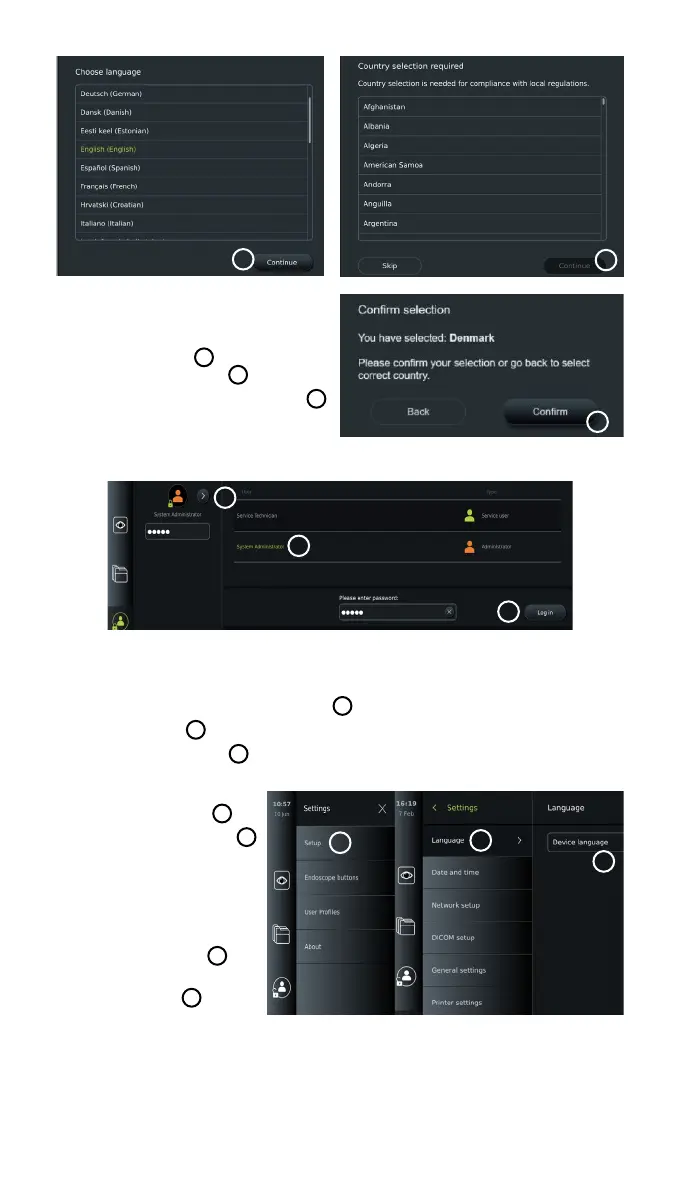1
2
8. Log in as Administrator to get access
to system settings:
• Press the Login tab in the Toolbar.
• Press arrow right
4
, then press
System Administrator
5
.
• Enter the password and press Log in
6
.
The factory default password is
AmbuAdmin
• Follow the instructions on the screen to change the password (required on first use).
4
5
6
Note: If the Administrator password is lost, please contact your local Ambu representative.
9. Change system language:
• Press the Settings tab, then press Setup
7
.
• Press Language
8
.
• Press Device language
9
, and select the required language. The system language
changes immediately when selected.
10. Set date and time:
• Press Date and time
10
.
• Press Time zone setting
11
,
and select the required
time zone.
• Press Set date and time to
return to the previous menu.
• Select the required setting
below Time format
12
.
• Scroll the hours and minutes
below Set time
13
to set
the time.
• Select the required date in the calendar.
Note: It is important to set time and date correctly to ensure that patient procedures are saved and exported
in correct order.
3
7
8
9
12
