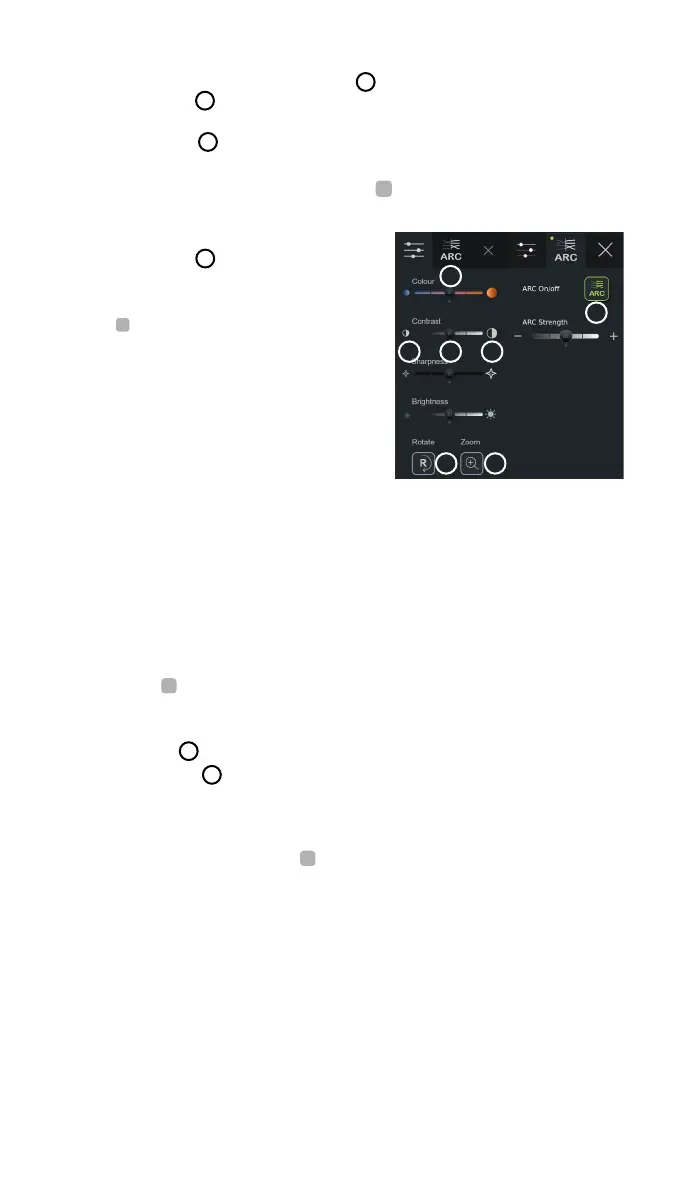Adjust colour, contrast, sharpness and brightness:
• Adjust the image settings by pressing the icons
11
at either end of the slider bars or by
dragging the sliders
12
left or right.
Rotate the live image:
• Press the rotate icon
13
to rotate the live image 180 degrees.
• Press the rotate icon again to rotate the live image back to normal.
• When image rotation is active, the rotation symbol
is shown in the Live View screen.
Note: Rotation is only available if the connected endoscope supports the rotation function.
Use the zoom function:
• Press the Zoom icon
14
to zoom in.
• Press the Zoom icon again to zoom out.
• When the zoom function is active, the zoom
symbol
is shown in the Live View screen.
Note:
• It is also possible to zoom in and out by double tapping
the screen. The zoomed in picture is cropped.
• If photos or videos are recorded while using the zoom
function, the original full-size image area is recorded as if
the zoom function was not activated.
• The Stopwatch 00:00 button, the Current Procedure folder,
and the Worklist dropdown menu are not visible when
Zoom is activated, but it is still possible to use the
stopwatch function if activated via the endoscope buttons (refer to section 6.2 for configuration of
endoscope buttons).
• Zoom can be enabled/disabled in General settings by Administrator (see section 4.3).
Adjust ARC (Advanced Red Contrast) setting:
ARC is Ambu's proprietary red-colour contrast enhancement algorithm, which amplifies the
red colour relative to other colour components at the same location. ARC is intended to
improve the visibility of red colour tones in the image. An adjustment of the strength of ARC
for each individual type of visualization device will be stored after the displaying unit has been
turned off.
• The watermark
will not be visible on captured images or videos.
• Videos recorded with ARC active will look slightly desaturated, as some colour correction in
the image processing system is disabled while ARC is active.
• Press the ARC tab
15
.
• Press the ARC button
16
to enable ARC adjustment (the button switch to be green and a
small green dot will appear on the ARC tab).
• Adjust the ARC setting by pressing the icons at either end of the slider bars or by dragging
the slider left or right.
• When ARC is enabled, the ARC symbol
is shown in the Live View screen.
Note: ARC is only available if the connected endoscope supports the ARC function.
Note: Adjustment of the strength of ARC for each individual type of visualization device will be stored after
the displaying unit has been turned off.
1413
11 1112
15
16
24
