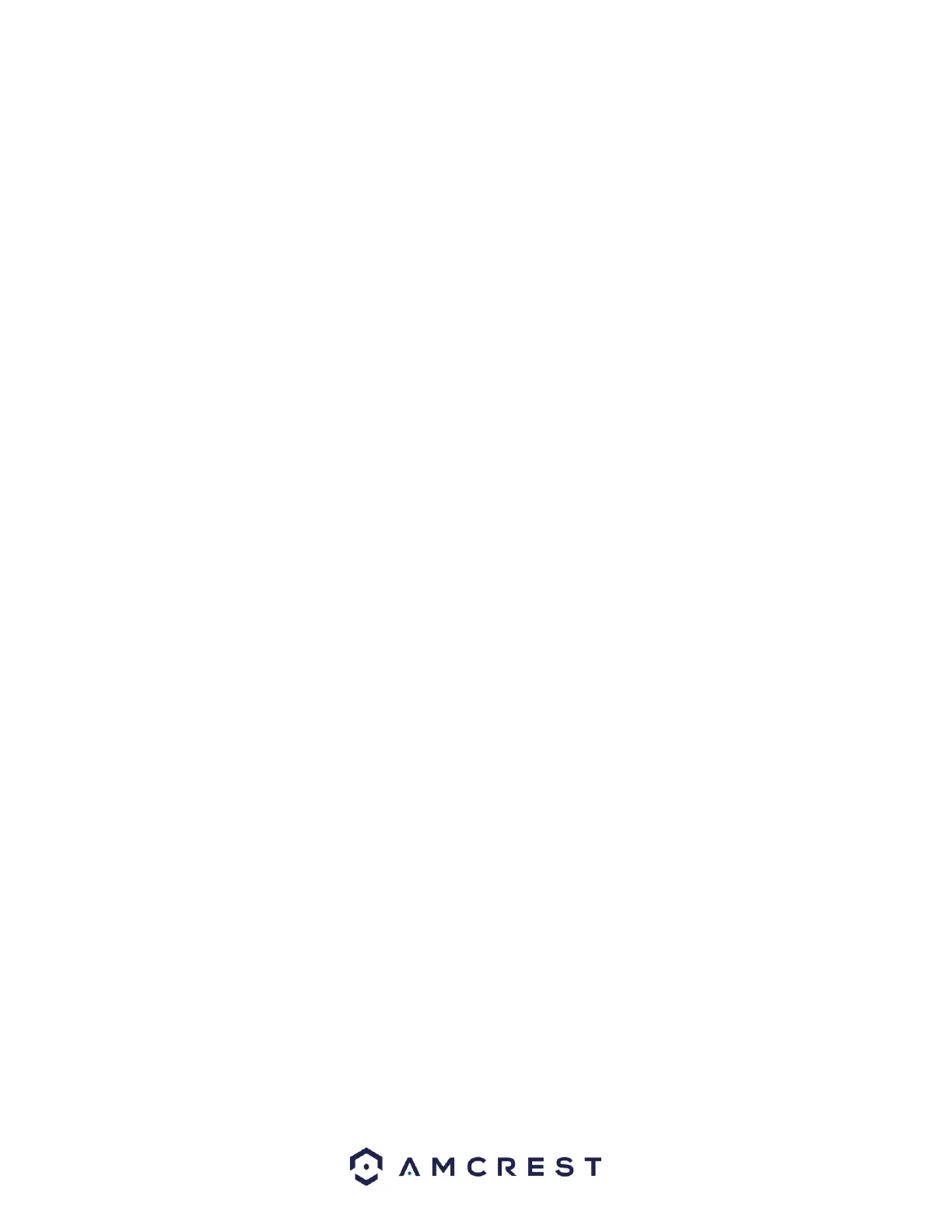HDD Manager
This screen is used to help the user monitor the NVR’s hard drives. Using this screen, the user can see
the current HDD type, status, and capacity. The user can also use this screen to format hard drives and
change hard drive properties.
Below is an explanation of the fields on the HDD Manager settings screen:
No.: Displays how many HDDs the system is supported.
Device Name: This column shows the names of the connected hard disk drives (HDD).
Physical Position: The location in which the HDD is connected on the device.
Properties: This column shows the type of access the NVR has to the hard drive. To change a hard
drive’s type, click the downward arrow next to the HDD’s type and select the desired type. There are 3
possible settings:
Read-Only: This allows the NVR to read the data, but not modify it in anyway.
Write-Only: This allows the NVR to write data to the HDD, but not read any data from it.
Read/Write: This allows the NVR to both read and write data on the HDD.
Health Status: This column shows the status of the connected hard drive. There are 3 statuses:
Normal: This means the hard drive is operating normally.
Error: This means the NVR is experiencing an error when attempting to access the hard drive.
Disconnected: This means that the HDD has disconnected from the NVR.
Free Space/Total Space: This field shows the free space on the hard drive compared to its total capacity.
Format: This option allows the user to format a connected HDD. This will erase all information from the
HDD. To format the HDD, click the Format button, then click Save to complete the format.
Click the Refresh button to refresh the interface. To confirm settings, click the Save button.
Record Mode
This screen allows the user to specify which channels can record and take snapshots. The settings on this
screen supersede all others when it comes to allowing channels the ability to record information.
Below is an explanation of all the fields on the Record Mode settings page:
Main Stream: The main stream is the stream through which the channels transmit data by default.
There are 3 settings that can be used for the mainstream.
Auto: Channels will record as they have been scheduled, and not in any other capacity.
Manual: Channels will support all recording type. This includes scheduled recording.
Off: Channels will not record in any capacity. This includes scheduled and manual recording.
Sub Stream: These options allow the user to enable or disable sub stream recording types.
There are 3 settings that can be used for sub stream 1.
Auto: Channels will record as they have been scheduled, and not in any other capacity.
Manual: Channels will support all recording type. This includes scheduled recording.
Off: Channels will not record in any capacity. This includes scheduled and manual recording.