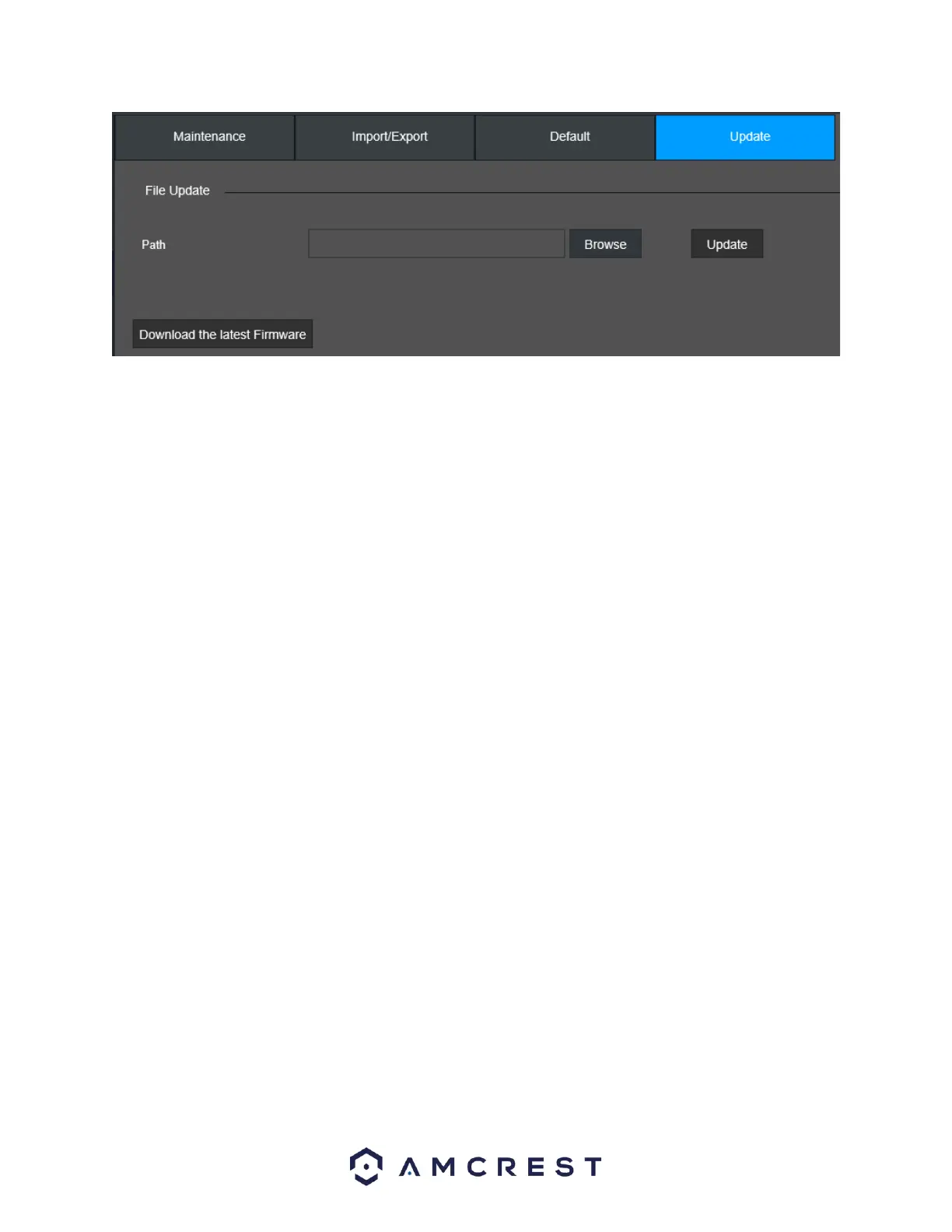To begin upgrading the firmware, click on Download the latest Firmware and locate the firmware file for
your specific device. Download the firmware to a USB flash drive or to the computer if using a web user
interface. Click on Browse to locate and import the firmware (.bin) file into the interface. Click System
Upgrade and allow the device to complete the upgrade process.
Note: The device will reset after the firmware upgrade is complete.
BackUp
This menu allows the user to backup file information from the device to an external USB storage device.
Here is a brief explanation on how to use the backup feature listed in this menu:
In the Path field, choose a file path in which the files will be backed up, click the Browse option to select
a file path. Choose a channel in which the file is located and choose a record type if necessary. Enter a
start and end time of the event and the file format from the Type dropdown menu. Click Search to import
all recorded data.
Note: A view the event before it is downloaded, click on the Play icon.
Select the event from the interface and click Backup. The chosen files will be backed up to the file path
previously chosen.
Note: Click on the Watermark option to verify the watermark information assigned to the downloaded
file.
Display
This menu allows the user to configure resolution and display setting outputs as well as setup a display
tour if multiple displays are being used.
Display