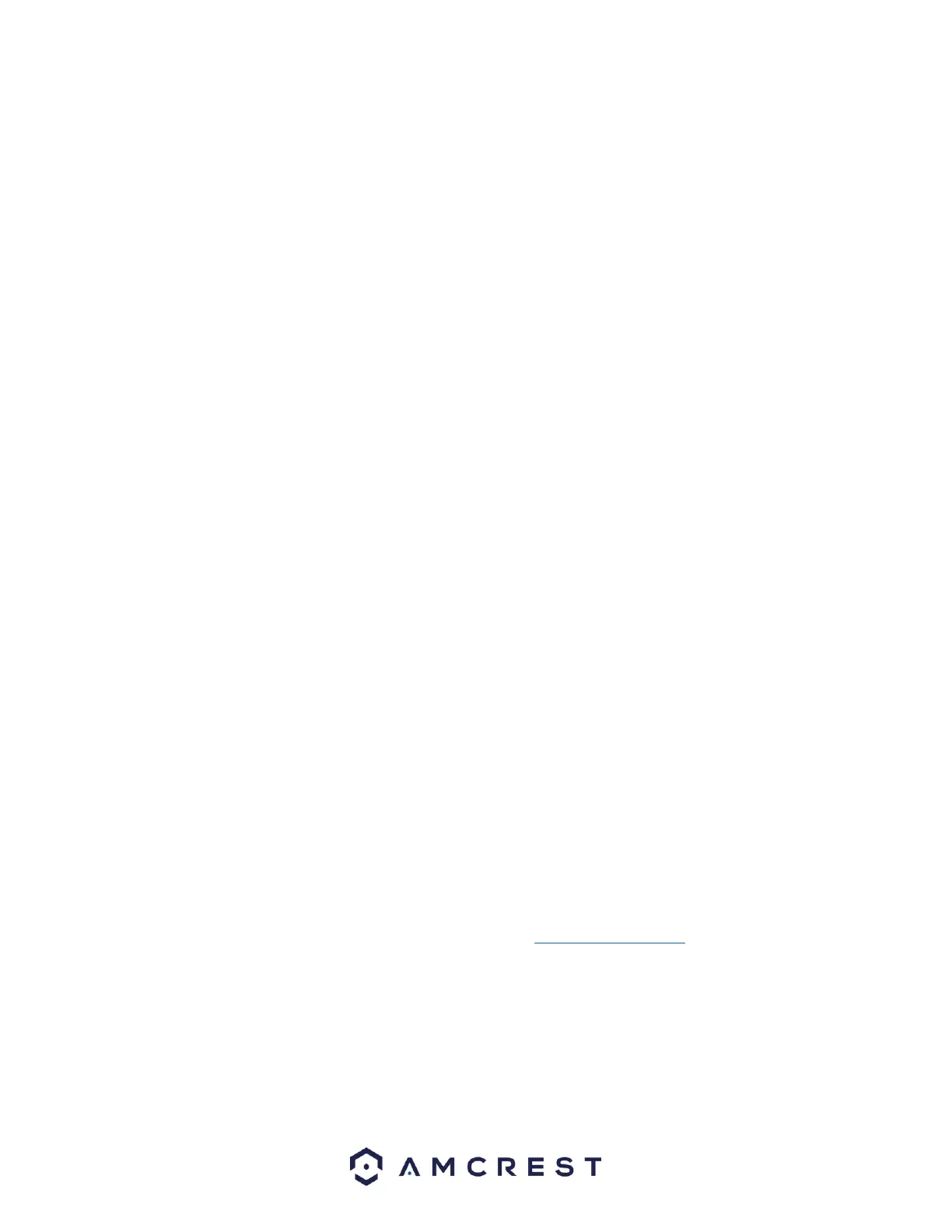Snapshot: This set of options can either enable or disable the snapshot functionality for specific
channels.
Enable: Enable snapshots to be recorded or sent from the system.
Disable: Disable snapshots from being recorded or sent from the system.
To refresh the interface, click the Refresh button. Click on the Save button to set the settings.
FTP
FTP stands for File Transfer Protocol. This protocol allows for remote uploading of files to a server. This
feature requires the use of an FTP tool on a computer to enable the use of FTP features on the NVR.
Once an FTP tool has been acquired, installed, and configured to allow read, write, append, and delete
access, then the NVR can be configured to use FTP.
Below is an explanation of the fields on the FTP settings screen:
Enable: This checkbox allows the user to enable the FTP feature for the NVR.
FTP: Enables FTP.
Server Address: This field allows the user to enter the FTP server IP address and port.
Port: The port number of the FTP server. The default port number is 21.
Username: This field allows the user to enter the FTP username.
Password: This field allows the user to enter the FTP server password. The checkbox next to this field
enables anonymous access to the FTP.
Anonymous: This checkbox allows the event to be retained as an anonymously titled event.
Storage Path: This field allows the user to designate which folder the NVR will upload files to.
File Size: This field allows the user to dictate how large upload files can be.
Channel: This field allows the user to pick a channel to set FTP settings for.
Day: This field allows the user to pick a day of the week to set FTP settings for.
Period 1: This field allows the user to specify a time period and what types of files to upload (Alarm,
Motion, Regular).
Period 2: This field allows the user to specify a time period and what types of files to upload (Alarm,
Motion, Regular).
Picture Upload Interval: This field allows the user to define, in seconds, how often images can be uploaded
to the FTP server.
Channel: This settings button allows the user to select a channel in which the FTP will apply.
For more information how to setup FTP settings, please visit amcrest.com/support
To reset the interface back to default, click the Default button. To test the current settings, click Test. To
refresh the interface, click the Refresh button. To confirm settings, click the Save button.
System
This menu allows the user to access and modify general system functions.