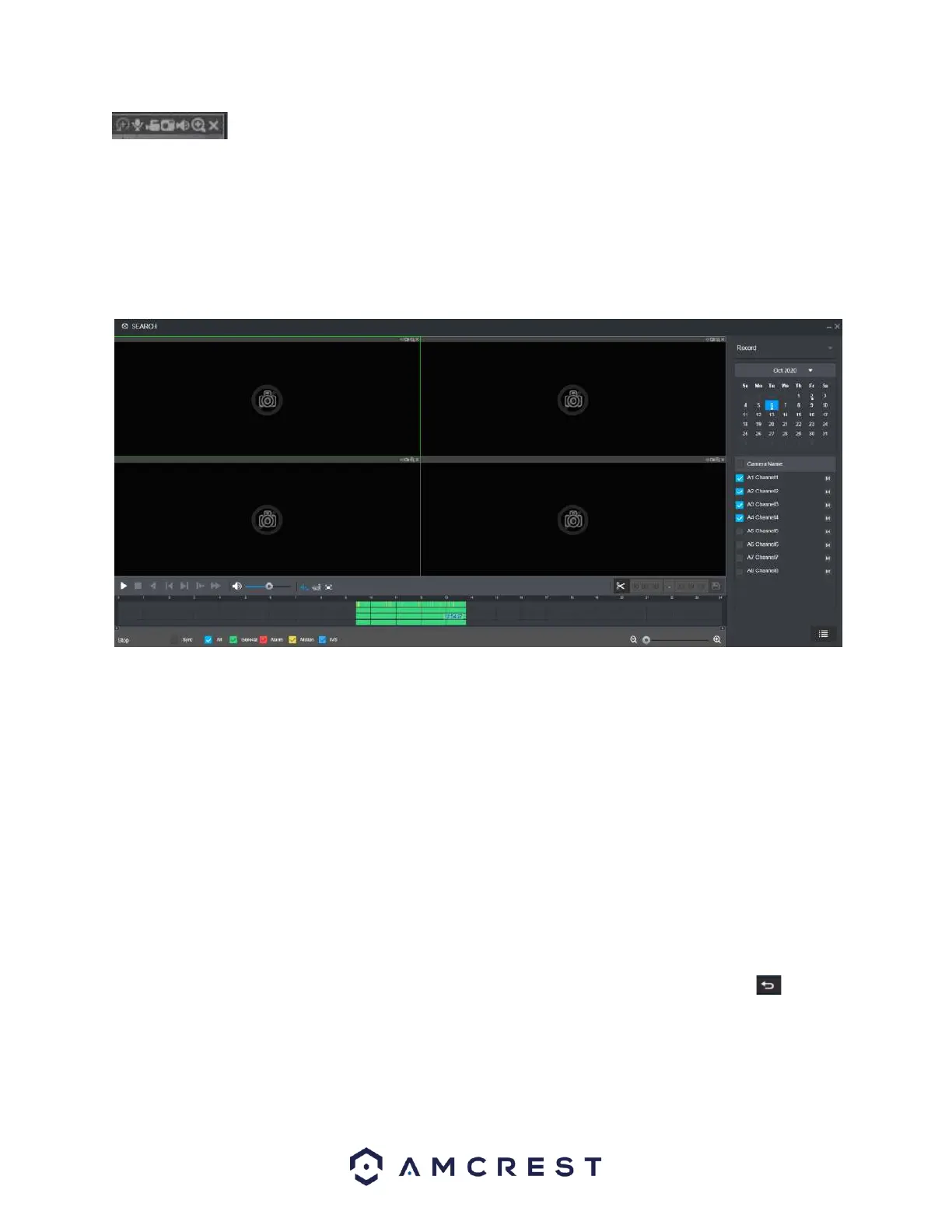- Enable smart tracking (if appliable device supports it), audio in (microphone), manually
record video, manually take a snapshot, enable audio output, utilize digital zoom, exit interface.
Search
The Search menu allows the user to view recorded data retained in the system. This includes recording
types such as regular, motion detection, (MD), Alarm, and IVS. The system will need a hard drive
installed to view recorded events.
Please refer to the following sheet for more information.
Calendar – The calendar provides dates in which events have been retained in the system. If there are
any events for a specific date the data will be represented with a dot. Users can use the left and right
arrow keys to switch between months.
Camera Name – This section provides names of connected cameras on the device. If data is applied to
any of these channels, a timeline of the events will be displayed in the time bar interface. Please note,
the user can switch between mainstream and sub stream recording by clicking on the “M” (mainstream)
and “S” sub stream icons.
Mark File List: This option is used to access the mark file list interface which allows the user to view all
marked information on a current channel. For more information on this feature, please refer to section,
“Mark File List”.
File List: This option is used to view a categorized list of all events found in the system. These are labeled
by recording types such as, regular, motion events (MD), alarm, and IVS. Use the back icon ( ) to exit
the file list.
Recording Types: This banner allows the user to choose which recording types to view. Click the All
option to view all recording types in the interface.
Recording Clipping/Saving – This option is used to clip and download/backup recordings onto a flash
drive (if using locally) or on a computer (web UI). To use this feature, enter a start and end time for the