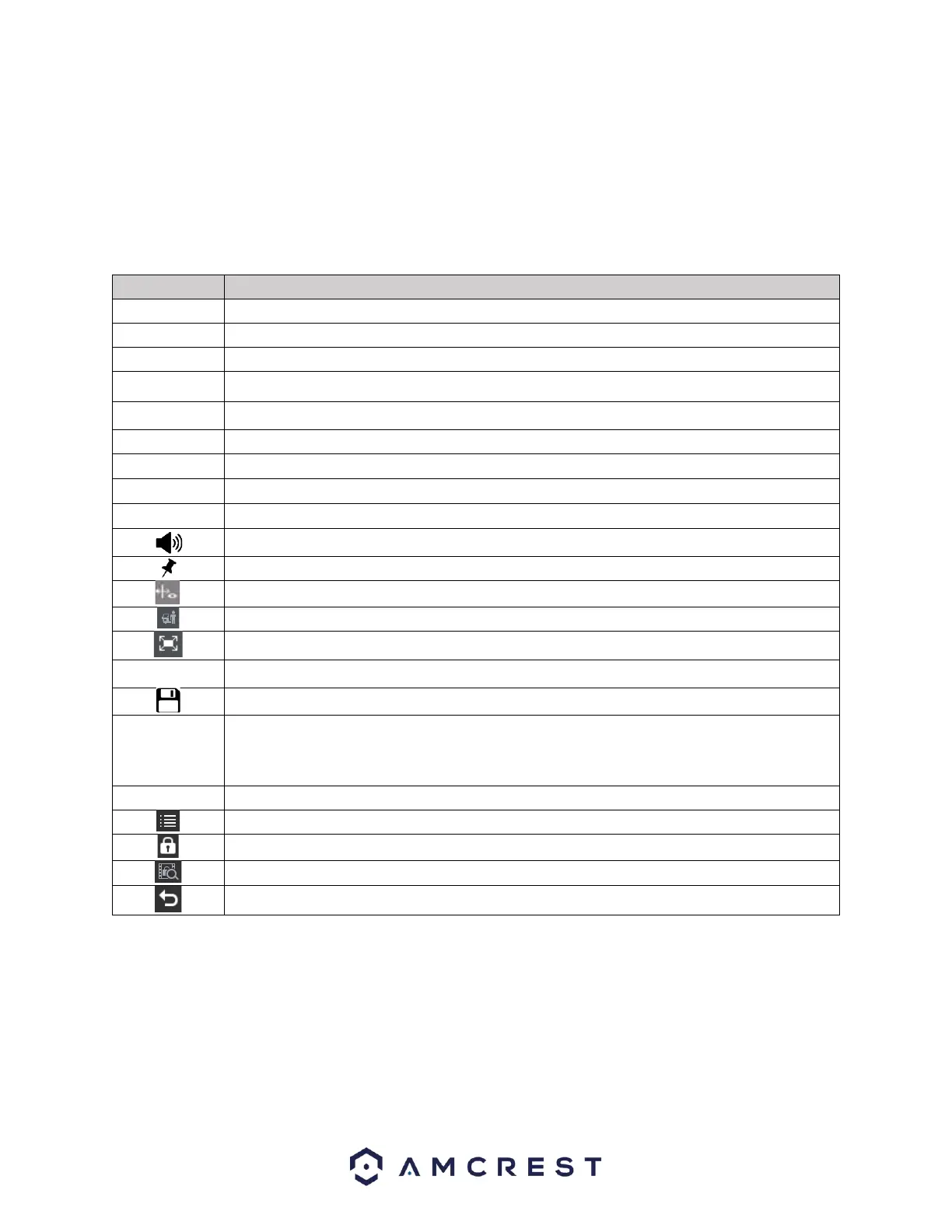event and click the scissors icon to clip it from the time bar. Once the file is clipped, click on the Save
button to download or backup the recording.
Time Bar – The time bar provides a linear representation of all events. The events are viewed based on
the times they occurred and are color coded based on specific recording types; green (regular types),
red (alarm types), yellow (motion detection types), and blue (IVS types).
Playback options – Please refer to the table below:
Play/Pause: Play and pause the recording.
Stop: Stops the recording
Backward Play: Rewinds the recording. Click the ►/icon to resume play mode.
Previous Frame: Returns the recording to the previous frame in playback mode.
Next Frame: Moves the recording to the next frame while in playback mode.
Slow Play: Plays the recording in slow motion modes.
Fast Forward: Fast forwards the recording while in playback mode.
Previous Day: Moves the interface previous day recordings
Next Day: Moves the interface to the next day recordings.
Volume: Adjust the volume of the recording up or down using the volume slider.
Mark Button: Adds a mark into the time bar while in playback mode.
IVS Overlay Button: Enable/Disable IVS overlays while in playback mode.
Human/Vehicle Filter: Filter between human and vehicle events.
Full Screen: Click this button to view the event in full screen mode.
Clip: Used to clip an event by entering a start and end time for the clip.
Save: Used to Save and download a created clip.
Provides a timeline of all recording types for a selected channel. Different recording
will be displayed in different colors on the timeline. Use the recording type
checkboxes to filter which recording types will be displayed in the playback timeline.
While in playback mode, select an area of the recording to digitally zoom in and out.
File List: Access and view recordings from a selected date & time.
Mark a recording manually in the file list.
Search and unlock a marked recording.
Go Back: Exit the file list menu.
File List Playback
The File List provides a list of active recordings based on the date selected in the calendar. To use the file
list, choose a day with active recordings from the calendar and select the channel(s) you would like to
view. Click on the File List icon.
A list of recordings and their record types will be displayed in the file list. Find the recording you would
like to view; you can double click the event to play it back or click the play button.