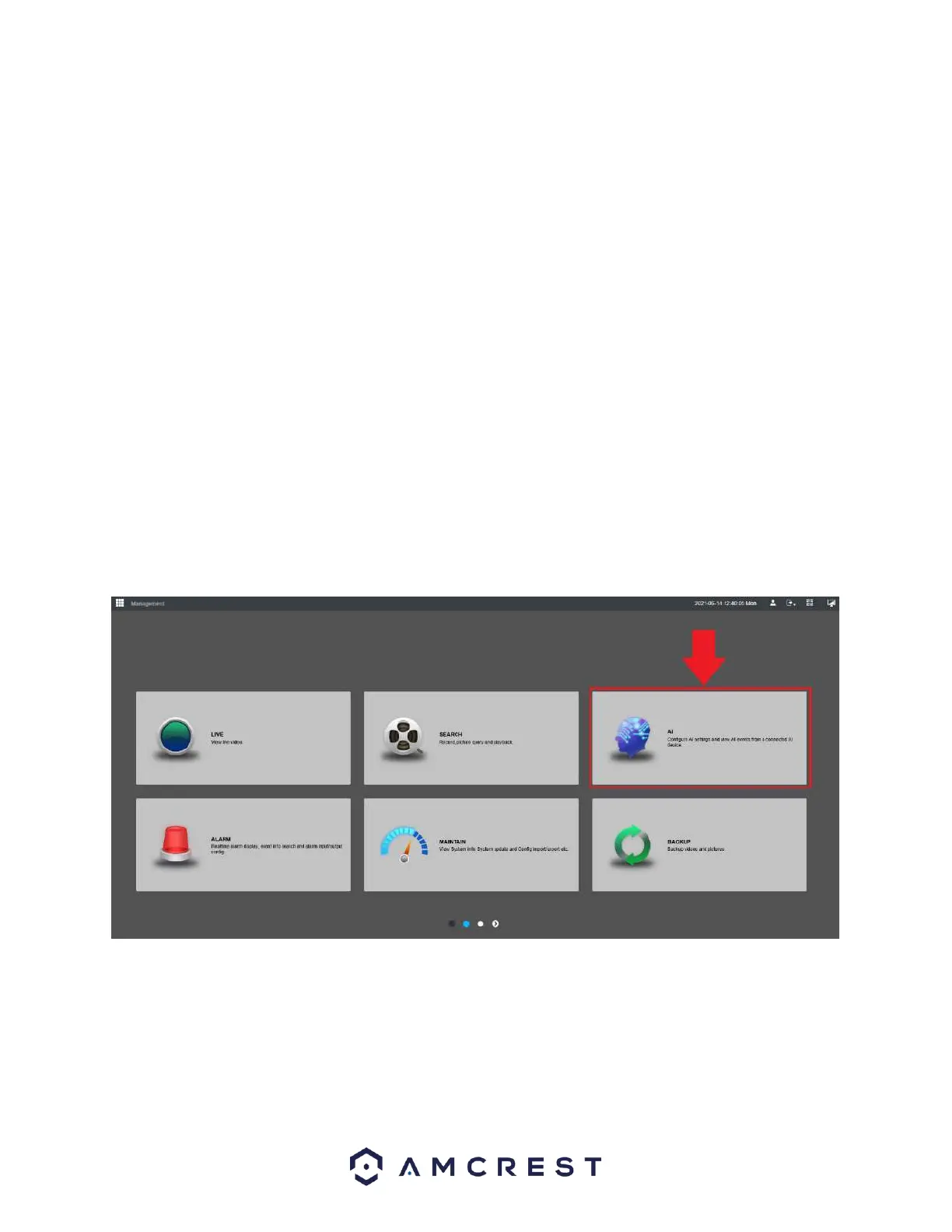Downloading a Recording
To download a recording, select the recording from the file list that you would like to download, note the
start and end times, and click the Clip icon. Enter the start and end time of the event into the interface
and click the Save icon.
Select a path for the recording and the file format in which the recording will be downloaded. The default
file format will be MP4 however .dav can be selected as well. Click Save. The recording will begin to
download to the specified path on your computer.
AI
The AI features listed on the NVR include, “Face Detection, IVS, People Counting, Heat Map, and SMD
(Smart Motion Detection). The features available for use in the NVR will be dependent on the type of
camera used during setup as the AI features are controlled by the camera only. The NVR allows the user
to implement the AI features from an Amcrest AI camera into the NVR and store the recorded events.
The AI events from the AI camera are stored locally and can be accessed in the Search menu or by using
the AI Search option located in the AI menu. Please note, features such as heat map will only be available
to view using the AI search menu as it is displayed graphically. To begin setting up AI events, click on the
AI option shown on the main menu.
Smart Plan
A smart plan acts as the “master switch” for all AI features. The smart plan menu is in the Parameters
section of the AI menu. The smart plans available in this interface will vary camera model to camera model
as the AI events are controlled on the camera side, not the NVR. Please note, a smart plan must be enabled
for an AI feature to be activated.
