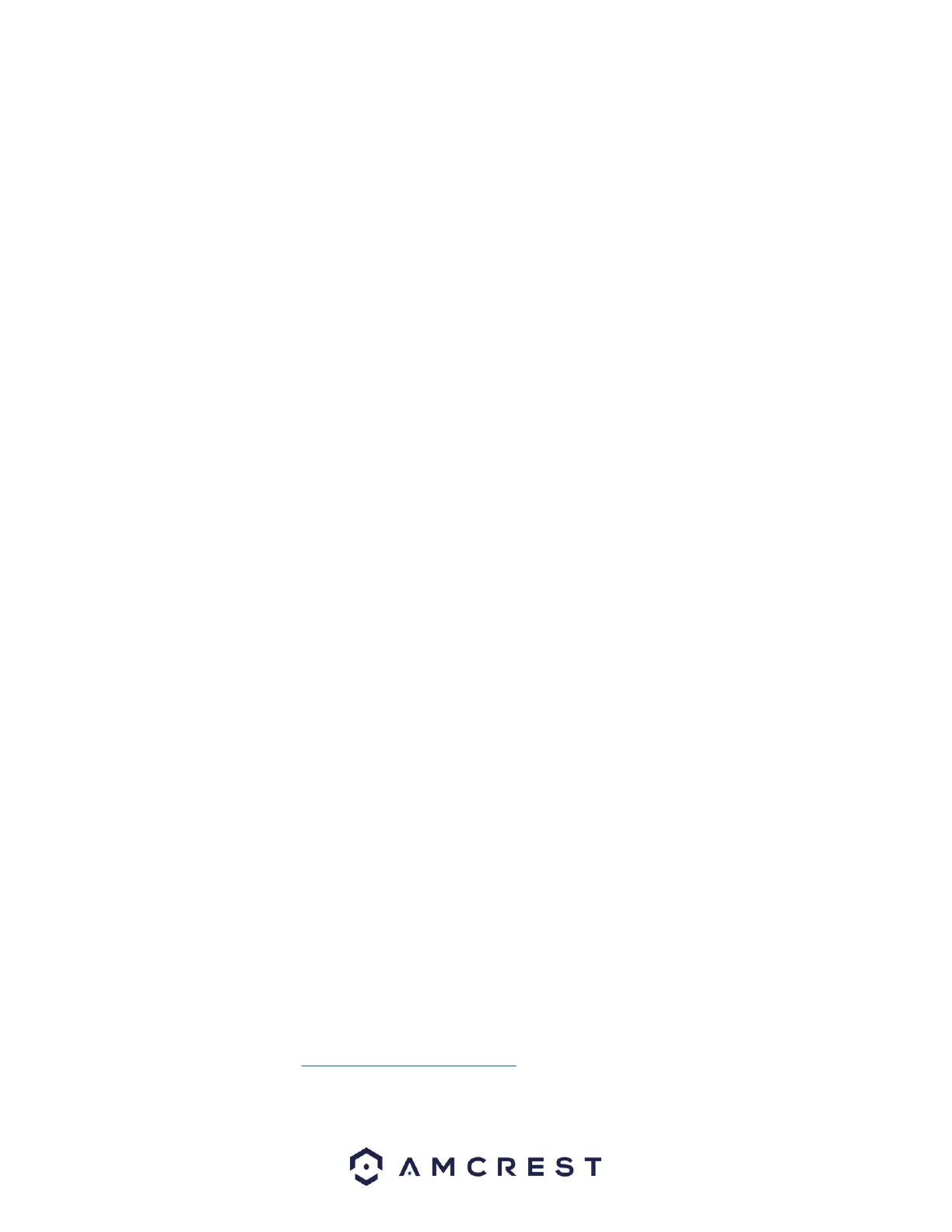No: The number assigned to the user in the system.
Username: The username of the connected user.
Group Name: The group name associated with the connected user.
IP address: The IP address used by the connected user to access the system.
User Login Time: The date & time which the user logged into the system.
Refresh: This button is used to refresh the interface.
Manager
The system maintain menu allows the user to set auto maintenance settings, import/export settings, reset
the device back to its default settings, and upgrade firmware.
Maintenance
This screen is used to configure Maintenance settings for the system. Below is an explanation of the fields
in the Maintenance screen:
Auto Reboot: This dropdown field allows the user to set a day of the week and time in which the device
will automatically reboot the system to keep the system healthy. The interface will be set to Never by
default unless changed by the user.
Click the Refresh button to refresh the interface. To confirm settings, click the Save button.
Import/Export
This screen is used to manage importing and exporting of system configurations. This feature can be used
to import and export NVR settings.
Export: Used to export device configuration files to the device.
Browse: Click this button to select the device configuration file from
Import: Click this button after the config file has been imported into the interface to import the settings.
Default
This screen is used to revert the NVR back to its original default or factory default settings. To reset specific
parameters, excluding network, user management, etc. use the Default button. To perform a factory
reset, click on the Factory Default button. A prompt will be displayed, click the SAVE button to begin the
factory reset. The device will reboot and restored back to its original factory settings.
Update
This screen is used to update the NVRs firmware. To conduct a system update, it is required to put an
update file onto a USB storage device and plug it into the NVR. For more information on how to download
a firmware file, please visit https://amcrest.com/firmware
Below is a screenshot of the upgrade screen: