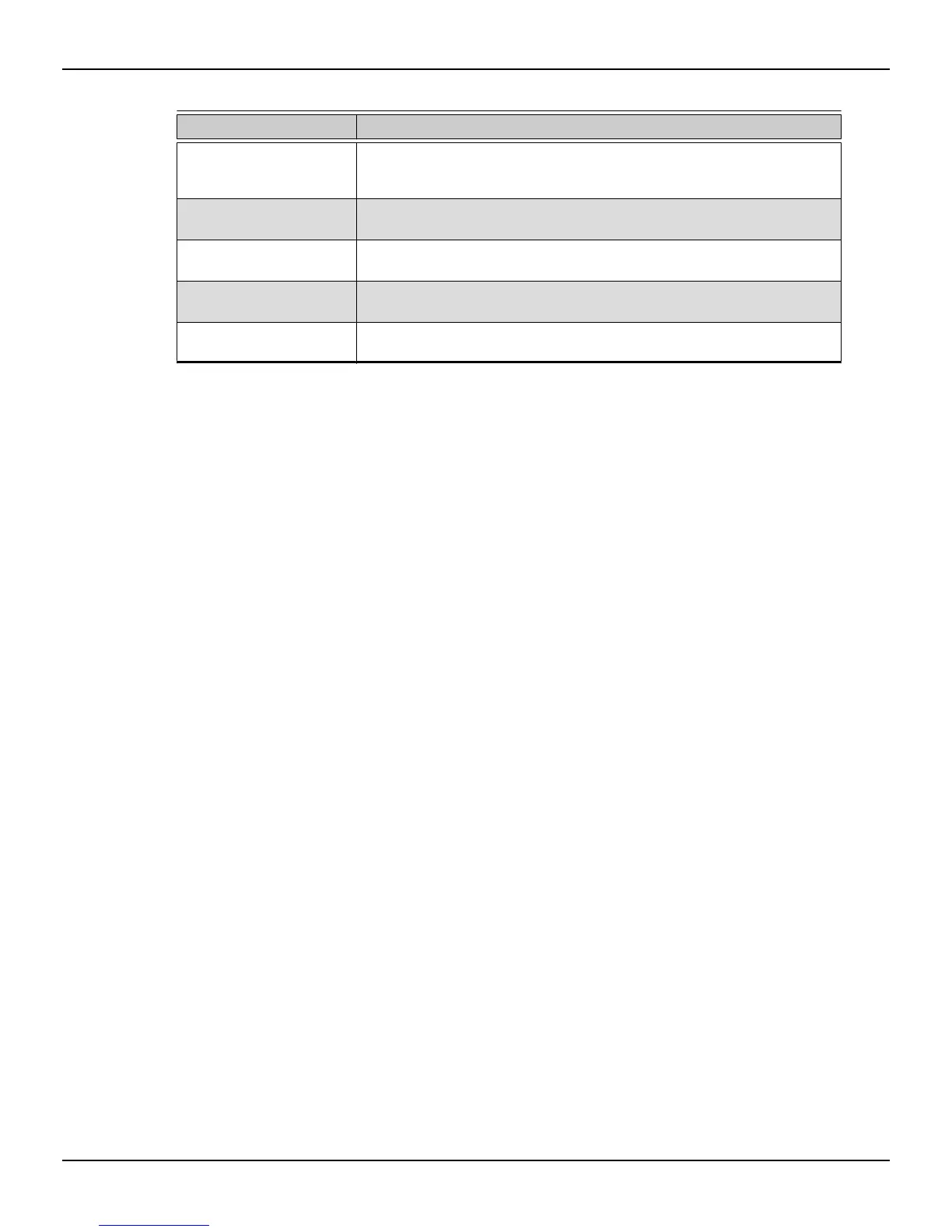Table 5–1 Control Center Access Routes in Windows®
Access Route Instructions
Windows Start Screen 1. On the Windows Start screen, open App commands and then tap or click
All apps.
2. Click the Control Center tile.
Windows Desktop 1. Right-click anywhere on the desktop.
2. From the shortcut menu that appears, click the Control Center option.
Windows Start Menu 1. Click Start on the Windows task bar.
2. Click All Programs followed by the Control Center option.
Windows Notification Area 1. Right-click the Control Center icon in the Windows Notification Area.
2. From the shortcut menu, click the Control Center option.
Desktop Shortcut If you chose to create a desktop shortcut to the Control Center application
during the driver installation, double-click the shortcut.
To start the application in Linux®, type the command amdcccle in the terminal
window.
To start the application with superuser privileges, do any of the following:
•
Log on as a superuser before running the command amdcccle.
•
Run the command sudo amdcccle and provide the superuser password when
prompted.
•
Run the command amdxdg-su -c amdcccle and provide the superuser
password when prompted.
Note: Certain Control Center settings can only be changed with superuser privileges.
5.3 Using the Control Center Help System
The help system that is available with the Control Center software application
provides detailed usage information and tips for configuring your AMD product. The
help system also provides conceptual information on the technologies that are
available for your product.
Use the following steps to access the help system.
1. Open the Control Center application.
2. Choose one of the following options:
➭ Set the mouse focus to the application window (by clicking the window)
and press F1 on your keyboard.
➭ Click the Help button (shown as a question mark) located in the titlebar of
each page within the application.
➭ Right-click the Control Center icon in the Windows taskbar notification
area (system tray), and click Help.
18 Using the Control Center Software
AMD Radeon™ R7 240/R7 250 Graphics © 2014 Advanced Micro Devices, Inc.