Do you have a question about the Amped Wireless REC22A and is the answer not in the manual?
Connect your PC or tablet to the Range Extender's Wi-Fi network (Amped REC22A 2.4 or Amped REC22A 5.0) and plug in the device.
Access the setup menu by entering http://setup.ampedwireless.com in a recommended browser like Chrome or Safari.
The dashboard displays the current status of the Range Extender and allows you to scan for networks.
Select your home wireless network, preferably with a signal strength greater than 70%, to extend.
Enter your home wireless network's security key if it is enabled.
Set the SSID and security key for your new extended networks or clone existing settings.
Reconnect your PC or tablet to the new extended network after the Range Extender reboots.
Confirms successful configuration and allows connection of wired devices.
Use the Signal Strength LED to find the best location for the Range Extender, aiming for 70% or greater signal.
Understand LED colors: Green (70-100%), Yellow (60-69%), Red (below 59%) for signal quality.
Connect to 'Amped REC22A 2.4' or 'Amped REC22A 5.0' networks via Wi-Fi settings.
Select 'Amped_REC22A_2.4' or 'Amped_REC22A_5.0' from available wireless networks.
Connect iPad, iPhone, or Android tablets to 'Amped REC22A 2.4' or 'Amped REC22A 5.0'.
Use WPS one-touch setup by pressing the WPS button on the extender and your wireless adapter.
Access features like BoostBand™ Technology, Wireless Access Scheduling, User Access Control, and Coverage Control via the web menu.
Sync the system clock for accurate time stamps and schedules in logs and access control.
Secure the web menu with a login and password; reset if forgotten by holding the reset button.
Troubleshoot inability to open the web menu by checking Wi-Fi connection, browser, IP address, or using Ethernet.
Resolve internet access loss by re-running the wizard, checking signal strength, or moving the extender closer.
Ensure extender is in range, SSID is broadcasting, or manually enter hidden SSIDs.
Check signal strength, ensure dual-band router compatibility, correct security keys, and disable restrictive features.
Ensure 802.11ac router and adapter, check signal strength, and ensure antenna is securely fastened.
Verify the extender is connected to a home network and reconfigure if necessary.
Connect your PC or tablet to the Range Extender's Wi-Fi network (Amped REC22A 2.4 or Amped REC22A 5.0) and plug in the device.
Access the setup menu by entering http://setup.ampedwireless.com in a recommended browser like Chrome or Safari.
The dashboard displays the current status of the Range Extender and allows you to scan for networks.
Select your home wireless network, preferably with a signal strength greater than 70%, to extend.
Enter your home wireless network's security key if it is enabled.
Set the SSID and security key for your new extended networks or clone existing settings.
Reconnect your PC or tablet to the new extended network after the Range Extender reboots.
Confirms successful configuration and allows connection of wired devices.
Use the Signal Strength LED to find the best location for the Range Extender, aiming for 70% or greater signal.
Understand LED colors: Green (70-100%), Yellow (60-69%), Red (below 59%) for signal quality.
Connect to 'Amped REC22A 2.4' or 'Amped REC22A 5.0' networks via Wi-Fi settings.
Select 'Amped_REC22A_2.4' or 'Amped_REC22A_5.0' from available wireless networks.
Connect iPad, iPhone, or Android tablets to 'Amped REC22A 2.4' or 'Amped REC22A 5.0'.
Use WPS one-touch setup by pressing the WPS button on the extender and your wireless adapter.
Access features like BoostBand™ Technology, Wireless Access Scheduling, User Access Control, and Coverage Control via the web menu.
Sync the system clock for accurate time stamps and schedules in logs and access control.
Secure the web menu with a login and password; reset if forgotten by holding the reset button.
Troubleshoot inability to open the web menu by checking Wi-Fi connection, browser, IP address, or using Ethernet.
Resolve internet access loss by re-running the wizard, checking signal strength, or moving the extender closer.
Ensure extender is in range, SSID is broadcasting, or manually enter hidden SSIDs.
Check signal strength, ensure dual-band router compatibility, correct security keys, and disable restrictive features.
Ensure 802.11ac router and adapter, check signal strength, and ensure antenna is securely fastened.
Verify the extender is connected to a home network and reconfigure if necessary.
| Wireless Standard | 802.11ac |
|---|---|
| Frequency Bands | 2.4 GHz |
| Ports | 4 |
| LAN Ports | 4 |
| Security | WPA, WPA2 |
| Antennas | 2 |
| USB Ports | 0 |









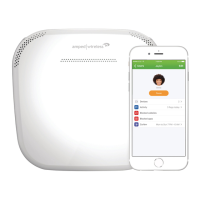


