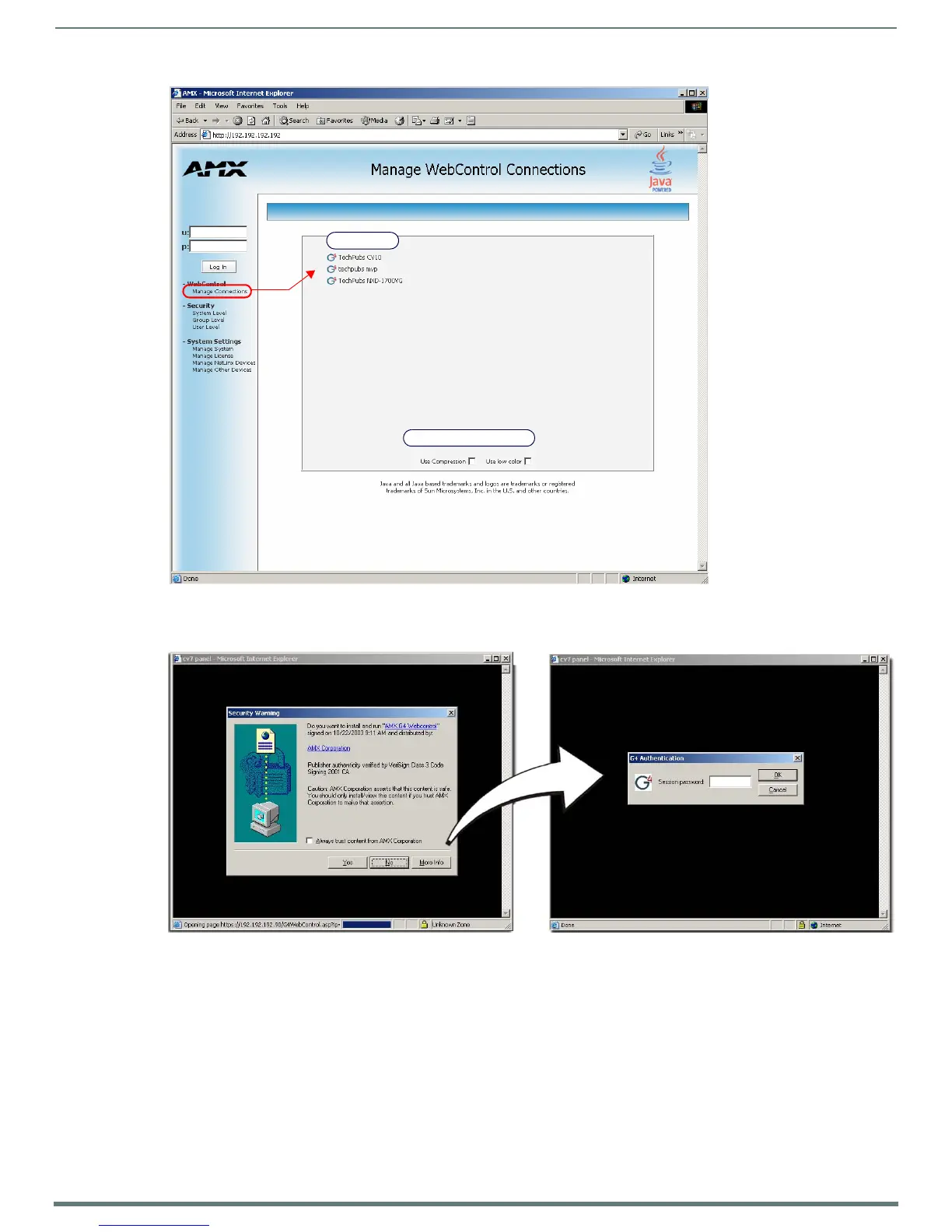Configuring Communication
42
MVP-5200i Modero® ViewPoint® Touch Panel with Intercom - Instruction Manual
5. Click on the G4 panel name link associated with the target panel. A secondary web browser window appears on the screen
(FIG. 45).
6. Click Yes from the Security Alert popup window to agree to the installation of the G4 WebControl application on your
computer. This application contains the necessary Active X and VNC client applications necessary to properly view and control
the panel pages from your computer.
NOTE: The G4 Web Control application is sent by the panel to the computer that is used for communication. Once the
application is installed, this popup will no longer appear. This popup will only appear if you are connecting to the target panel
using a different computer.
7. Some situations might display a Connection Details dialog (FIG. 46) requesting a VNC Server IP Address. This is the IP Address
not of the Master but of the target touch panel. Depending on which method of communication is being used, it can be found
in either:
Wired Ethernet - System Settings > IP Settings section within the IP Address field.
Wireless - Wireless Settings > IP Settings section within the IP Address field.
FIG. 44
Manage WebControl Connections page (populated with compatible panels)
FIG. 45 Web Control VNC installation and Password entry screens
G4 Panels
Compression options
