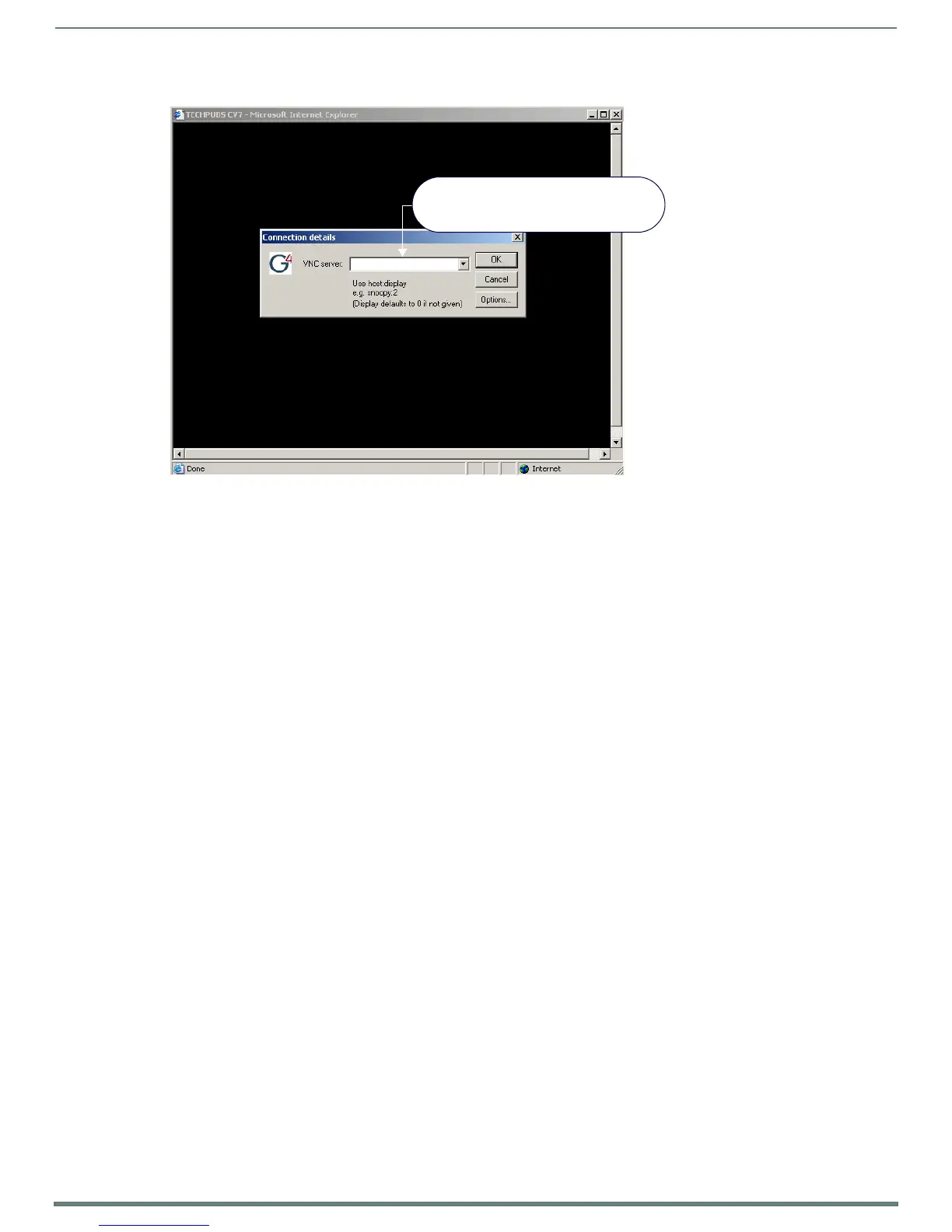Configuring Communication
43
MVP-5200i Modero® ViewPoint® Touch Panel with Intercom - Instruction Manual
If this field does not appear, continue to step 9.
8. If a WebControl password was set up on the G4 WebControl page, a G4 Authentication Session password dialog appears on the
screen within the secondary browser window.
9. Enter the Web Control session password into the Session Password field (FIG. 46).
This password was previously entered into the Web Control Password field within the G4 Web Control page on the panel.
10. Click OK to send the password to the panel and begin the session.
A confirmation message appears stating "Please wait, Initial screen loading.".
The secondary window is then populated with the same G4 page being displayed on the target G4 panel.
A small circle appears within the on-screen G4 panel page and corresponds to the location of the mouse cursor.
A left-mouse click on the computer-displayed panel page equates to an actual touch on the target G4 panel page.
FIG. 46
Connection Details dialog
Enter the IP Address of the MVP panel -
obtained from the IP Settings section of
the MVPs Wireless Settings page
