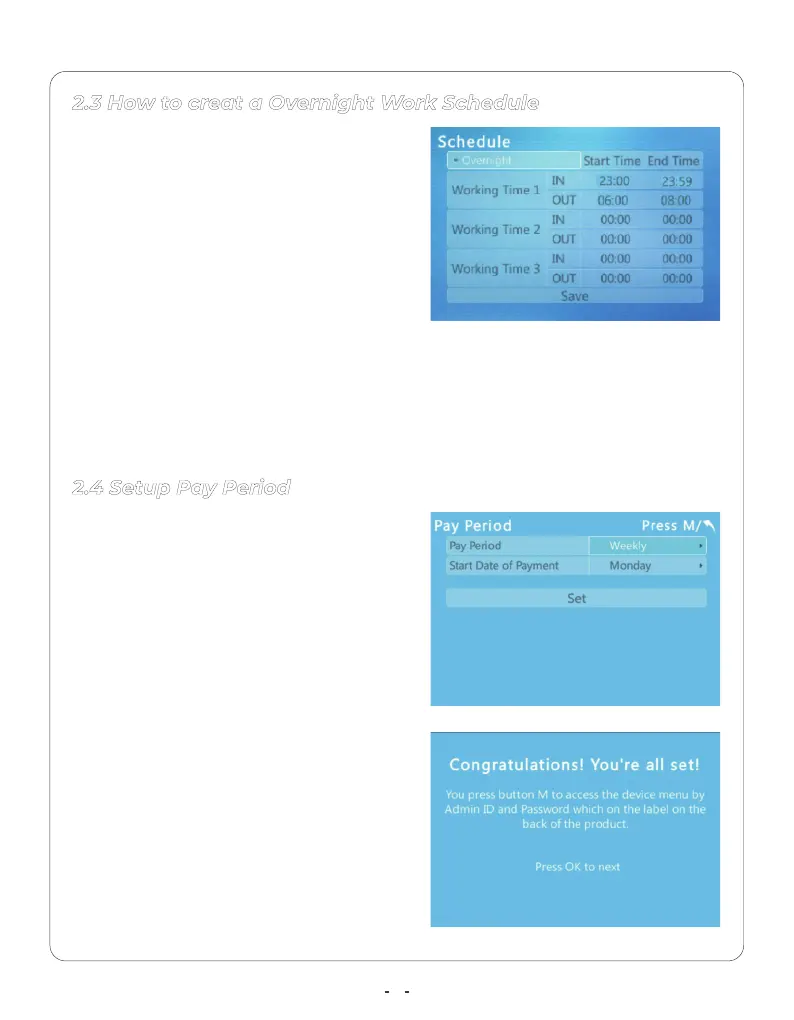5
For Example :
The employees who all work from
23:00–06:00.
Select the Overnight option
Please make sure to set up the pay period
correctly, it will be used as a reference to
export time attendance reports from your
Time Clock devices.
Select the Set and press OK to save the
pay period setting and start your
application.
2.3 How to creat a Overnight Work Schedule
2.4 Setup Pay Period
The Wotking Time 1:
IN :Start : 23:00 and End :23:59.
(Beginning of the shift )
OUT : Start : 06:00 and End: 08:00. (End of
the shift )
Monthly: the Monthly option,
Weekly: the Weekly option,
Bi-weekly: the Bi-weekly option,
Semi-monthly: the Semi-monthly option,
Default from 1st to 15th of the month and
16th and the last day of the month.
Start Date Of Payment: select the day on
which the pay period will start.
The start time and end time can not be set up with overlaps at midnight.
Select the Set and press OK to save the time setting and move to the next step.
Notice:
