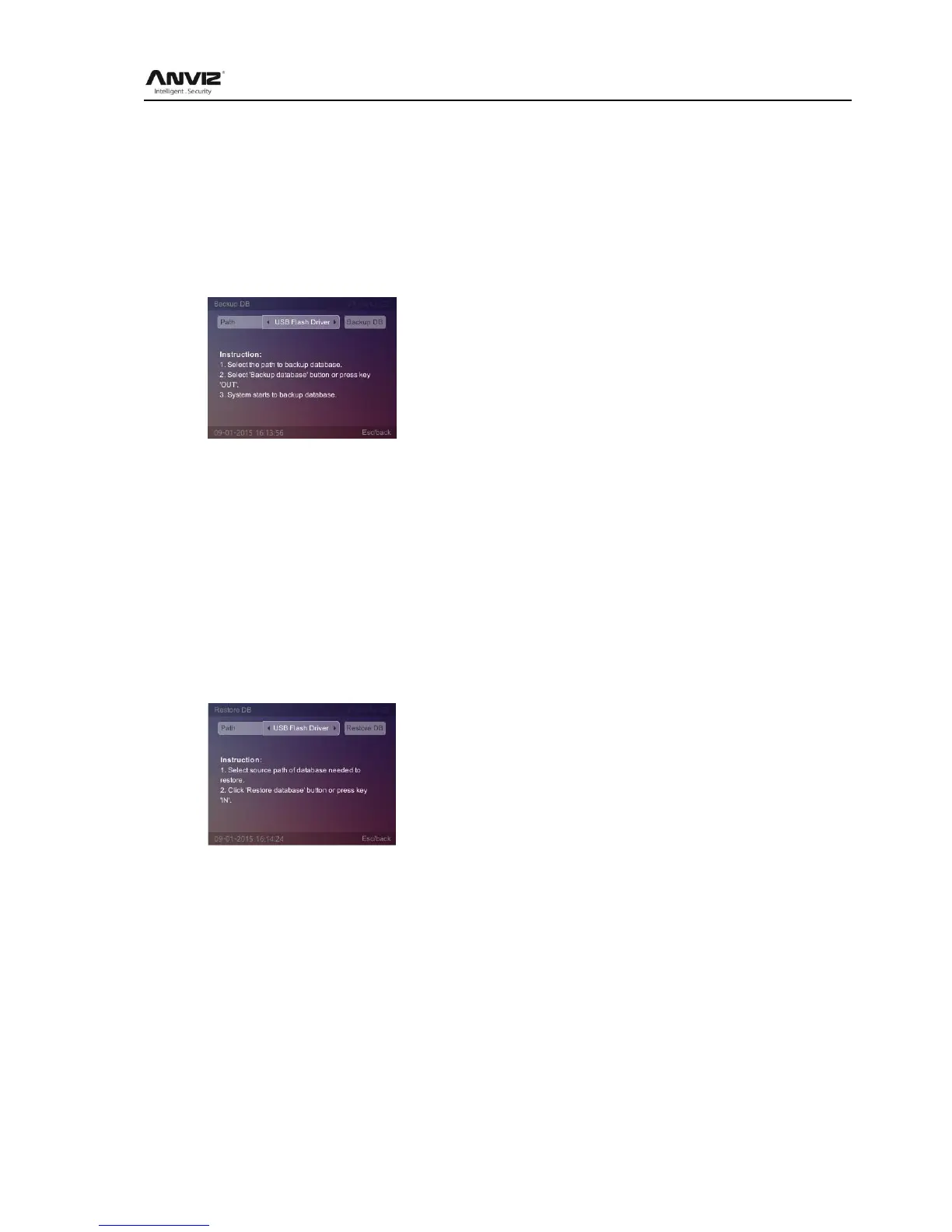User Manual
17
Attendance record export is completed, the system prompts ‗Export Att.log finish‘.
The USB flash driver will be automatically generated a folder named as Device ID (For
example: 00000001). In the folder stored the attendance records ‗BAK.KQ‘.
2.3.3.4 Backup DB
Backup the system database.
In [Data] menu, press [] key to select [Backup DB] option and press [OK] key to enter
[Backup DB] interface:
Select path to save the database, then select [Backup DB] button and press [OK] key or press
[OUT] key directly to backup the database. After backup the system will prompt: ―Backup DB
completed!‖.
Press [OK] key to confirm, then the USB flash driver or SD card will generate a folder named as
Device ID (For example:1), which has two files: ‗FP‘ and ‗OA1000‘.
2.3.3.5 Restore DB
First make sure the database file stored in the directory and folder named as Device ID (For
example:1).
In [Data] menu, press [] key to select [Restore DB] option and press [OK] key to enter
[Restore DB] interface:
Select the database files, select [Restore DB] button and press [OK] key or press [IN] key
directly to restart system.
2.3.4 Network Setting
[Network] contains [Comm Mode] , [Internet], [Ethernet], [WIFI], [3G] options ([WIFI] and [3G]
are optional function). In [Main] menu, press [] key to select [Network] option and press [OK]
key to enter [Network] interface:
