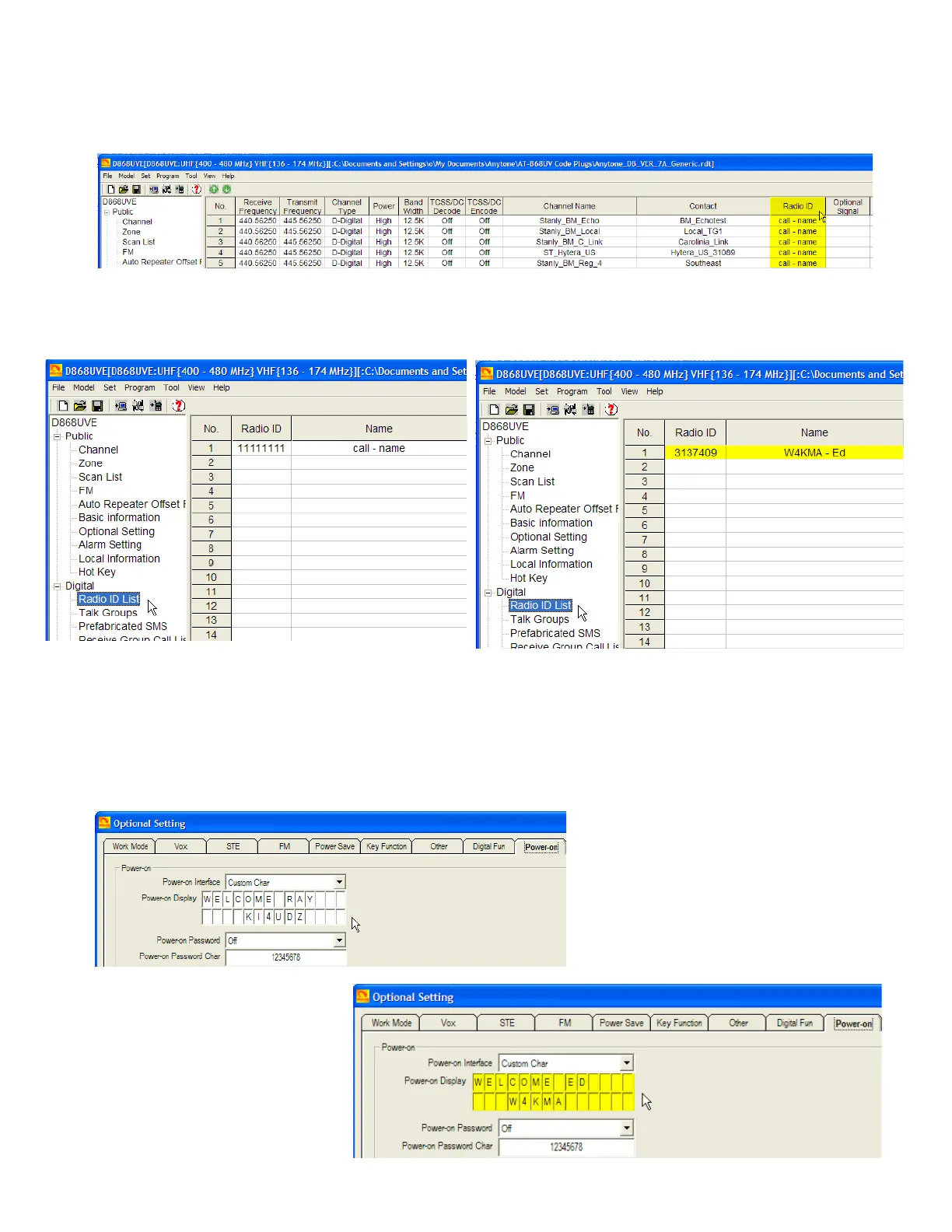The frequency list will fill in, but notice the information in the Radio ID column.
This information could even be the call sign and name of the person that loaned
you the file. You will need to change this information.
Under the Digital drop-down, choose Radio ID List and fill in your specific
information as shown in the example below.
Another option to check is the Welcome Screen or Power-on screen. This is an
option that shows custom information when the radio is turned on, other than the
factory's logo. If you don't check this setting, you may find your radio greeting
you with a different person's name. Make your changes under Optional Setting
/ Power-on as in this example.
