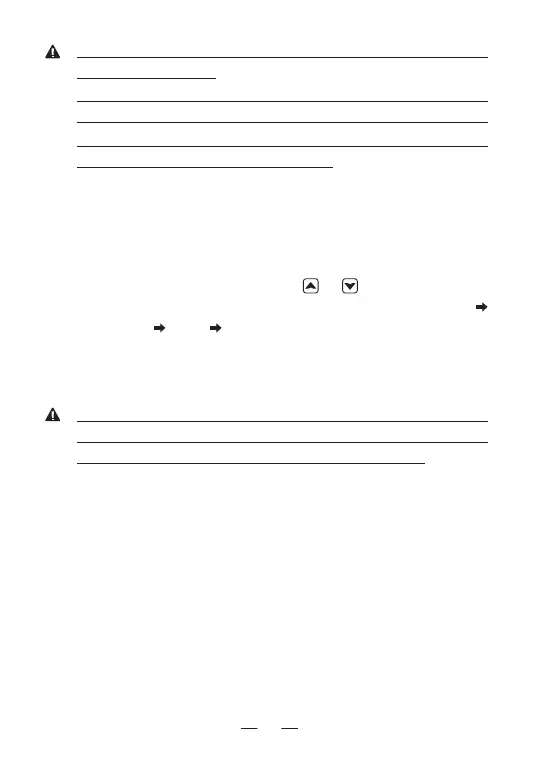5
»
If the volume is adjusted to the maximum and you still consider
it is not loud enough.
»
In BT MODE, you can enter into Menu ->Bluetooth->RfBT SPK
Gain to adjust the Bluetooth gain level and increase the volume.
»
The RfBT SPK Gain will return to default level 3 after reboot
the radio, as the level 3 has best effect.
4.7-
Select a Channel
Press the assigned
[VFO/MR]
key to switch the radio into channel
mode, and then press the top
[POW]
button to switch the
[CH-]/[CH+]
button for channel adjust use.
In BT mode, if you press the
[CH-]/[CH+]
button rapidly to switch
the channel, the BT01 display reacts more slowly than the button
press. It is recommended to input the channel number by keypad on
microphone to access the channel rapidly, for example, input 0,0,9,9
a total of 4digits will switch to channel 99. In case the input channel
number is not in the current zone, the microphone will emit “du”
beep and stay at the current channel.
4.6-
Set Up VFO Frequency
In Menu->Setting->Radio Set->Key Func, assign a key function to
[VFO/MR].
Press the assigned
[VFO/MR]
key to switch the radio into VFO
frequency mode, and then press the
or
key to change the
frequency in MHz steps. The frequency steps shall be set in CPS
Optional Setting Other Frequency step or in radio menu.
And it allows input the frequency by keypad on microphone to
change the frequency rapidly, for example, input 4,5,0,1,2,5,0,0 or
4,5,0,1,2,5,# to obtain 450.125MHz.
»
Normally you shall input 8 digits to change the frequency, in
case the end of the frequency is 0, you can press # key to
confirm the valid frequency instead of input several 0.
