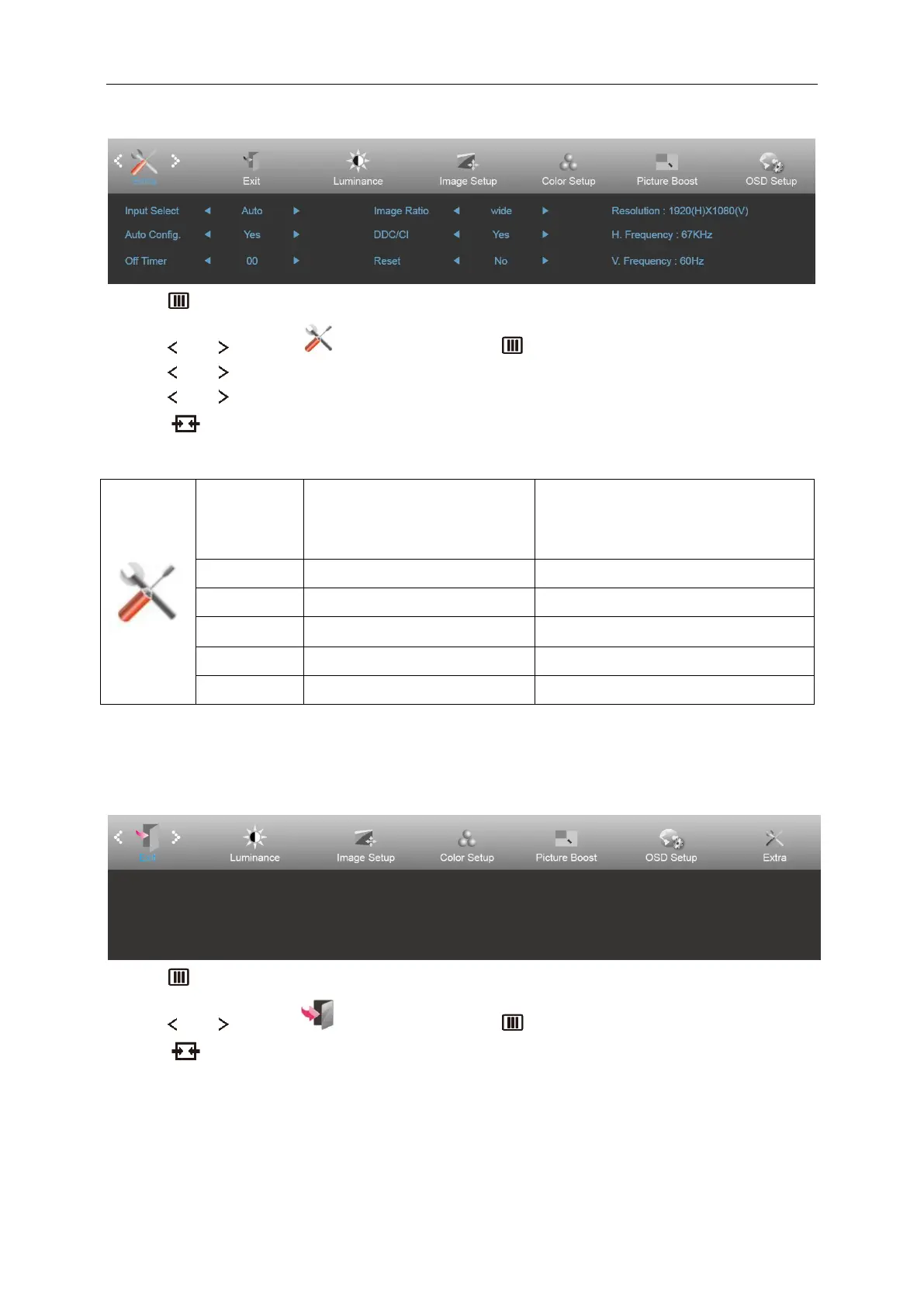Extra
1 Press MENU (Menu) to display menu.
2 Press or to select (Luminance), and press to enter.
3 Press or to select submenu.
4 Press or to adjust.
5 Press to exit.
Auto/D-SUB/HDMI
(22V2H/24V2H/27V2H)
Auto/HDMI/DP
(22V2Q/24V2Q/27V2Q)
Select input signal source.
Auto adjust. the picture to default.
Select wide or 4:3 format for display.
Turn on or off DDC/CI Support.
Reset the menu to default.
Exit
1 Press MENU (Menu) to display menu.
2 Press or to select (Luminance), and press to enter.
3 Press to exit.