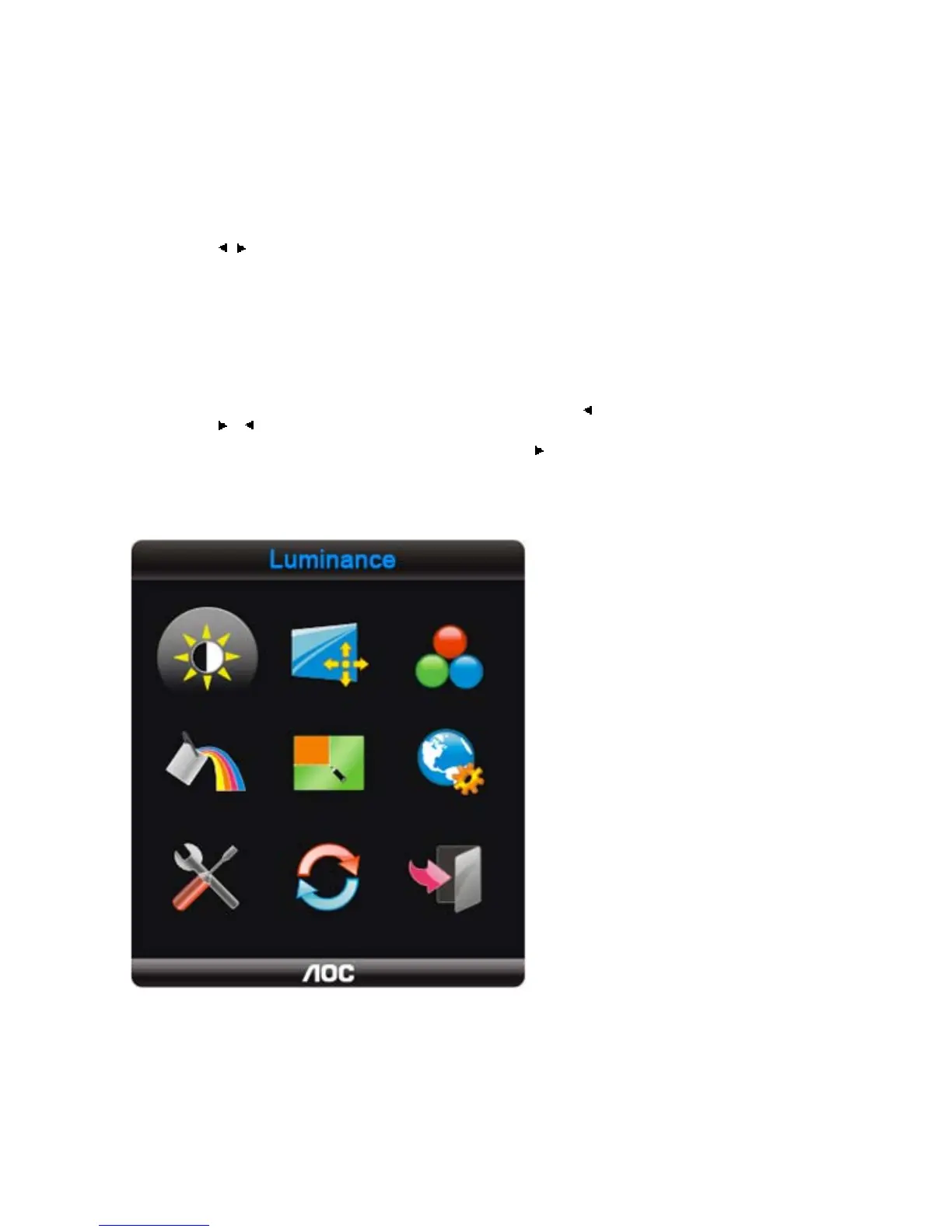- 9 -
OSD Settings
• Press the Menu (Power) button to activate the OSD window. Press left, right, up, down button to navigate through
the functions. Once the desired function is highlighted, press the Menu (Power) button to activate sub-menu .
• In sub-menu, Press up, down button to navigate through the functions. Once the desired function is highlighted,
press
, button to button to change the setting. Press Menu (Power) button to return to superior menu.
• If you want to adjust any other function, repeat steps 1-2.
• To exit OSD windows, select “exit” icon on main OSD, then press the Menu (Power) button .
• OSD Lock Function: To lock the OSD, press and hold the Left button while the monitor is off and then press
power button to turn the monitor on. To un-lock the OSD - press and hold the Left button while the monitor is off
and then press power button to turn the monitor on.
• Eco Mode and DCR hot key : Press the Eco key continuously to select the Eco mode of brightness and DCR on
when there is no OSD ( Eco mode hot key may not be available in all models).
• Contrast adjustment hot key : When there is no OSD , press Contrast ( ) to active Contrast adjustment bar,
press
or to adjust Contrast.
• 4:3 or wide image ratio hot key: When there is no OSD, press continuously to change 4:3 or wide image ratio.
(If the product screen size is 4:3 or input signal resolution is wide format, the hot key is disalbe to adjust.)
• Auto configure hot key: When the OSD is closed, press Auto button will be auto configure hot key function .
• Press the Power button continuously about 2 second to turn off the monitor.