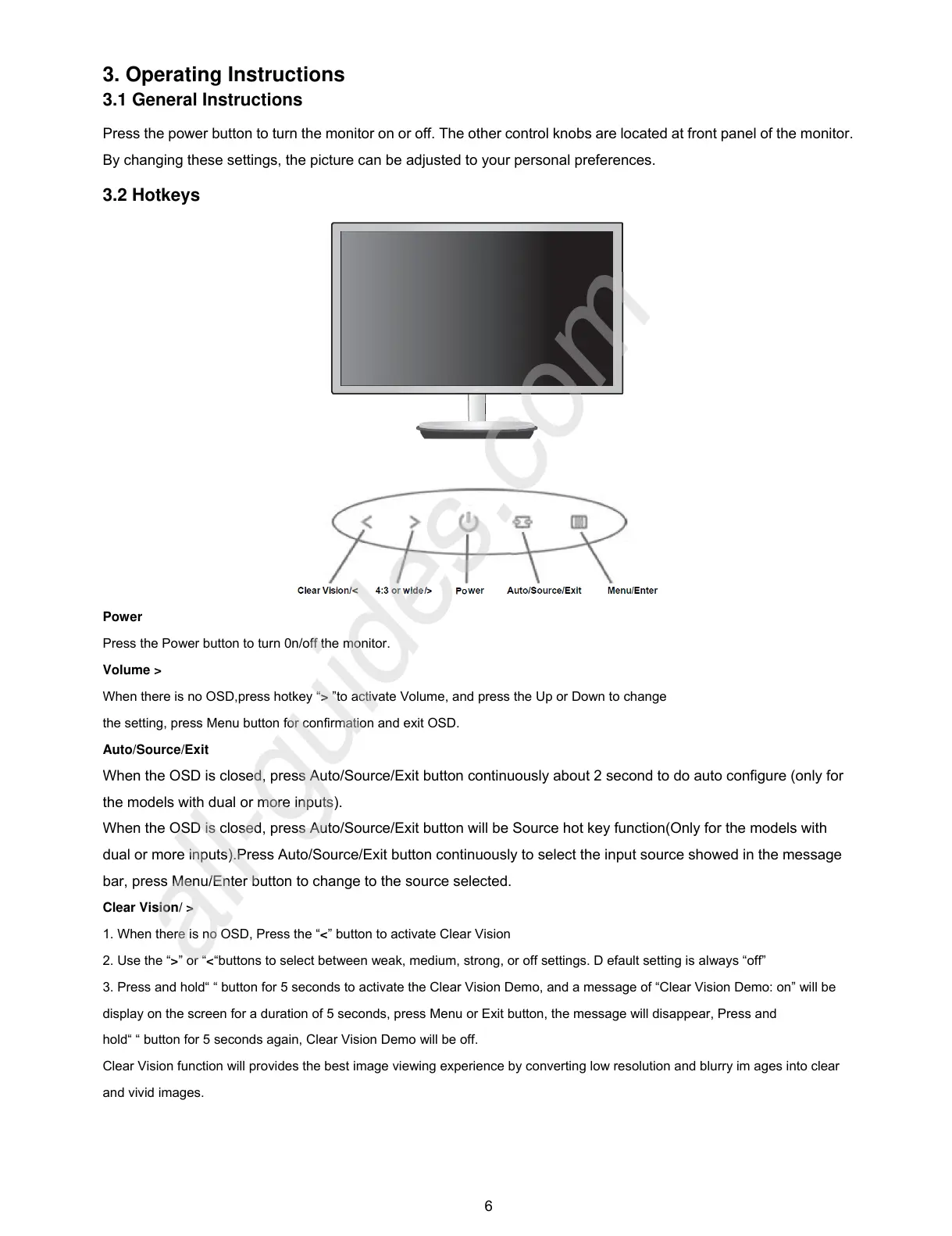6
3. Operating Instructions
3.1 General Instructions
Press the power button to turn the monitor on or off. The other control knobs are located at front panel of the monitor.
By changing these settings, the picture can be adjusted to your personal preferences.
3.2 Hotkeys
Power
Press the Power button to turn 0n/off the monitor.
Volume >
When there is no OSD,press hotkey “> ”to activate Volume, and press the Up or Down to change
the setting, press Menu button for confirmation and exit OSD.
Auto/Source/Exit
When the OSD is closed, press Auto/Source/Exit button continuously about 2 second to do auto configure (only for
the models with dual or more inputs).
When the OSD is closed, press Auto/Source/Exit button will be Source hot key function(Only for the models with
dual or more inputs).Press Auto/Source/Exit button continuously to select the input source showed in the message
bar, press Menu/Enter button to change to the source selected.
Clear Vision/ >
1. When there is no OSD, Press the “<” button to activate Clear Vision
2. Use the “>” or “<“buttons to select between weak, medium, strong, or off settings. D efault setting is always “off”
3. Press and hold“ “ button for 5 seconds to activate the Clear Vision Demo, and a message of “Clear Vision Demo: on” will be
display on the screen for a duration of 5 seconds, press Menu or Exit button, the message will disappear, Press and
hold“ “ button for 5 seconds again, Clear Vision Demo will be off.
Clear Vision function will provides the best image viewing experience by converting low resolution and blurry im ages into clear
and vivid images.
