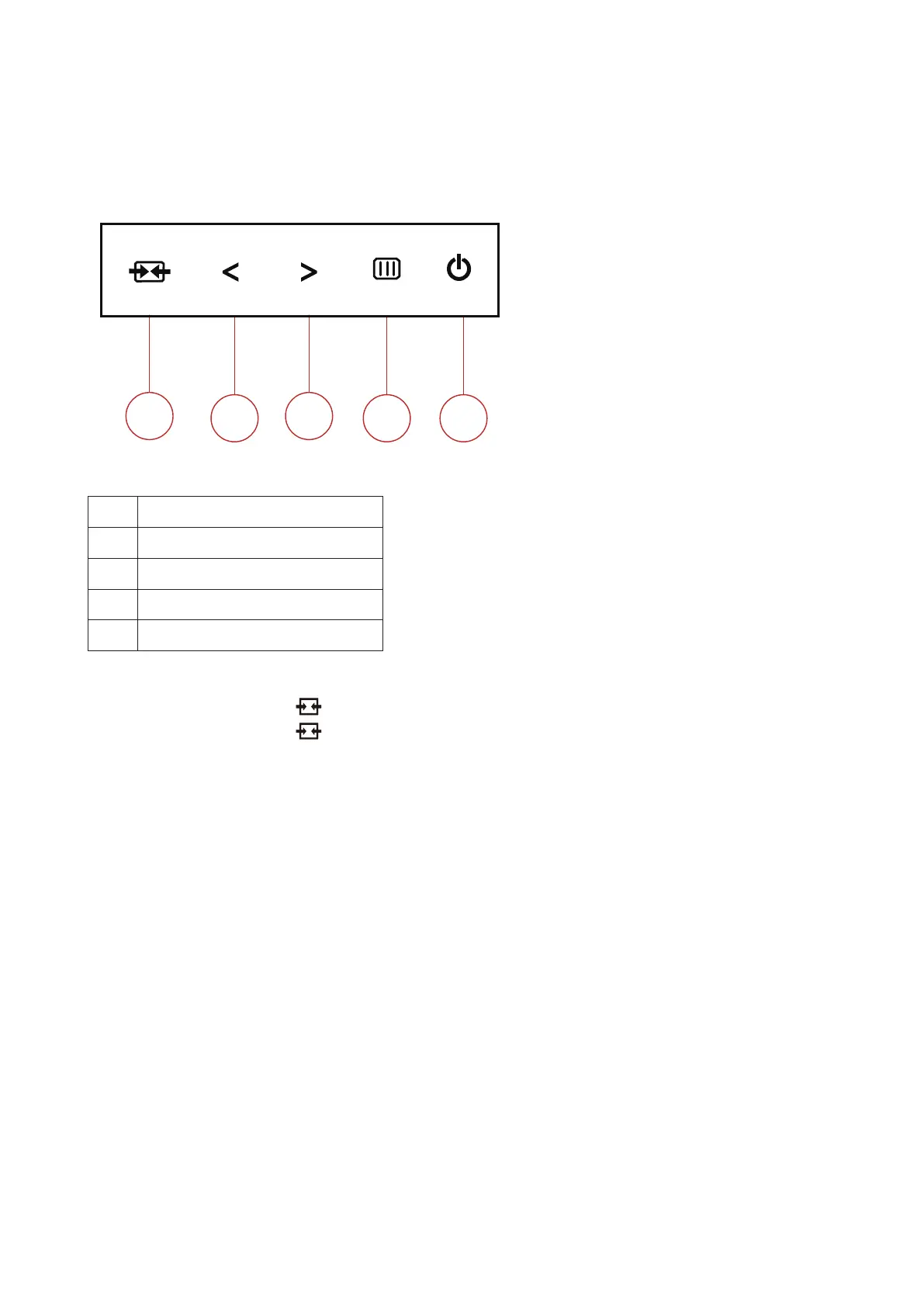11
Adjusting
Hotkeys
1 Source/Exit
2 Game Mode/<
3 Dial Point/>
4 Menu/Enter
5 Power
Source/Exit
When the OSD is closed, press “ ” button will be Source hot key function.
When the OSD is closed, press “ ” button continuously about 2 seconds to do auto congure (Only for the models
with D-Sub).
Game Mode/<
When there is no OSD, press ”<” key to open game mode function, then press ”<” or “>” key to select game mode (FPS,
RTS, Racing, Gamer 1, Gamer 2 or Gamer 3) basing on the dierent game types.
Dial Point
When there is no OSD, press Dial Point button to active Dial Point menu, and then press “<” or “>” to set Dial Point on or
o.
Menu/Enter
When there is no OSD, Press to display the OSD or conrm the selection.
Power
Turn on/o the monitor.
