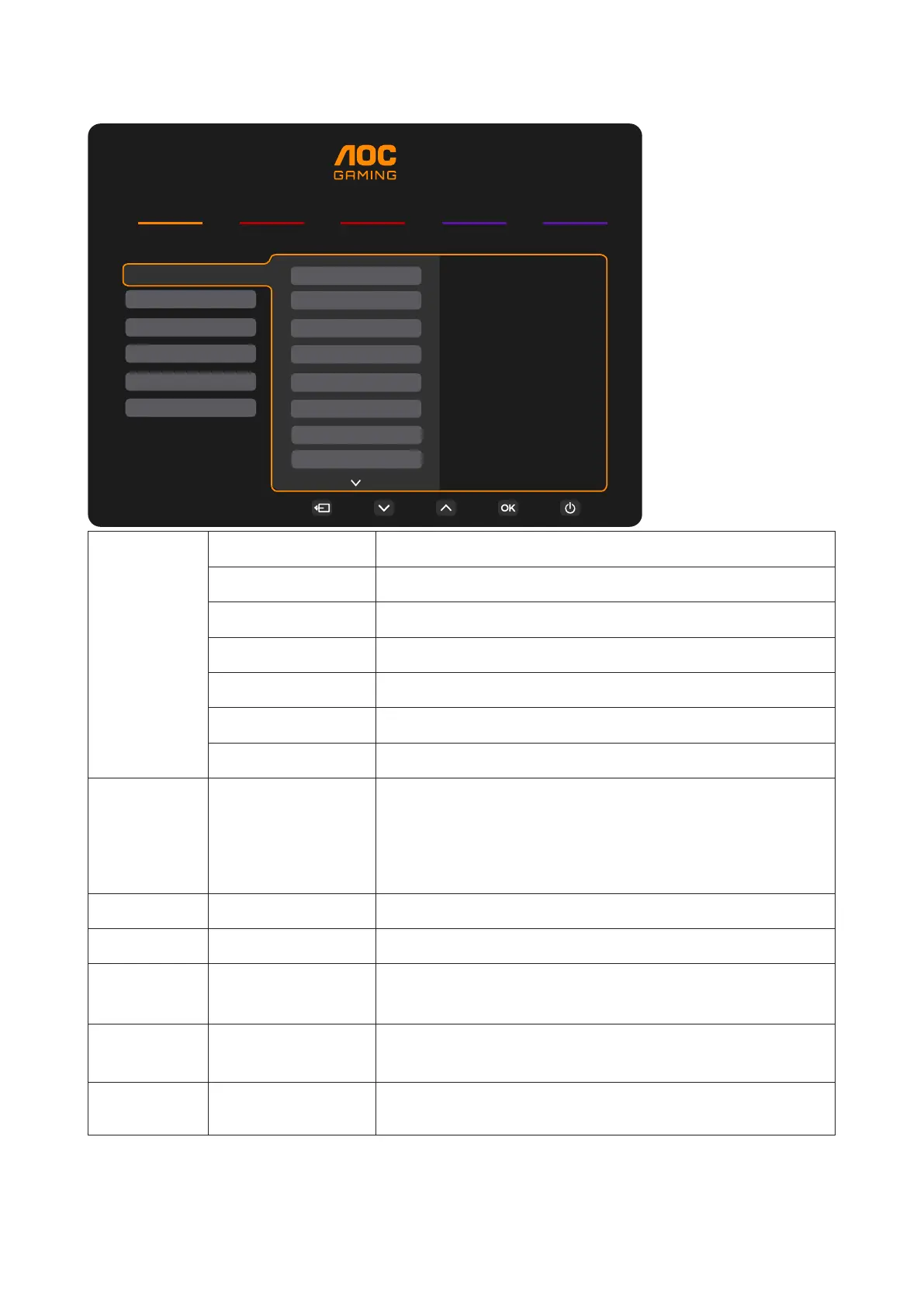15
Game Setting
RESOLUTION
2560x1440
REFRESH RATE
60 HZ
BRIGHTNESS
70
INPUT SOURCE
DP
GAMING MODE
Standard
Game Setting
Picture
Settings
Audio
OSD Setup
Information
Gaming Mode
Shadow Control
Game Color
Adaptive-Sync
Dial Point
Shadow Boost
MBR
Low Input Lag
Gaming Mode
Standard Enhance readability for suitable web and mobile games.
FPS
For playing FPS (rst Person Shooters) games. Improves black
level in dark theme.
RTS
For playing RTS (Real Time Strategy) games. Improves the image
quality.
Racing
For playing Racing games, Provides fastest response time and
high color saturation.
Gamer 1 User’s preference settings saved as Gamer 1.
Gamer 2 User’s preference settings saved as Gamer 2.
Gamer 3 User’s preference settings saved as Gamer 3.
Shadow
Control
0 ~ 100
Shadow Control Default is 50, then end-user can adjust from
50 to 100 or 0 to 50 to increase/decrease contrast for a clearer
picture.
1. If picture is too dark to be saw the detail clearly, adjusting
from 50 to 100 for a clear picture.
2. If picture is too white to be saw the detail clearly, adjusting
from 50 to 0 for a clearer picture.
Low Input Lag Off / On Turn off frame buffer to decrease input lag.
Game Color 0 ~ 20
Game Color will provide 0-20 level for adjusting saturation to get
a better picture.
Adaptive-Sync Off / On
Disable or Enable Adaptive-Sync.
Adaptive-Sync Run Reminder: When the Adaptive-Sync feature
is enabled, there may be ashing in some game environments.
Dial Point
Off / On /
Dynamic
The“Dial Point”function places an aiming indicator in the center
of screen for helping gamers to play First Person Shooter (FPS)
games with accurate and precise aiming.
Shadow Boost
Off / Level 10 /
Level 20 / Level 30
Enhance the screen details in the dark or bright area to adjust
the brightness in the bright area and ensure that it is not
oversaturated.