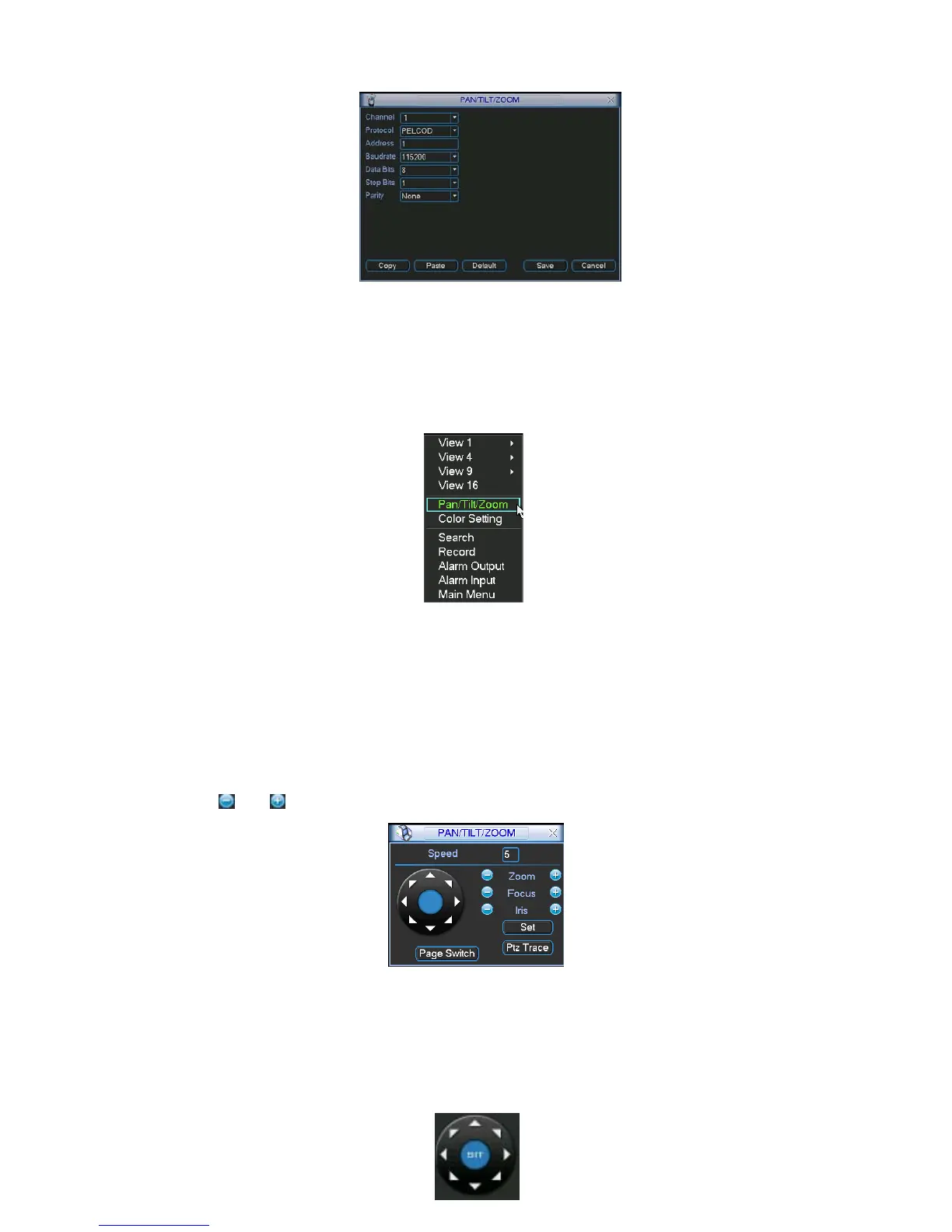Figure 2-13
After completing all the setups please click save button, system goes back to the previous menu.
2.5.2 PTZ operation
In one window display mode, right click mouse (click “Fn” Button in the front panel or click
“Fn” key in the remote control). The interface is shown as in Figure 2-14.
Figure 2-14
Click Pan/Tilt/Zoom, the interface is shown as below. See Figure 2-15.
Here you can set the following items:
Step: value ranges fro 1 to 8.
Zoom
Focus
Iris
Click icon
and to adjust zoom, focus and iris.
Figure 2-15
In Figure 2-15, please click direction arrows (See Figure 2-16) to adjust PTZ position. There are
total 8 direction arrows. Please note if you use remote control, you can use just four directions
(Up/down/left/right).
The speed value ranges from 1 to 8.