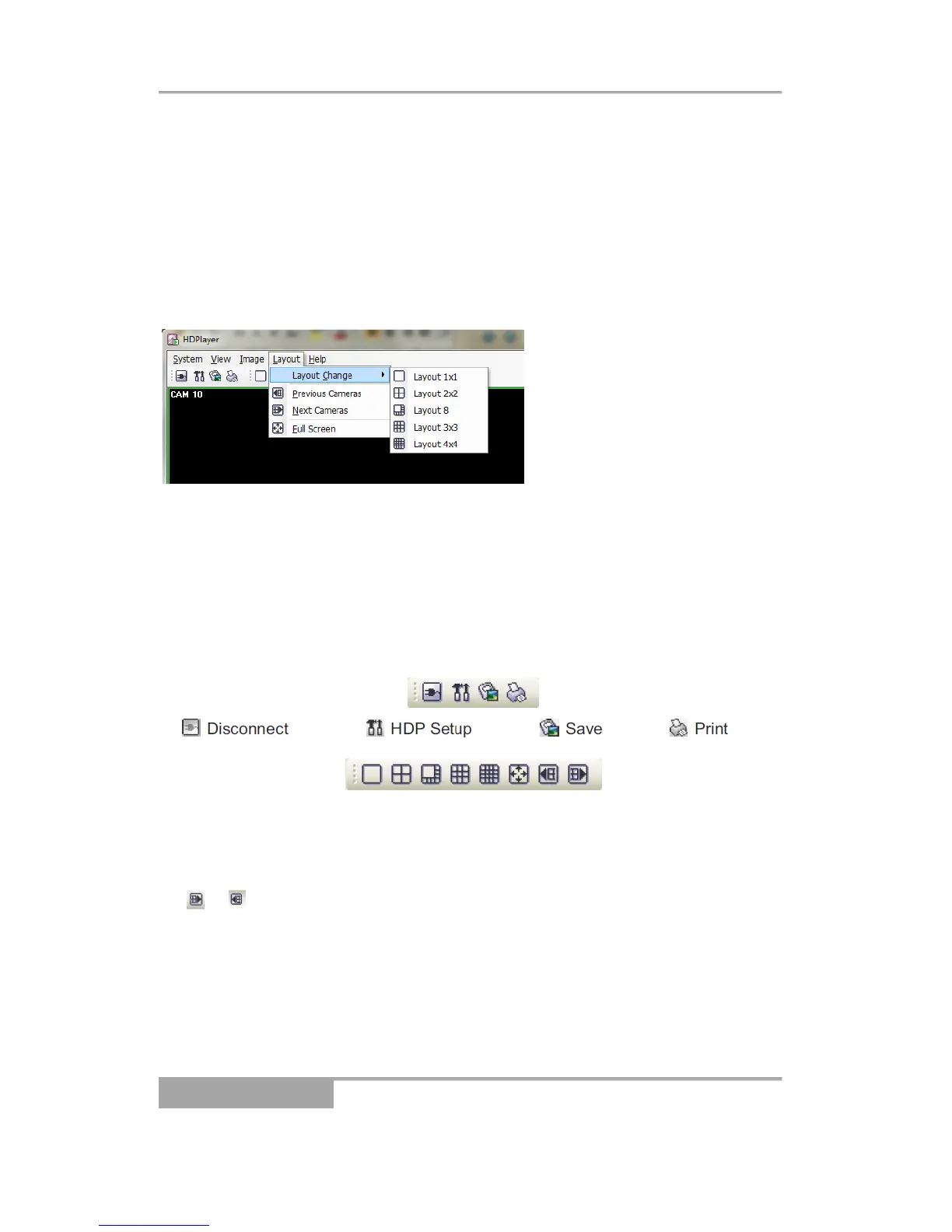NOTE: The Image menu can also be accessed using the toolbar controls.
Layout Menu: Select the desired screen layout using the layout toolbar.
When changing the screen layout, the selected camera on the current screen
will be located in the first cell of the new layout. When in one of the multi-view
formats, selecting Previous Layout or Next Layout will move to the previous or
next page. In other words, when viewing Cameras 1 to 4 in the quad format,
selecting Previous Layout will display Cameras 13 to 16 and selecting Next
Layout will display Cameras 5
to 8. Selecting Full Screen
enters the full-screen mode,
and returns to the previous
screen mode by pressing the
Esc key on the keyboard or
selecting Full Screen Close
(x) from the popup menu
displayed by clicking the right mouse button.
NOTE: The Layout menu can also be accessed using the toolbar controls.
Help Menu: Displays HDP version information.
C. Toolbar
The controls on the toolbar perform functions as described below
Select the desired screen layout using the layout toolbar. When changing the
screen layout, the selected camera on the current screen will be located in
the first cell of the new layout. When viewing a multi-view format, selecting
the or icon will move to the previous or next page.
