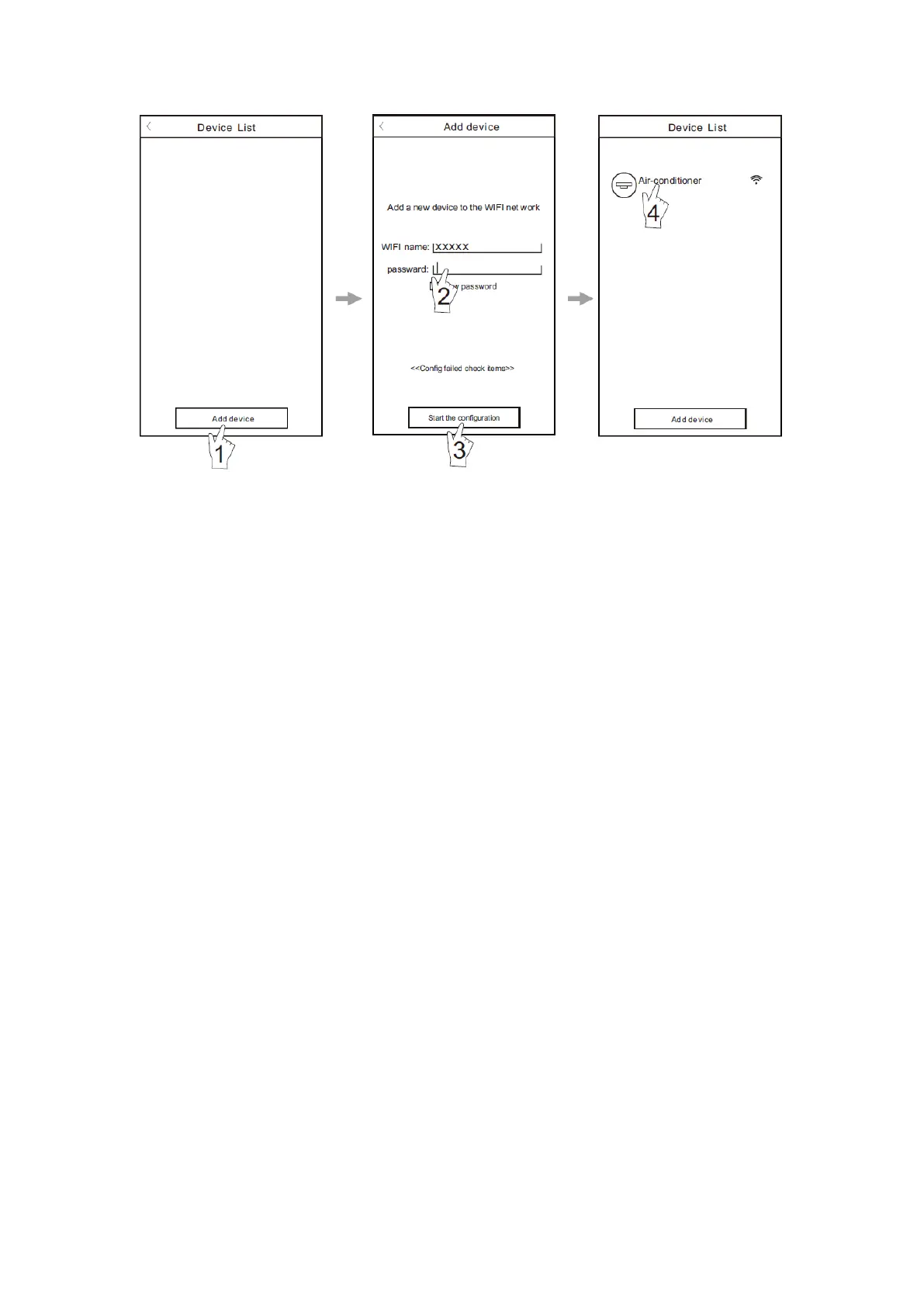59
V 09/22
Reconnect the power to the system
and start the AC freedom
application: on the mobile device
display (smartphone, tablet) press
"+ add device".
In the next screen select the type
of device to associate, that is,
"conditioner". On the next page
confirm the reset happened by
checking the words "I finished the
previous step": at that point press
"start". Then look for the name of
the wifi network to which you have
to connect and type in the network
password. Then press "connect to
wi-fi": the system searches the
device to connect to the
previously selected "wi-fi".
The air conditioner to associate
will appear on the final screen.
Press "air conditioner" and
confirm with "join the room". At
this point the device is connected
and the virtual remote will appear.
Note: If the device has not been connected properly, please run the configuration again as described above
1. For first time configuration or after the connected wireless router or access point is changed, make sure the mobile
device is already connected to the wireless router or access point to be paired with the WI-FI module.
2. If the configuration is failed, press “Config faild check items” to check them notes about the failure before reconfigure
the AC.
After the configuration is successful, click the corresponding AC name to enter the control interface for further
operation.
1. Modify and Lock the Devices
In the “Device List” interface, press and hold for more than 0.5 second (for Android system) or press (for IOS system)
the icon of an existing device to activate the “Modify the name” interface.
You can change the name or the icon, to identify different AC devices.
To lock a device, simply touch the “Locking Device” icon. Once a device is locked, other users won't be able to search
for it, thus preventing it from hostile control. After the configurations of the AC device names, icons and locking status
are complete, touching “Save” will save and validate them.
