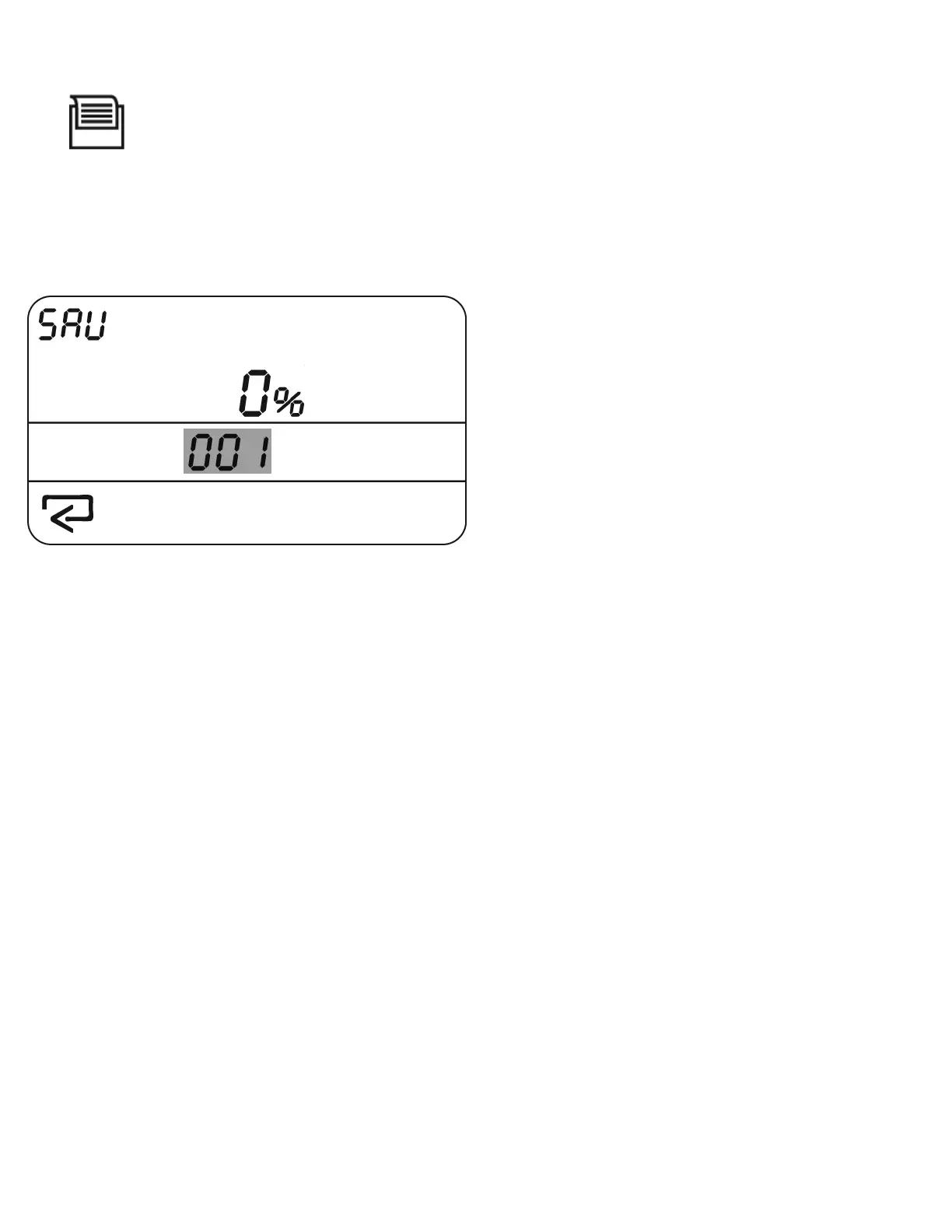Sending Results to the Printer or Memory
If the (Printer) icon is visible on the display press and hold [enter/print] for two seconds to output the current test
results.
If Print only (‘P’) is set as the output preference, the printer will immediately print a test report. Note: If the printer
does not contain printer paper, the printer icon will not be displayed and printing is disabled.
If Save only (‘S’) is set as the output preference, the display will change to the Save screen ‘SAV’.
The main data section will display the record number for storing the current test results. To save the results under the
displayed record number press the enter button. Or, to replace a previously stored test, use [<] and [>] and select the
record you wish to replace with the current test results. After pressing [enter/print] the results will be stored and the
display will return to normal.
If Print and Save (‘P – S’) is set as the output preference, the display will change to the Save screen ‘SAV’. Use the
method described above to save the test report. After the test report is saved, the printer will print the test report and the
screen will return to normal.
Erasing Memory
The maximum number of tests that may be stored is 999. When the memory becomes full, no additional tests may be
saved. New test results must replace an older record or all test results must be erased.
To erase all stored tests, press and hold the [enter/print] button to reach the Save ‘SAV’ screen. Use the [<] or [>]
button and advance the record number to ‘000’ (top display: ‘--%’.)
