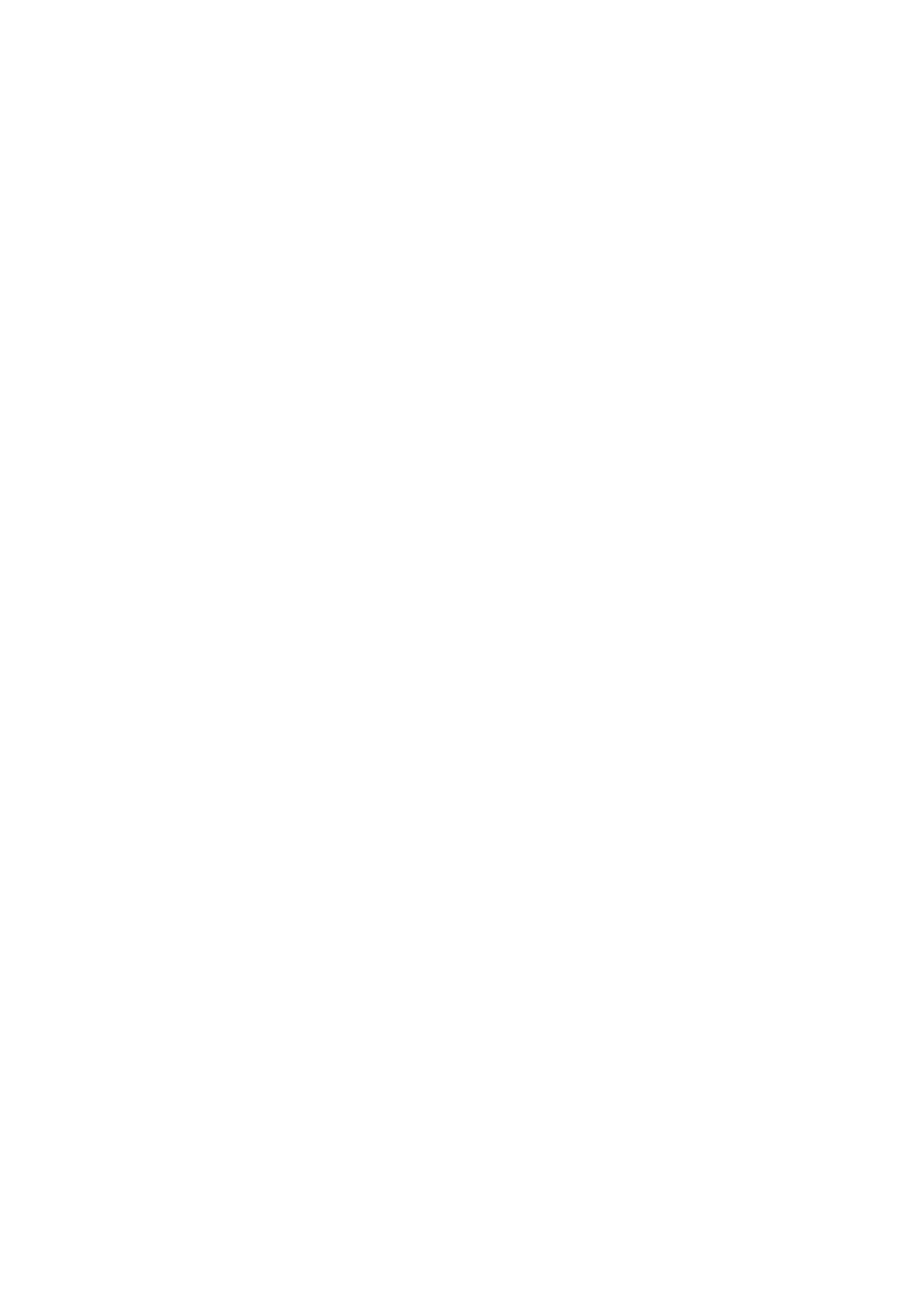Chapter 3: Configuration and commissioning
88 2X-A Series Installation Manual
Adding language files or fonts
Select Languages or Language fonts to add language files or fonts provided by
the manufacturer.
To add language files or fonts:
1. Open the control panel door and insert the USB flash drive with the required
files into either of the USB type A connectors (see “Cabinet and PCB layout”
on page 19). Close the control panel door.
2. Select Panel setup from the Main menu.
3. Select Configuration, and then select Load auxiliary files.
4. Select Languages or Language fonts.
5. Select the file to load and confirm the selection.
6. Press F4 (Enter), and then press F1 (Back).
7. Press F1 (Save), F3 (Apply), F4 (Discard), or F2 (Exit).
Remember to apply saved settings from the Main menu.
8. Remove the USB flash drive as described in “Removing a USB device” on
page 57.