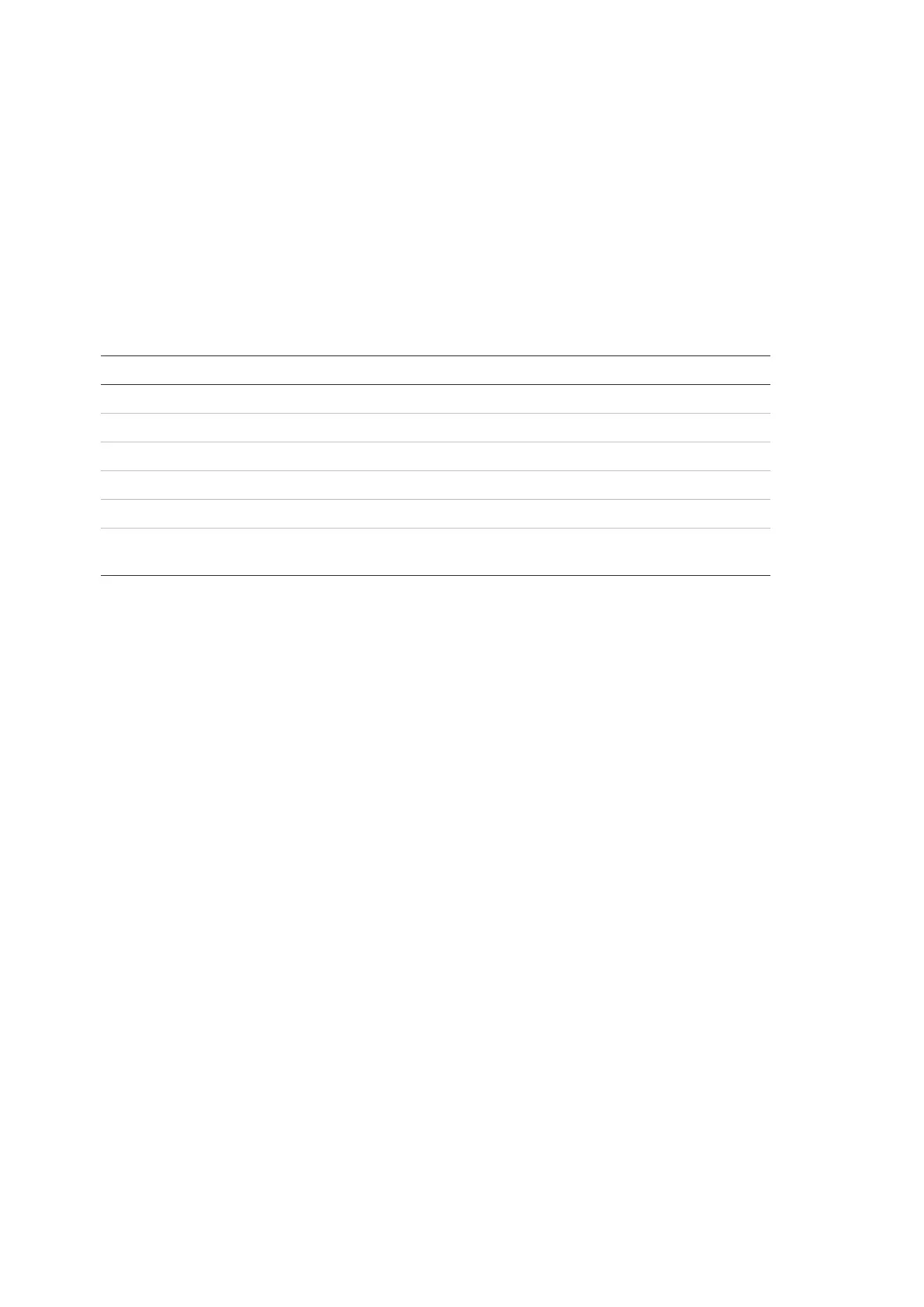Chapter 3: Configuration and commissioning
76 2X-A Series Installation Manual
Communications configuration
TCP/IP
Select TCP/IP to configure TCP/IP settings. The default TCP/IP settings are
shown in the table below. The control panel MAC address and Host information
are also available in this screen if required for troubleshooting purposes.
Note: For increased security, we recommend against using Ethernet for remote
connection to the control panel via the Internet.
Table 30: Default TCP/IP settings
Description Default value
Configures the IP address 192.168.104.140
Configures the subnet mask 255.255.255.0
Configures the gateway 0.0.0.0
Configures the port 2505 [1]
If checked, enables direct email support Disabled
Configures the DNS server IP address used for direct
email support
000.000.000.000
[1] If the default port is changed, the port configuration in the Configuration Utility PC application
must also be updated.
[2] If enabled, settings in Email server have no effect. Requires an Internet connection.
To change the TCP/IP settings:
1. Select Panel setup from the Main menu, and then select Communications.
2. Select TCP/IP.
3. Enter the IP, Subnet mask, Gateway, and Port information.
4. To enable direct email support, check Direct and enter the DNS server IP
address.
5. Press F4 (Enter), and then press F1 (Back).
6. Press F1 (Save), F3 (Apply), F4 (Discard), or F2 (Exit).
Remember to apply saved settings from the Main menu.
Note: If your network is protected by a firewall, the port configuration in your
firewall must be updated to allow local communication with external software.