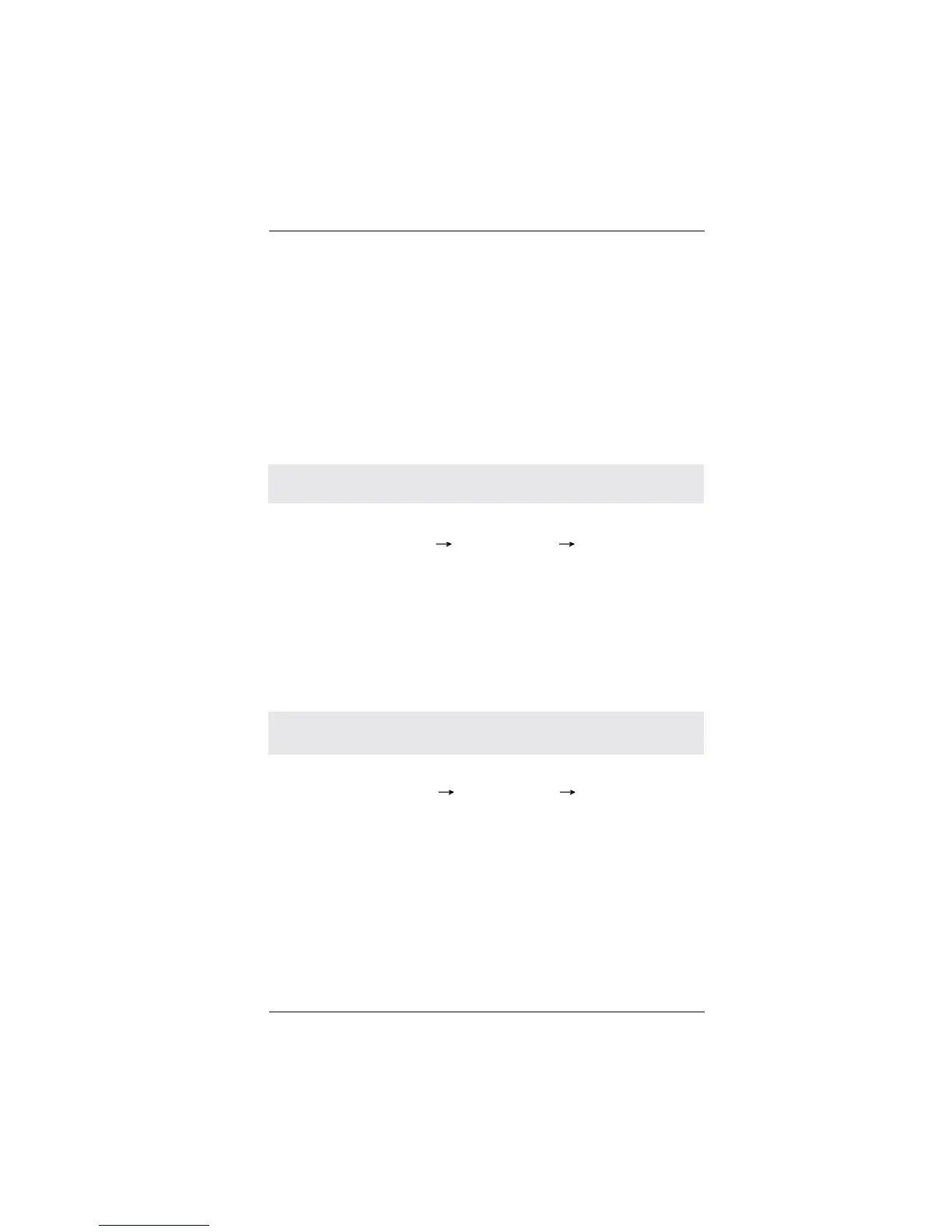30
Using SATA / SATA2 / SATA3 HDDs without NCQ and Hot Plug functions (IDE
mode)
STEP 1: Set up BIOS.
A. Enter BIOS SETUP UTILITY Advanced screen Storage Confi guration.
B. Set the “SATA Operation Mode” option to [IDE] for SATA2 ports.
Set the “Onboard SATA3 Operation Mode” option to [IDE] for SATA3 ports.
STEP 2: Install Windows
®
XP / XP 64-bit OS on your system.
2.12 Installing Windows
®
7 / 7 64-bit / Vista
TM
/ Vista
TM
64-bit / XP /
XP 64-bit Without RAID Functions
If you want to install Windows
®
7 / 7 64-bit / Vista
TM
/ Vista
TM
64-bit / XP / XP 64-
bit OS on your SATA / SATA2 / SATA3 HDDs without RAID functions, please follow
below procedures according to the OS you install.
2.12.1 Installing Windows
®
XP / XP 64-bit Without RAID Functions
If you want to install Windows
®
XP / XP 64-bit on your SATA / SATA2 / SATA3 HDDs
without RAID functions, please follow below steps.
Using SATA / SATA2 / SATA3 HDDs with NCQ and Hot Plug functions (AHCI
mode)
STEP 1: Set up BIOS.
A. Enter BIOS SETUP UTILITY Advanced screen Storage Confi guration.
B. Set the “SATA Operation Mode” option to [AHCI] for SATA2 ports.
Set the “Onboard SATA3 Operation Mode” option to [AHCI] for SATA3 ports.
STEP 2: Install Windows
®
XP / XP 64-bit OS on your system.
You can start to install Windows
®
XP / XP 64-bit OS on your system. At the begin-
ning of Windows
®
setup, press F6 to install a third-party AHCI driver. When prompt-
ed, insert the SATA / SATA2 / SATA3 driver diskette containing the AMD AHCI driver.
After reading the fl oppy disk, the driver will be presented. Select the driver to install
according to the OS you install.
