
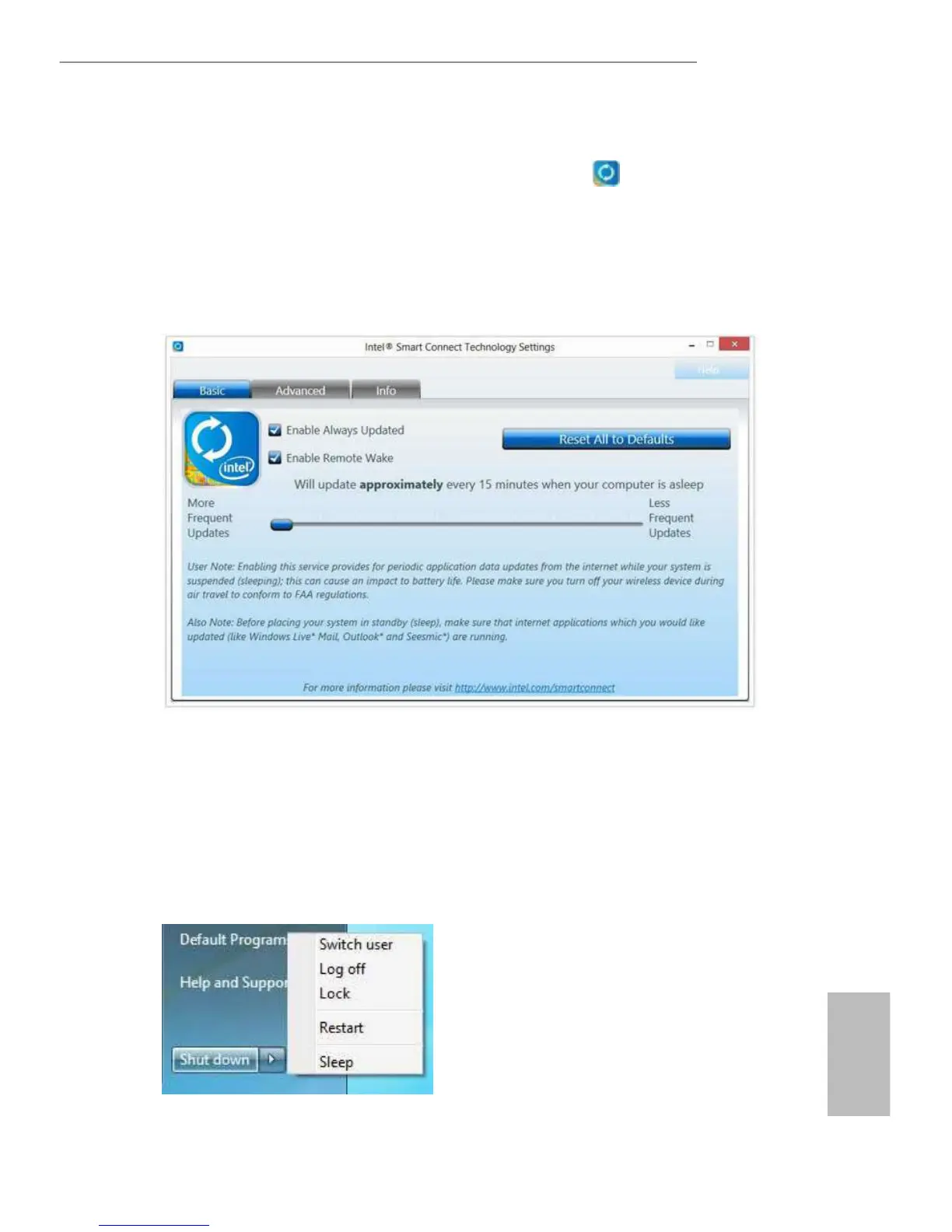 Loading...
Loading...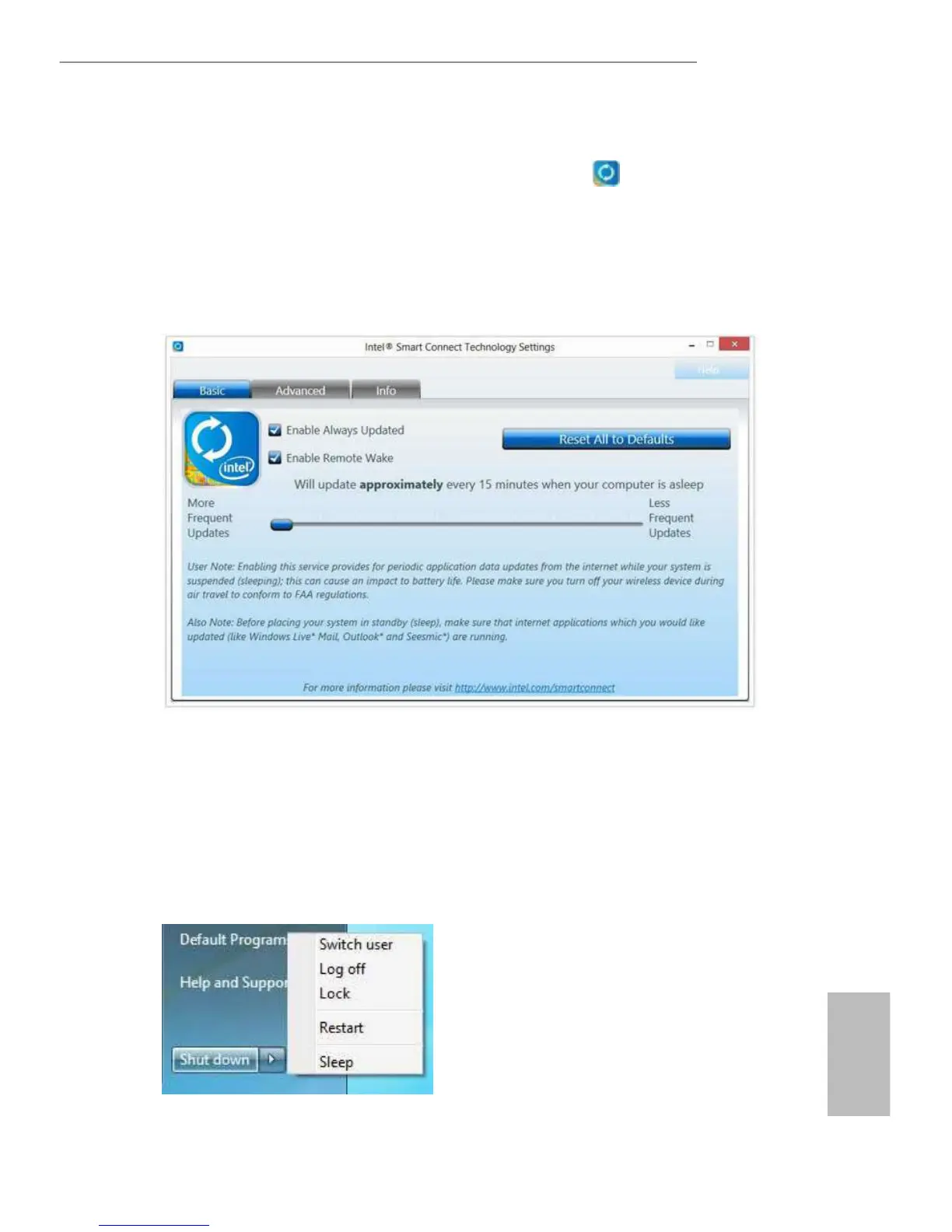
Do you have a question about the ASROCK Mini Series and is the answer not in the manual?
| Model | ASRock Mini Series |
|---|---|
| Memory Type | DDR4 SODIMM |
| Power Supply | External Power Adapter |
| Processor | Varies by model (Intel or AMD) |
| Chipset | Varies by model (Intel or AMD) |
| Storage | Varies by model (M.2, 2.5" SATA) |
| Graphics | Integrated (Intel UHD Graphics, AMD Radeon Graphics) |
| Video Output | HDMI, DisplayPort |
| Networking | Gigabit LAN, Optional Wi-Fi |
| USB Ports | USB 3.2 Gen1, USB 2.0 |
| Dimensions | Varies by model |
| Operating System | None (Barebone) |