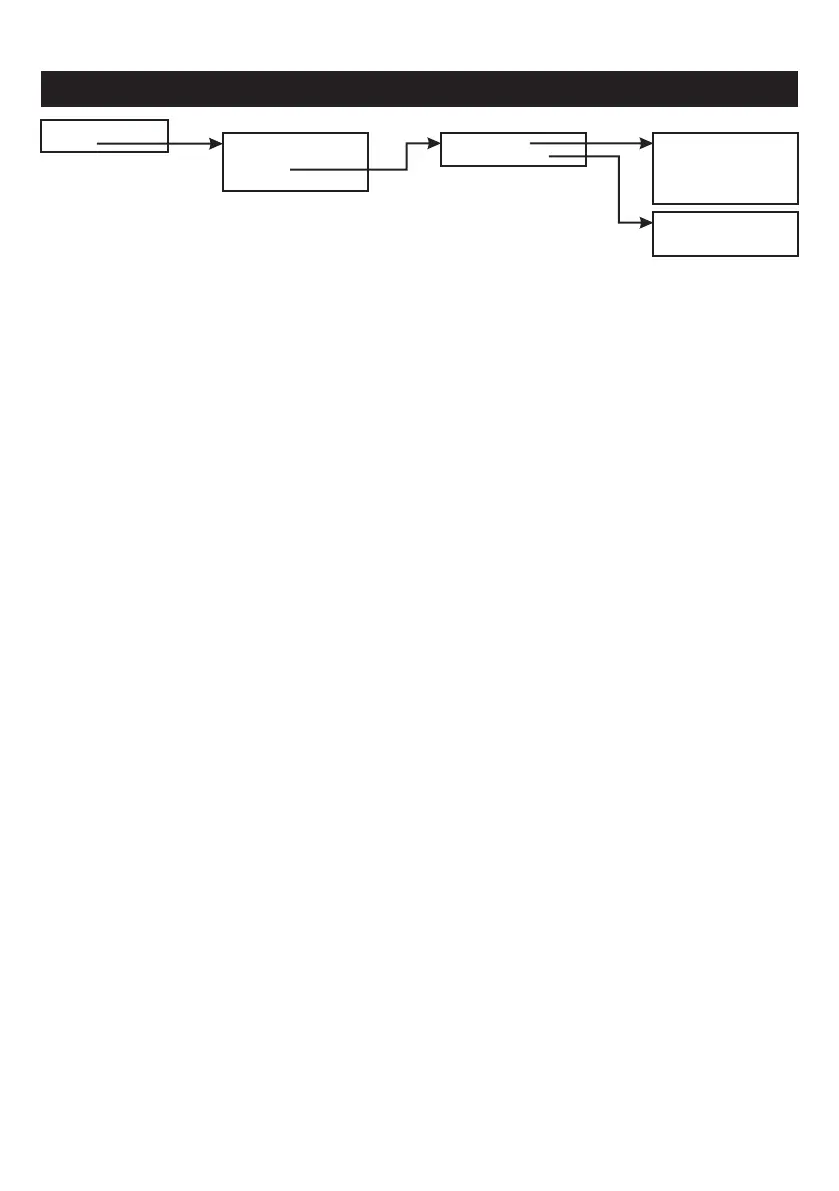Communicators Menu - SecureWatch Panels - contd.
This sub-menu disconnects the WiFi path from . SecureComm
DHCP is enabled by default. This is an auto-configuration
protocol used on IP networks. When it is enabled, you do not
have to configure the other four sections i.e. the IP Address,
Subnet Mask, Gateway and DNS Server. We strongly
recommend that you leave the DHCP Enabled set to YES
unless you are installing the system on a site where the IT
department may want these configured in a particular way.
When you select the WiFi Network Scan sub-menu, the
system searches for WiFi signals in your vicinity for you to
choose from.
Monitor Signal will flag a fault in the event of a WiFi network
failure. By default it is set to YES.
You can delay the notification of a fault by going to the Fault
Delay sub-menu and keying-in a delay time in minutes. Useful
in areas of poor WiFi coverage that are prone to occasional
brief dropouts. By default it is set to 10 minutes.
In this sub-menu you can turn off the Tamper signal from the
communicator. By default it is on i.e. YES.
96221 WiFi Status
96222 Disable WiFi
96223 Options
96223 Options
962231 IP Settings
962232 Monitor Faults
9622321 Monitor Signal
9622322 Fault Delay
9622323 Tamper
This sub-menu offers an overview of the SecureComm
connectivity and where you will find the Installation ID
number.
2 IP Address 2 Disable WiFi
2 Fault Delay
2 Monitor Faults
2 WiFi
1 DHCP Enabled1 Status
Yes
10m
Yes
1 Monitor Signal
1 IP Settings
1 GSM
5 DNS Server
4 Gateway4 WiFi Network Scan
3 Subnet Mask3 Options
3 Tamper
96224 WiFi N’work Scan
15
