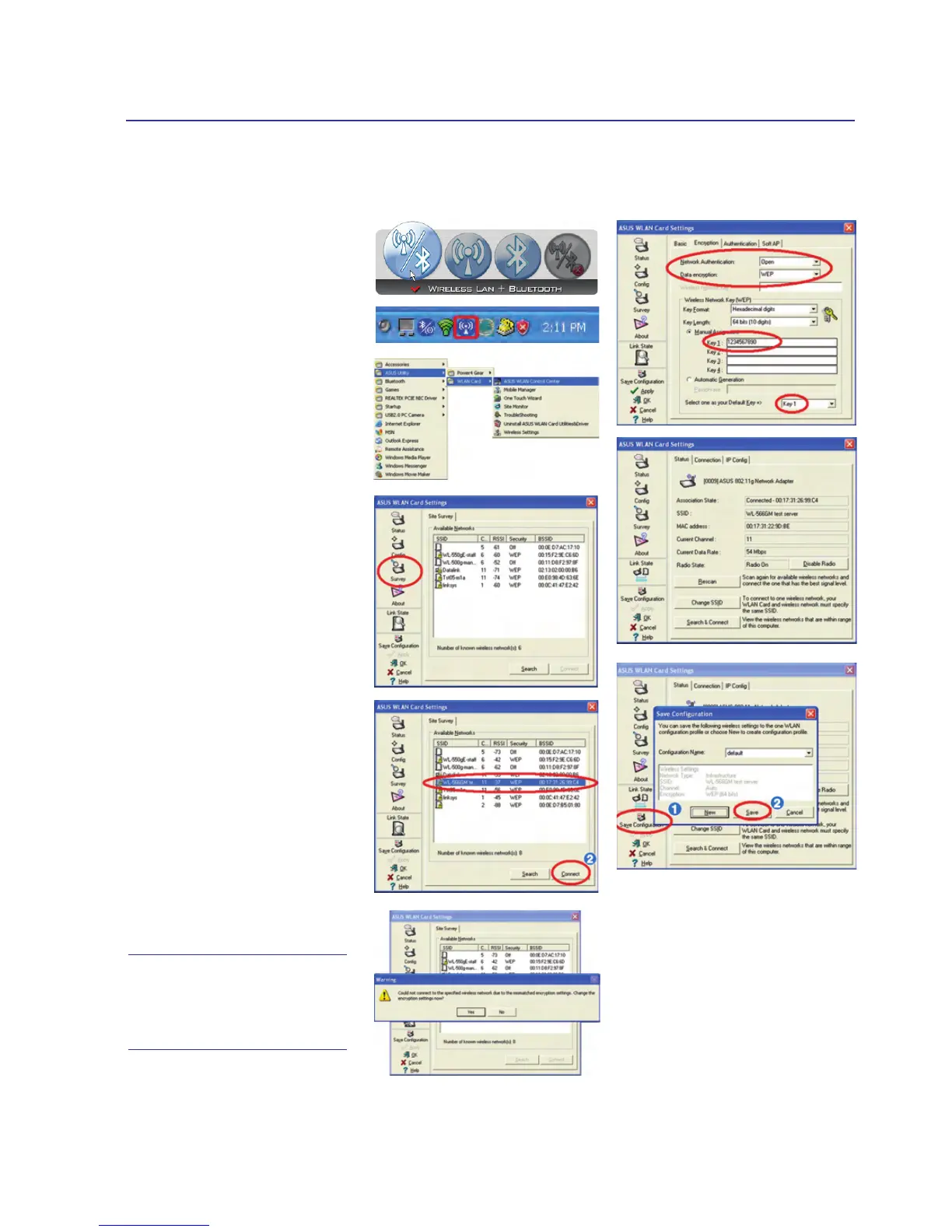55
Using the Notebook PC 4
Press [FN F2] (or double click
the Wireless Console icon on
the taskbar). Four icons will
appear as shown here. Click on
the 1st setting to activate both
Wireless & Bluetooth, or you
may select the 2nd option for
Wireless activation only.
1. Click Start | Programs
| ASUS Utility | WLAN
Card | ASUS WLAN Con-
trol Center.
2. On the left hand side menu,
click Survey to start scan-
ning for available networks
in your area.
3. The list will show all avail-
able networks within your
area. Select the network you
want and click Connect.
4. If the selected Network has
security settings, you may
be required to enter a pass-
word.
5. Click the Encryption tab
to configure the Network
Authentication mode and
Password.
6. The Status tab will show
connection status and de-
tails.
Note: Click “Save Con-
guration” and “Save”
to remember settings
for this network.
ASUS Wireless LAN (on selected models)
Connecting to a network