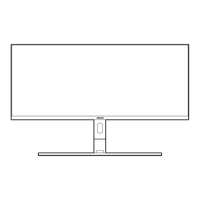3-15
ASUS PA169CDV LCD Monitor
3.4 Troubleshooting (FAQ)
Problem Possible Solution
Power LED is not ON • Press the Power button to check if the monitor is in
the ON mode.
• Check if the power cable and adapter are
properly connected to the monitor and the power
outlet.
The power LED lights amber and
there is no screen image
• Check if the monitor and the computer are in the ON
mode.
• Make sure the signal cable is properly connected the
monitor and the computer.
• Inspect the signal cable and make sure none of the
pins are bent.
• Connect the computer with another available monitor
to check if the computer is properly working.
Screen image is too light or dark • Adjust the Contrast and Brightness settings via
OSD.
Screen image bounces or a wave
pattern is present in the image
• Make sure the signal cable is properly connected to
the monitor and the computer.
Screen image has color defects
(white does not look white)
• Inspect the signal cable and make sure that none of
the pins are bent.
• Perform All Reset via OSD.
• Adjust the RGB Tuning settings or select the Color
Temperature (Color Temp.) via OSD.
No sound or sound is low • Ensure that the HDMI cable is properly connected to
the monitor and the computer.
• Adjust the volume settings of both your monitor and
HDMI device.
• Ensure that the computer graphic card driver is
properly installed and activated.

