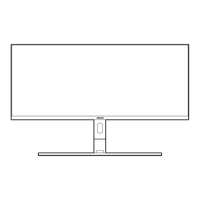Do you have a question about the Asus PA169CDV and is the answer not in the manual?
Step-by-step guide for connecting power, HDMI, and USB Type-C cables.
Requirements and steps to enable touch screen and pen input functionality.
Procedure for powering the monitor on and off using the power button.
Explanation of how to use the 10-point touch screen technology.
Overview of the On-Screen Display (OSD) menu system.
Steps to navigate and change various settings within the OSD menu.
Description of the ten pre-configured color modes for different uses.
How to adjust the blue light filter levels to reduce eye strain.
Detailed settings for color adjustment, including brightness, contrast, and RGB tuning.
Option to revert all settings to their factory default values.
| Panel Size | 15.6 inches |
|---|---|
| Aspect Ratio | 16:9 |
| Panel Type | IPS |
| Brightness | 250 cd/m² |
| Contrast Ratio | 1000:1 |
| Viewing Angle | 178° (H) / 178° (V) |
| Display Colors | 16.7 million |
| HDR Support | No |
| Display Surface | Anti-glare |
| Weight | 1.2 kg |
| Resolution | 1920 x 1080 |
| Response Time | 5ms (GTG) |
| Color Gamut | sRGB 100% |
| Touch | Yes |
| Speakers | Yes |
| I/O Ports | USB-C |
| Power Consumption | 10 W |
| Color Accuracy | Delta E < 2 |
| Ports | 1 x HDMI, 1 x Mini DisplayPort, 1 x USB-C |
| Power Source | USB-C |