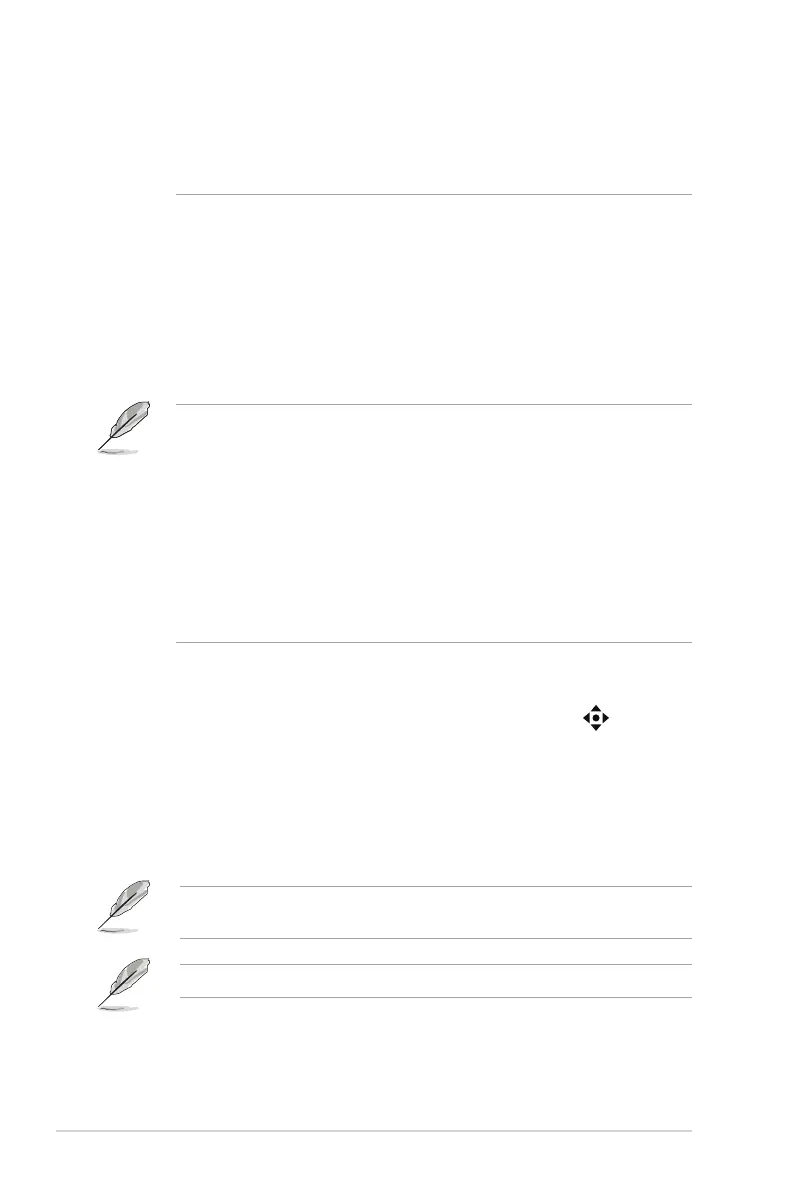3-10
Chapter 3: OSD (On-Screen Display) menu
• When using Keyboard Hotkey 1, if your keyboard is locked, try the
following key combinations to unlock it: Ctrl+num lock, or Alt+num lock .
• Keyboard Hotkey 1 is only available when KVM and/or PIP function are
activated.
• USB-C Charging:
• 65 W: The USB Type-C port provides 65W power supply.
• 90 W: The USB Type-C port provides 90W power supply. The
maximum brightness will be 65.
• Proximity Sensor: If the function is enabled and the system does not
detect the presence of object within 50 cm - 110 m (depending on your
selection) over the preset time, the system will automatically decrease
brightness periodically.
•
The detective range may be slightly different if user wears dark or bright
colored clothing. Set the sensitivity to High when wearing black or other
dark clothes.
• If the function is enabled and no activity is detected, the monitor will
gradually lower its brightness while displaying energy saving messages.
The monitor resumes normal brightness once it detects human activity
again. After a set period of time into power saving mode, the monitor will
enter standby mode.
• Please avoid placing objects in front of the sensor (between 50 cm and
110 cm), as it will cause the function of the sensor to fail (misjudging that
someone is ahead).
• Power Indicator: Turns the power LED indicator on/off.
• Power Key Lock: Enables or disables the power key.
• Key Lock: To disable all function keys. Move and hold the (5-way)
button downward for over 5 seconds to cancel the key lock function.
• Power Setting:
• Standard Mode: Standard mode setting may result in higher
power consumption.
• Power Saving Mode: Power saving mode may cause limited
luminance performance.
Certain functions that consumes power will be disabled when Power Saving
Mode is selected. If you wish to enable the functions, choose Standard Mode.
Please turn off HDR function before activating the Power Saving Mode.
• OSD Setup:
