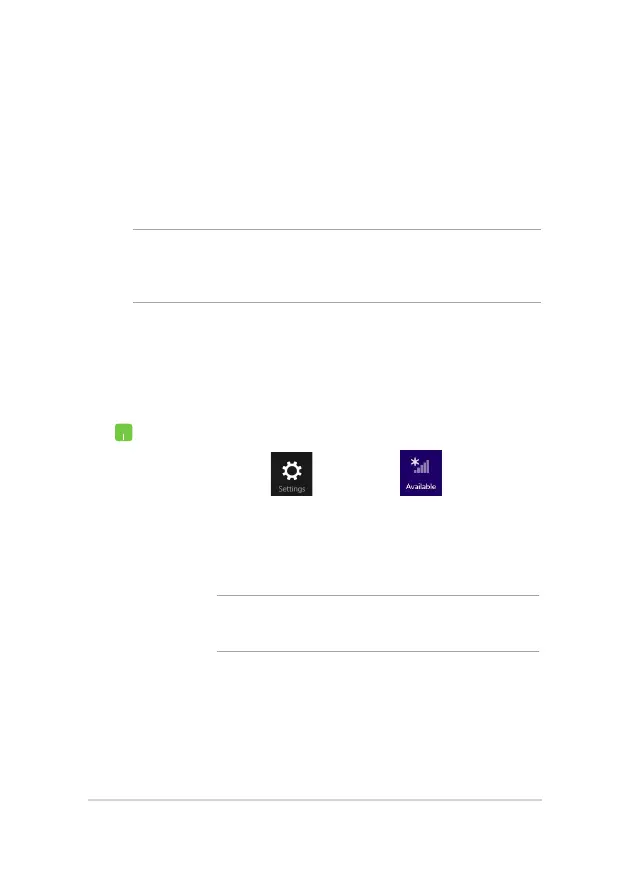68
ASUS Tablet and ASUS Mobile Dock E-Manual
Connecting to wireless networks
Wi-Fi
Access emails, surf the Internet, and share applications via social
networking sites using your ASUS Tablet’s Wi-Fi connection.
IMPORTANT! The Airplane mode disables this feature. Ensure that
Airplane mode is turned o before enabling the Wi-Fi connection of your
ASUS Tablet.
Enabling Wi-Fi
Activate Wi-Fi in your ASUS Tablet using the following steps on your
touch screen panel or touchpad.
1. Launch the Charms bar.
2. Tap/click
and tap/click .
3. Select an access point from the list of available Wi-Fi
connections.
4. Tap/click Connect to start the network connection.
NOTE: You may be prompted to enter a security key to
activate the Wi-Fi connection.
5. If you want to enable sharing between your ASUS
Tablet and other wireless-enabled systems, tap/click
Yes . Tap/click No if you do not want to enable the
sharing function.
