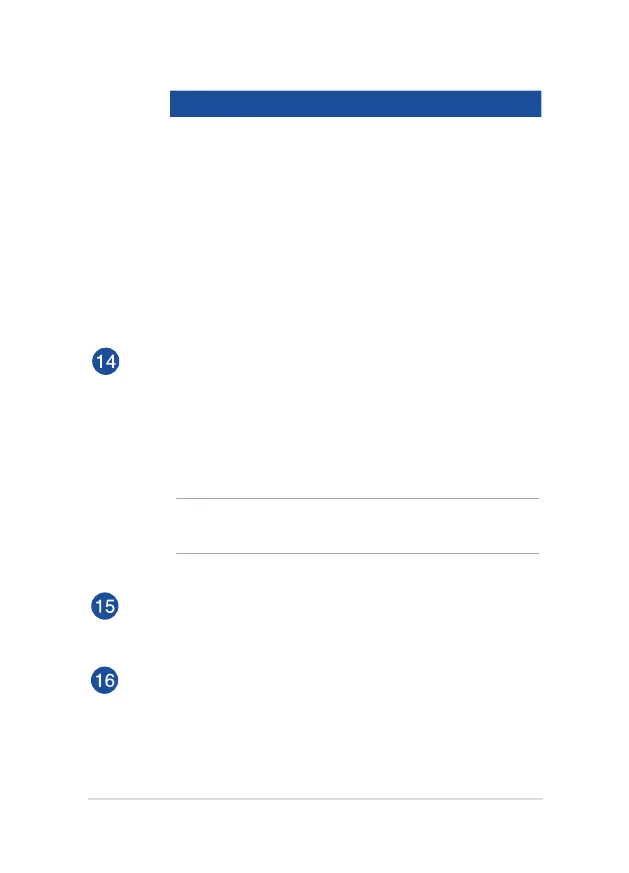ASUS Tablet and ASUS Mobile Dock E-Manual
19
Color Status
White The ASUS Tablet is plugged to
a power source and the battery
power is between 95% and 100%.
Orange The ASUS Tablet is plugged to a
power source, charging its battery,
and the battery power is less than
95%.
Lights o The Tablet PC is running on battery
mode and the battery power is
between 10% to 100%.
Power button
Press the power button to turn your ASUS Tablet on, put it to
sleep mode, and wake it up from sleep mode.
In the event that your ASUS Tablet becomes unresponsive, press
and hold the power button for about ten (10) seconds to force it
to shut down.
IMPORTANT! Forcing the system to restart may result to data loss.
We strongly recommend that you back up your data regularly.
Volume button
The volume button allows you to increase or decrease the
volume level of your ASUS Tablet.
Windows® button
Press this button to go back to Start screen. If you are already in
the Start screen, press this button to go back to the last app you
opened.
