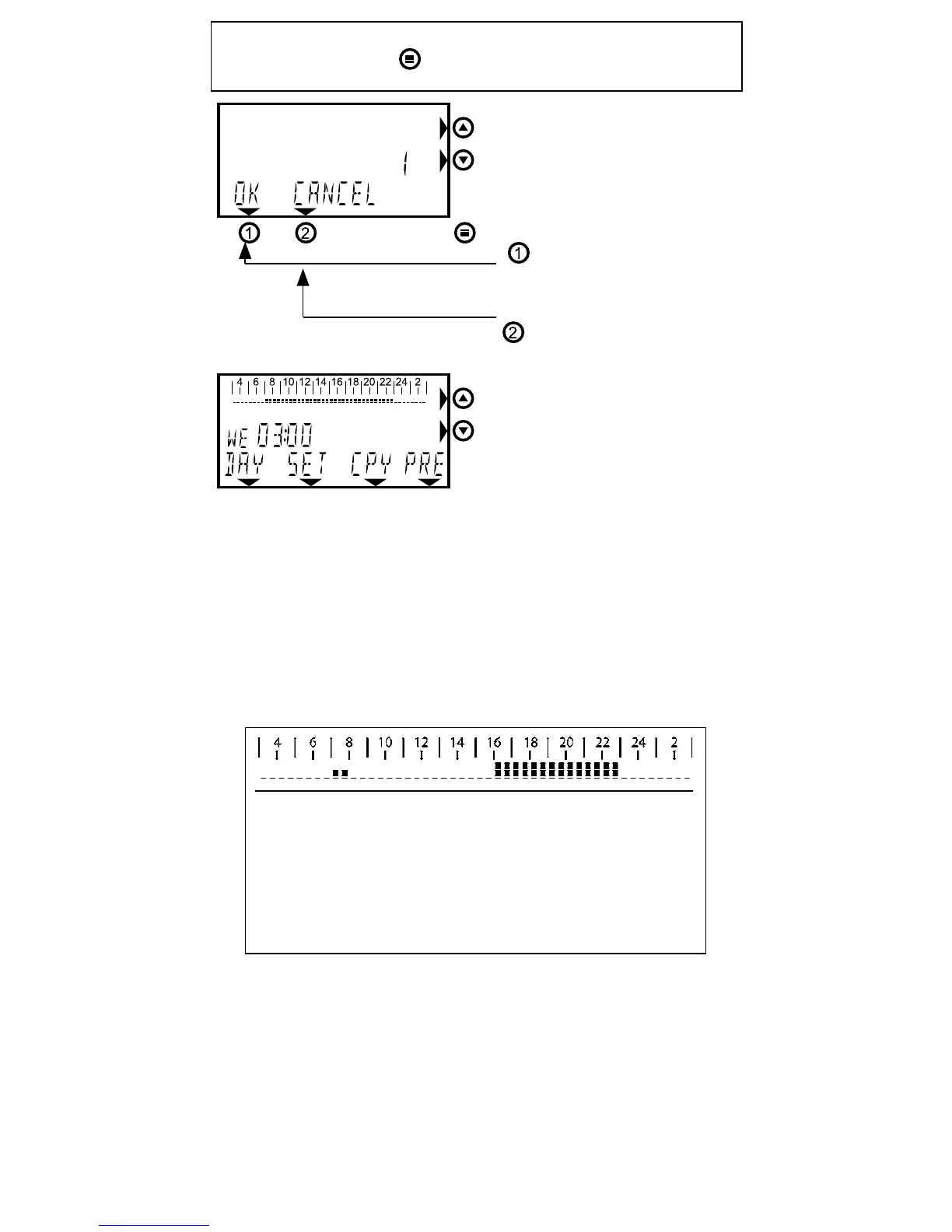18
Made a mistake?
Press the menu key
for the starting screen.
Using the arrow key to select
one program (no’s 1 to 5).
Followingselectionpress:
(OK):
Program has been adjusted
or
(CANCEL):
Program not adjusted.
After this the program menu
is displayed again.
Continue with chapter 4.4
4.4 Adjusting the weekly program
Belowpleasendanexampleoffurtheradjustmentofapre-
programmed day (this example refers to week program 1).
The clock bar for Monday displays the standard adjacent
picture.
Supposeyouwishtosetthisdayinthemannershownbelow:
From7:00-16:00hours=T2.
From16:00-24:00hours=T3.
ATTENTION! As a result of the self-learning behaviour the re-
quired temperature is reached at the time set. Refer to chapter
1 for additional information.
Thisclockbardisplaysthefollowing:
-03:00-07:00hour:T1 (e.g.17°C)
-07:00-08:00hour:T2 (e.g.20°C)
-08:00-16:00hour:T1 (e.g.17°C)
-16:00-23:00hour:T3 (e.g.21°C)
-23:00-03:00hour:T1 (e.g.17°C)