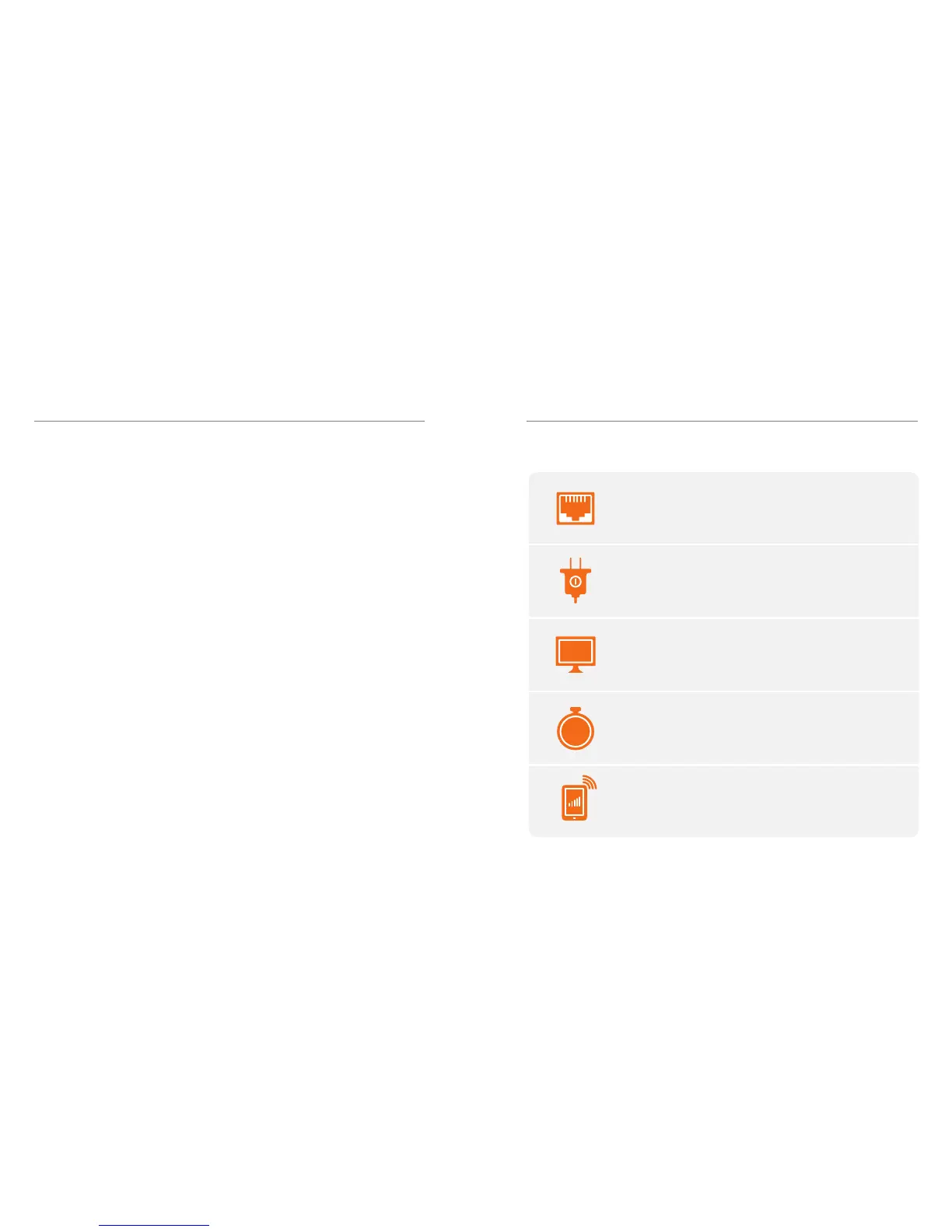AT&T 3G MicroCell™ User Manual | Getting Started
6 7
Why did my MicroCell lights go
off during activation?
Your MicroCell automatically checks
for software updates each time you
turn it on. If necessary, the MicroCell
downloads updated software and then
restarts.
Will my MicroCell slow down my
network?
The MicroCell takes up very little of your
bandwidth. Downloading music, videos, or
other large files may impact the bandwidth
available for your MicroCell and affect voice
quality.
How do I improve the voice quality?
Use the Alternate Connection on page
17 to ensure that you’re getting the best
possible voice quality for phone calls made
using the 3G MicroCell signal.
Should I use my MicroCell for data
instead of Wi-Fi?
The MicroCell supports data usage.
However, it is not intended to be a
replacement for your wireless network
(Wi-Fi). Data over Wi-Fi doesn’t affect
your wireless plan and provides best
performance for Wi-Fi capable cell phones
and other devices. The MicroCell is a
great supplement for data on cell phones
that aren’t Wi-Fi capable.
How do I move my MicroCell to a new
location?
Use the Quick Start Guide for setup
instructions and then update your account
online with the new address by visiting
att.com/3GMicroCell and manage your
settings.
NOTE: The new location must be in an area
where AT&T is licensed to provide service.
How do I purchase the Unlimited
MicroCell Calling feature?
Go to wireless.att.com. Log in to your
online wireless account and click “Manage
Features” and select “AT&T Unlimited
MicroCell Calling.”
I have more questions.
For more information about your MicroCell,
visit att.com/3GMicroCell.
Frequently Asked Questions (cont.) Overview
This guide will take you step-by-step through
configuration, activation, and confirmation.
STEP 2
Power on your device.
STEP 3
Activate your device online.
STEP 5
Confirm your success!
STEP 1
Connect your device to the Internet.
STEP 4
Wait while your device connects.
www
90
MIN
