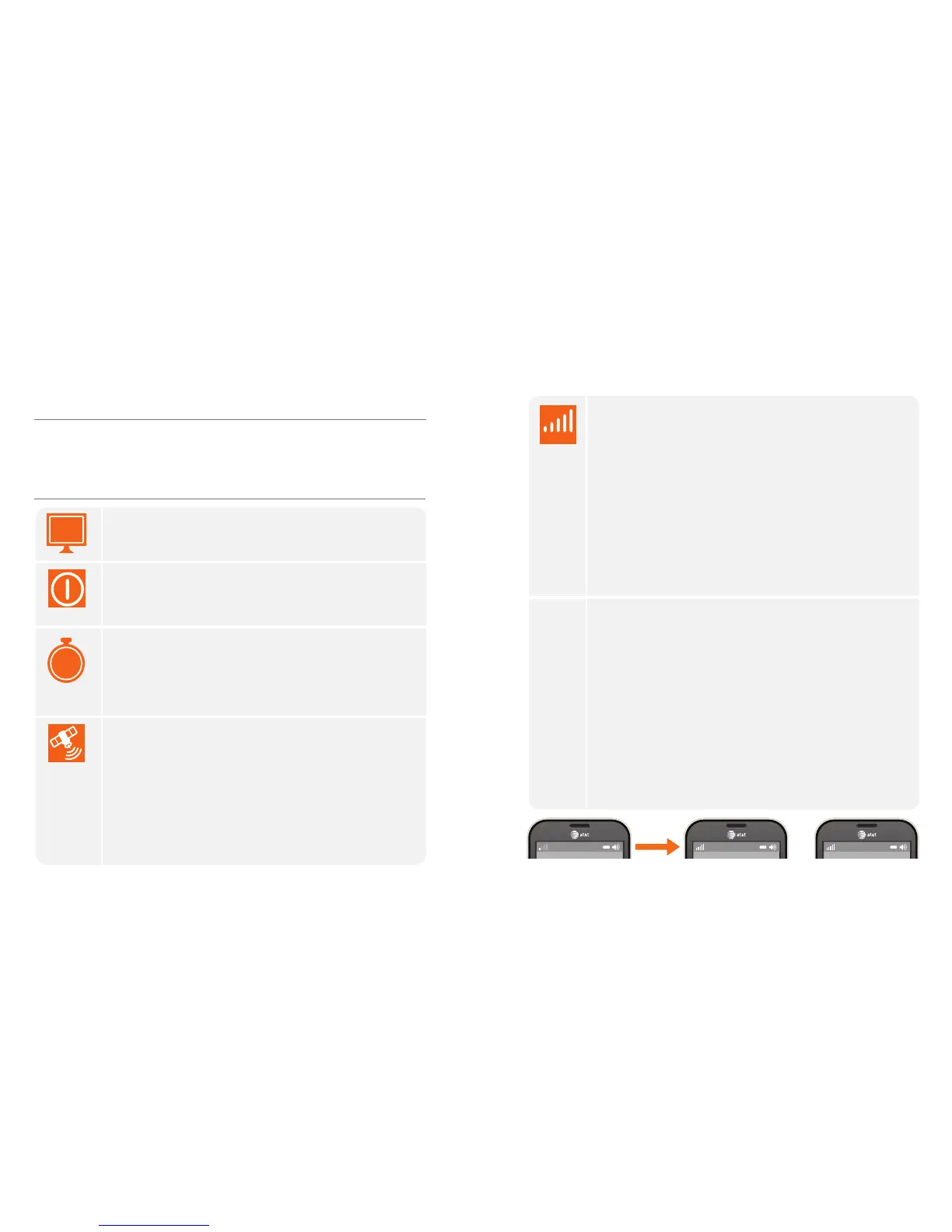AT&T 3G MicroCell™ User Manual | Troubleshooting
12 13
Troubleshooting
If your issue cannot be resolved via the troubleshooting steps provided in this section,
please visit att.com/3GMicroCell-Help or call AT&T Support at 1-800-331-0500.
Help With Activating Your 3G MicroCell
STEP 1: Have you completed online activation?
NO: Go to
att.com/3GMicroCell-Activate.
YES: Go to STEP #2.
STEP 2: Is your power light flashing red?
NO: Go to STEP #3.
YES: Return your MicroCell to the place of purchase for
replacement.
STEP 3: Have you waited a full 90 minutes after completing
online activation and connecting your MicroCell to your
broadband connection?
NO:
Please wait the full 90 minutes. Do not restart your MicroCell
prior to 90 minutes as this will delay your activation time.
YES: Go to STEP #4.
STEP 4: Is your GPS light solid green?
NO: Refer to page 5 “What’s the best location for the
MicroCell” for placement tips. Once you have moved the
device, wait 60 minutes for your GPS light to turn solid green.
In rare instances it may take up to 24 hours.
If you need to relocate your MicroCell beyond the reach of
your Ethernet cable, refer to page 14 “My Internet equipment
isn’t near a window and I am unable to get a GPS lock” under
the second bullet.
YES: Go to STEP #5.
90
MIN
WWW
STEP 5: Is your 3G light solid green?
NO: Follow the steps below in order, until the 3G light is solid green:
• Make sure the address you used during online activation
matches the location of your MicroCell.
• Restart your MicroCell. Unplug the power adapter from the
wall outlet, wait 10 seconds, then plug it back in. Wait 30 minutes
for the 3G light to turn solid green. In rare instances it may take
up to 24 hours.
•
Change to Alternate Connection on page 17, if you previously
used the “I have a network” connection on page 9.
• You may need to change your modem or router settings.
See the required firewall settings on page 23 or go to
att.com/3GMicroCell-Help.
YES: Go to STEP #6.
STEP 6: Does your 3G cell phone display “AT&T MicroCell” or
“AT&T M-Cell” on the idle screen (as shown below)?
NO: Follow the steps below in order, until “AT&T MicroCell” or
“AT&T M-Cell” appears:
• Make sure your cell phone is 3G capable and 3G service is
enabled in your device settings. The MicroCell only works with
AT&T 3G enabled cell phones.
• Restart your 3G cell phone. Turn your cell phone off and
then turn it back on. Or, in your cell phone settings, access
“Airplane Mode” and turn it on then off, or “Mobile Network
Connection” and turn it off then on.
• Make sure your 3G cell phone is on the approved user list
for your MicroCell. Go to att.com/3GMicroCell and manage
your settings.
YES: Your MicroCell is active and your device is connected successfully.
AT&T AT&T MicroCell AT&T M-Cell
or
NOTE: Some mobile devices will display items differently.
