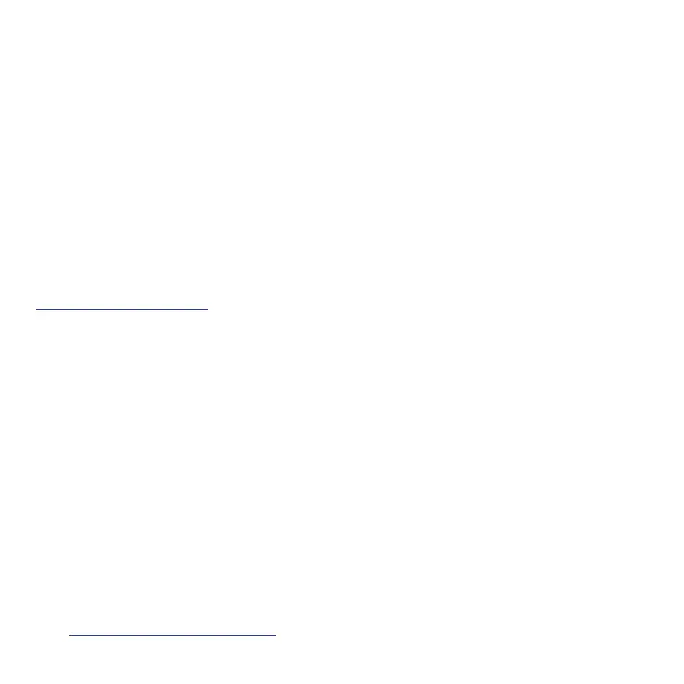47
Important: AT&T policies often do not apply to third-party applications.
Third-party applications may access your personal information or require us
to disclose your customer information to the third-party application provider.
To nd out how a third-party application will collect, access, use, or disclose
your personal information, check the application provider’s policies, which can
usually be found on their website. If you aren’t comfortable with the third-party
application’s policies, do not use the application.
Lock and unlock your screen
You can quickly turn your phone screen off when not in use, and unlock it
when you need it.
Note:For information on how to adjust the time before the screen turns off, see
“Display” on page 159.
Turn the screen off when not in use
To quickly turn the screen off, press the Power key. Pressing the Power key again
or receiving an incoming call will turn on your phone screen and display the
lock screen.
To save battery power, your phone screen will automatically turn off after being
idle for a period of time. You will still be able to receive messages and calls
while the phone’s screen is off.
Turn the screen on and unlock it
1. To turn the screen on, press the Power key.
2. Swipe up from the bottom of the screen to unlock it.
If you have set up a screen lock, you will be prompted to unlock your phone.
See “Screen lock” on page 174 for details.
