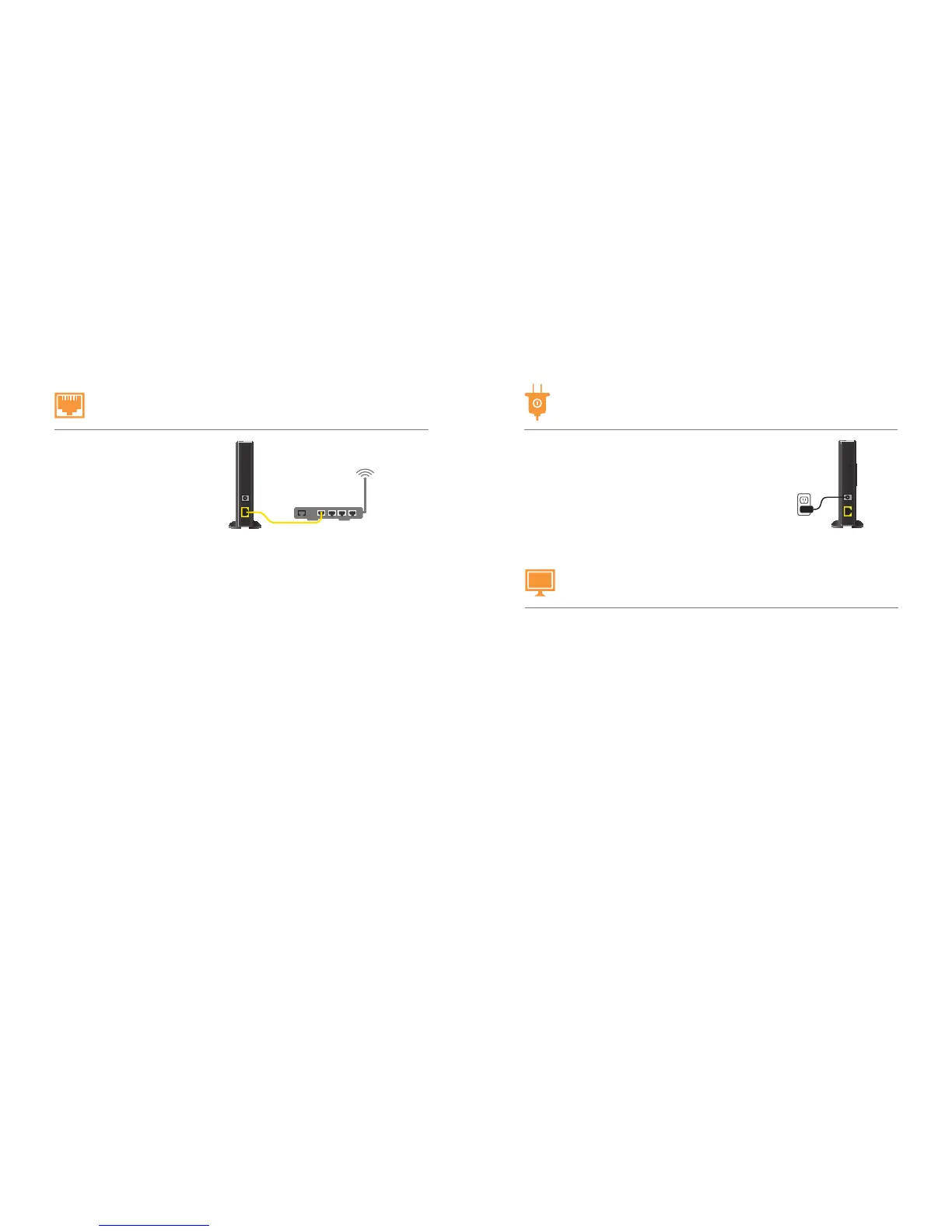AT&T MicroCell User Guide | Getting Started
8 9
If you completed online activation at the AT&T store, proceed to Step 4.
Visit att.com/MicroCell-Activate
and follow the instructions on the screen.
You’ll need the following
• Serial Number (S/N)–it’s on the bottom of the device or the box label.
• Your AT&T wireless phone number/user name or AT&T Access ID, as well
as your password.
• If you haven’t set up an AT&T online wireless account, you’ll need to do so.
E911 SERVICE
You were required to provide the address where the device will be located during the
activation process. The location address you provided is sent to local emergency
responders and must be kept up to date if you move your device. To update your
location address information, visit att.com/MicroCell and manage your settings.
STEP 3
Activate your device online
www
STEP 1
Connect your device to the Internet
Connect the yellow Ethernet cable
from the “Ethernet” port on your
MicroCell to your modem or router.
PLACEMENT TIPS
Your MicroCell works best within three feet of a window and not in
a basement or closet.
You will improve the chances of receiving a GPS signal when you install your MicroCell:
• On fi rst fl oor or above basement level.
• Next to a window with a clear, unobstructed view of the sky.
• At least one foot away from other wireless broadcasting devices.
• When the weather is clear (no clouds or rain).
STEP 2
Power on your device
Connect your MicroCell to a power outlet with
the AC power adapter.
The Power light on the front of the device will come on
immediately. Within a few minutes, other lights will fl ash
as a GPS signal is located and software is updated.
