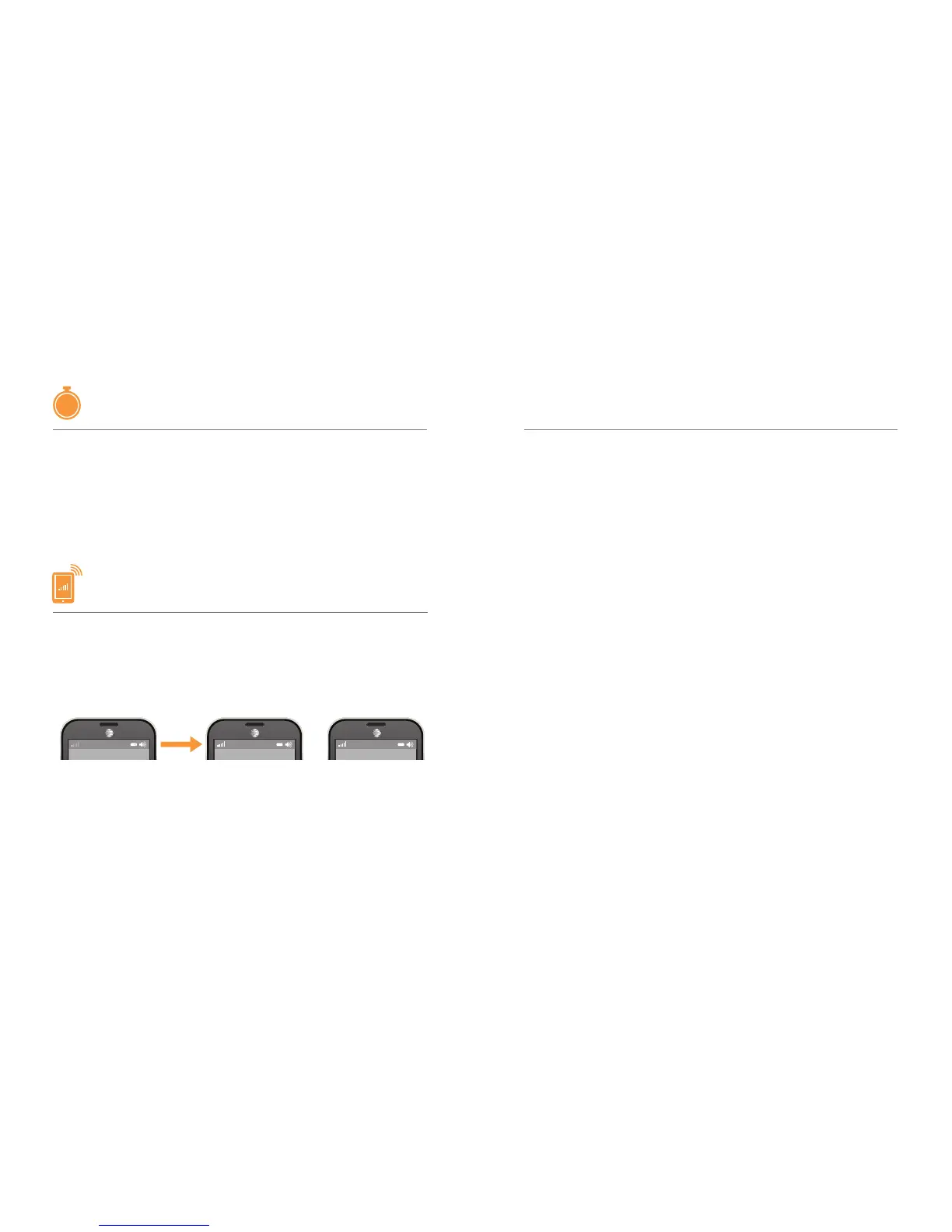AT&T MicroCell User Guide | Getting Started
10 11
Take a break!
You will receive a text message and email once activation
is complete.
Visit att.com/MicroCell to learn more on how to get the
most out of your MicroCell.
STEP 4
Wait while your device connects
NOTE
:
It can take up to 90
minutes from step 1 to
complete activation.
Your device may update
and restart during this
time.
STEP 5
Confirm your success
Your device is configured and working
properly when:
• You receive a text message and an email confirmation.
• The Network light on your MicroCell is solid and green.
• Your cell phone shows “AT&T MicroCell” or “AT&T M-Cell”
instead of “AT&T” as the network provider (as shown below).
Cell phones may take some time to
switch to the MicroCell
Your cell phone may not immediately
switch to your MicroCell when you enter
its coverage area. Depending on the
signal strength of the AT&T cell tower, the
time for your cell phone to switch to the
MicroCell can vary. It may take seconds or
up to five minutes.
Connecting to the MicroCell doesn’t
always mean unlimited calling
You can purchase AT&T Unlimited
MicroCell Calling for an individual phone
number, your whole account or use your
existing wireless plan minutes. Other
3G, 4G or 4G LTE cell phone owners on
your approved user list also use their
existing wireless plan minutes unless they
purchase the Unlimited MicroCell
Calling feature.
Calls transfer out, but don’t transfer in
Calls transfer from the MicroCell to
the strongest available AT&T cell tower
signal. However, calls initiated on the cell
tower do not transfer to the MicroCell.
NOTE: With the optional Unlimited
MicroCell Calling feature, calls that
originate on the MicroCell and transfer to
a nearby AT&T cell tower continue on as
unlimited.
Restarting fixes most problems
Like many electronic devices, the
MicroCell and your 3G, 4G or 4G LTE
cell phone may occasionally need to be
rebooted (turned off and back on again)
to reestablish their connection to each
other.
Things to Know
NOTE
:
You may need to
restart your cell
phone for “AT&T
MicroCell” or “AT&T
M-Cell” to appear.
90
MIN
NOTE: Some mobile devices may display network provider information differently.
AT&T AT&T MicroCell AT&T M-Cell
or
