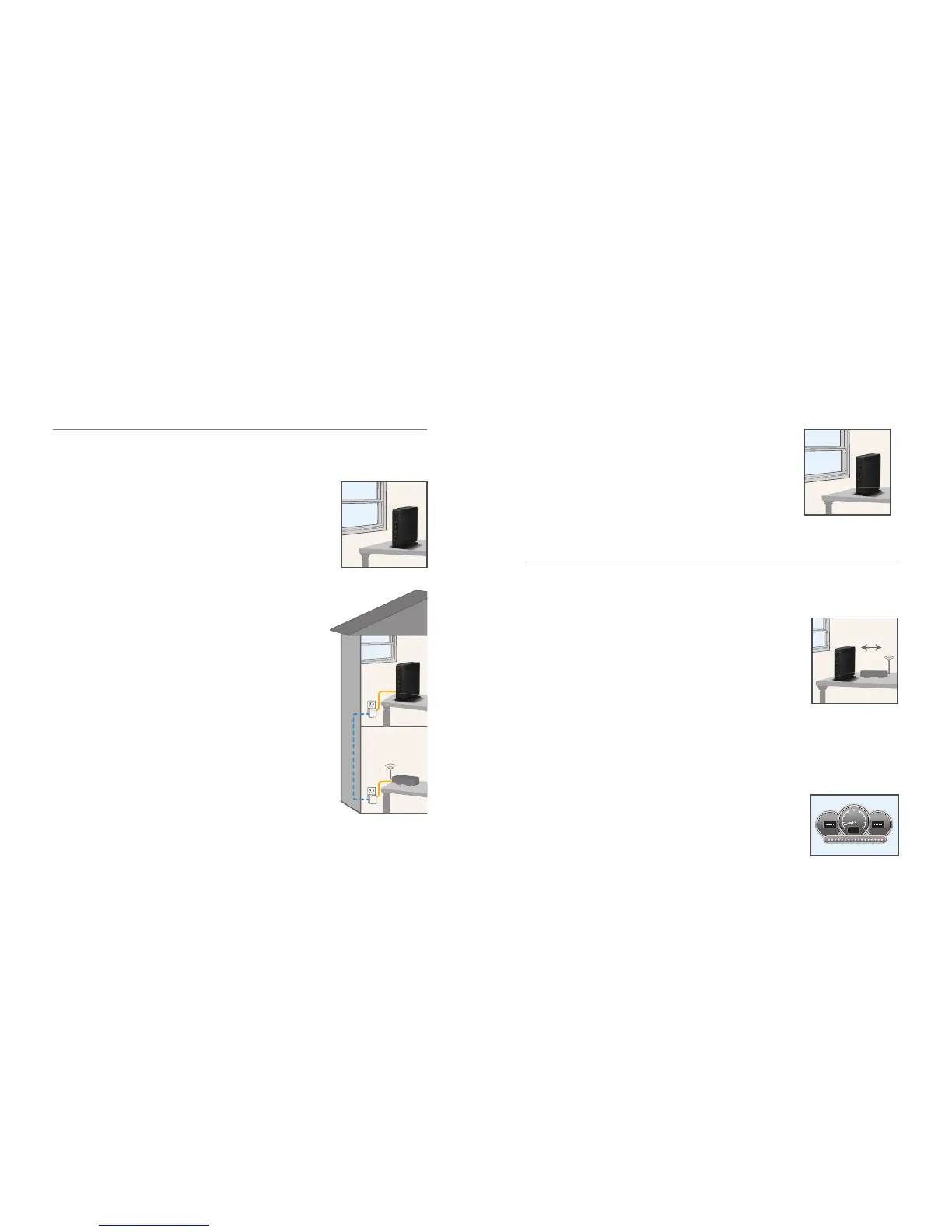AT&T MicroCell User Guide | Troubleshooting
14 15
Help with activating your MicroCell (continued)
Help after activating your MicroCell
My Internet equipment isn’t near a window and I am unable to get
a GPS lock
My range of coverage on the MicroCell is limited
or
I experience dropped calls on the MicroCell
I can’t get my MicroCell to activate in my basement
• Use a longer Ethernet cable to move your MicroCell closer
to a window with a clear, unobstructed view of the sky.
• If using a longer Ethernet cable will not resolve the issue,
then powerline Ethernet adapters are available which use
your electrical outlets to provide Internet connections to
areas away from existing Internet equipment.
For example, if your router is located on a different fl oor or
part of the house where you want to place your MicroCell,
powerline Ethernet adapters can be used to connect the
MicroCell to the router through your electrical outlets.
Connect the router to one adapter plugged into an
electrical outlet. Then connect the MicroCell to an
adapter plugged into an electrical outlet in another part
of your house so that the two can communicate via the
electrical wiring.
A minimum of two powerline Ethernet adapters are
required —one for the router and one for the MicroCell.
AT&T offers a HomePlug AV starter kit online at
att.com/
equipment/accessories/network-equipment.jsp
. Similar
devices are also available at local electronic stores.
NOTE: Continue to keep your MicroCell and router
plugged into an electrical outlet using the power cord
provided with each device.
• If your MicroCell is located next to or in close proximity
to another wireless broadcasting device, move the
MicroCell at least one foot away from that device.
• If your MicroCell is located:
» On the fl oor, then move it off the fl oor and onto a desk
or table;
» In a cabinet or closet, then move it out of the cabinet
or closet;
» Behind or next to any furniture or other insulated or
radiating devices (such as a couch, microwave, fl at
panel TV, etc.) that may interfere with the MicroCell’s
broadcasting signal, then move it to a new location
where there is nothing blocking the MicroCell.
• If re-locating your MicroCell does not resolve the issue
or does not apply to you, then run a speed test at
att.com/speedtest to ensure your broadband
connection meets minimum requirements of 1.5 Mbps
download and 256 Kbps upload speeds. If necessary,
upgrade to a higher broadband speed.
1 foot
• Move your MicroCell to within 3 feet of a window with a
clear, unobstructed view of the sky.
• If your basement does not have windows, then it may
be necessary to re-locate the MicroCell to the fi rst fl oor
or above. If necessary, use a longer Ethernet cable
or a Powerline Ethernet adapter (as described in the
previous solution).
UPLOADDOWNLOAD
THROUGHPUT
6MB
4MB 8MB
2MB
10MB
My range of coverage on the MicroCell is limited or
I experience dropped calls on the MicroCell
