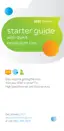Register (required) Approximate time: 20 minutes
3
Go Wi-Fi (optional)
Approximate time: 10 minutes
4
UVE349_IP_DSL_HSIA_Inside_PROOF 13 UVE349_IP_DSL_HSIA_Inside_PROOF 13
Customers without traditional phone service can skip steps A and B, and start with step C.
A
If you have traditional phone service, install
single-port filters in wall jacks that have devices
such as phones, fax machines, satellite receivers,
or modems.
Power up Approximate time: 5 minutes
2
• Open your Internet browser (e.g., Internet Explorer, Safari, etc.). The online
registration process will start automatically to assist you in activating your
service. If it does not, enter lsreg.att.net into your address bar.
• Continue with online registration using the 4-digit passcode you created when
you placed your order—it was mailed to you separately for your reference.
Your Wireless Gateway is now powering up. During this time, the Broadband
light will turn red. Wait up to five minutes for the indicator lights for
Broadband and Service to turn solid green and the Local Ethernet indicator
light to start blinking green.
During this time, do not unplug the power cord or the green
data cable, as this may interrupt activation.
If the Broadband and Service lights do not turn solid green or continue
to blink after 10 minutes, see the “Having trouble?” section on the back
of this guide.
Set up Approximate time: 10 minutes
1
C
Connect the green data cable from the Wireless
Gateway’s Phone Line port to the dual-port filter’s
DSL port (or directly to the wall if you do not have
traditional phone service).
Wall jack
Dual-port filterPhone, cordless base
station, or other phone
device (e.g., fax)
D
Connect the yellow Ethernet cable from
the Wireless Gateway’s Local Ethernet
port to your computer’s Ethernet port.
B
The dual-port filter is used when you want to
connect a phone or other piece of equipment,
such as a fax machine, to the same wall jack as
your Wireless Gateway.
E
Combine the two-part power cord, and then
connect one end to the Wireless Gateway’s Power
port and the other end to an electrical outlet.
Wall jack
Single-port filter
Phone device
Installing phone filters
A
A dual-port filter is only
necessary if you have
traditional phone service
and want to share the
wall jack with a phone
device; otherwise, plug
the data cable directly
into the wall jack.
Wall jack
Data cable
Ethernet cable
Electrical
outlet
Power adapter
Gateway
Computer
Ethernet port
Write down your Network Name (SSID) and Wireless Network Key (WPA) to configure
a wireless device. This information is on the side of your Wireless Gateway. The
Network Name consists of “ATT” plus the last three digits of the Wireless Gateway’s
serial number. Be sure to record this information in the form below.
Now configure your wireless network:
• Go to your computer’s “Wireless Network
Settings” and refresh the network list.
• Select your Network Name (SSID) from the
list. You may need to scroll through the list to
find your SSID.
• Enter the 10-digit Wireless Network Key
(WPA) in the Password field to connect to
your network.
Congratulations! You should now be wirelessly connected to the Internet.
Network Name (SSID)
10-digit Wireless Network Key (WPA)
WPA
A T T
Note: Label is removable for safekeeping.

