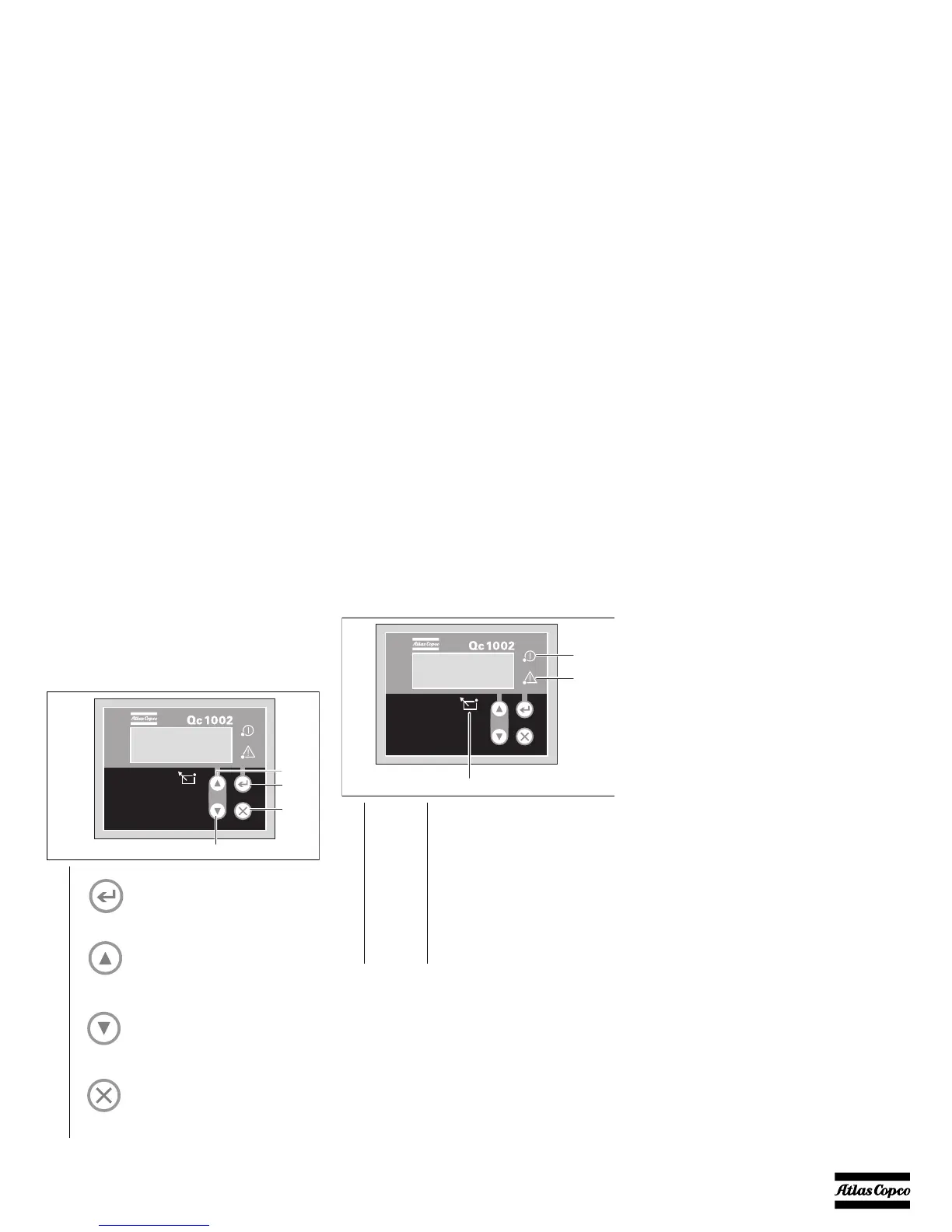- 33 -
4.2.4 Setting the Qc1002™
4.2.4.1 Pushbutton and LED functions
Following pushbuttons are used on the
Qc1002™:
Following LEDs are used on the Qc1002™:
4.2.4.2 Qc1002™ menu overview
At Qc1002™, the LCD will show following
information:
–in Normal condition (scroll through the
information using UP and DOWN):
• Controller type & version
• Parameter list
•Alarm list
• LOG list
• Service Timer 1 & Service Timer 2
• Battery Voltage
• Voltage - frequency - running hours
–in Alarm condition (scroll through the
information using UP and DOWN):
• a list of all active Alarms
It's possible to scroll through the views, using the UP
and DOWN buttons. The scrolling is continuous.
If a Special status comes up, the Status Display is
shown.
If an Alarm comes up, the Alarm Display is shown.
1
ENTER: Is used to select and
confirm changed settings in the
Parameter list.
2UP: Is used to scroll through the
display information and to adjust
parameter value upwards.
3
DOWN: Is used to scroll through
the display information and to
adjust parameter value
downwards.
4
BACK: Is used to leave the
Alarm pop-up window, to leave
the Parameter list and to leave
menu's without change.
1Power Green LED indicates that the unit is
powered up.
2Remote Green LED indicates that the Remote
Mode is selected.
3Alarm Flashing red LED indicates that an
alarm is present. A continuous red
LED indicates that the alarm has been
acknowledged by the user. The exact
alarm is shown on the display.
