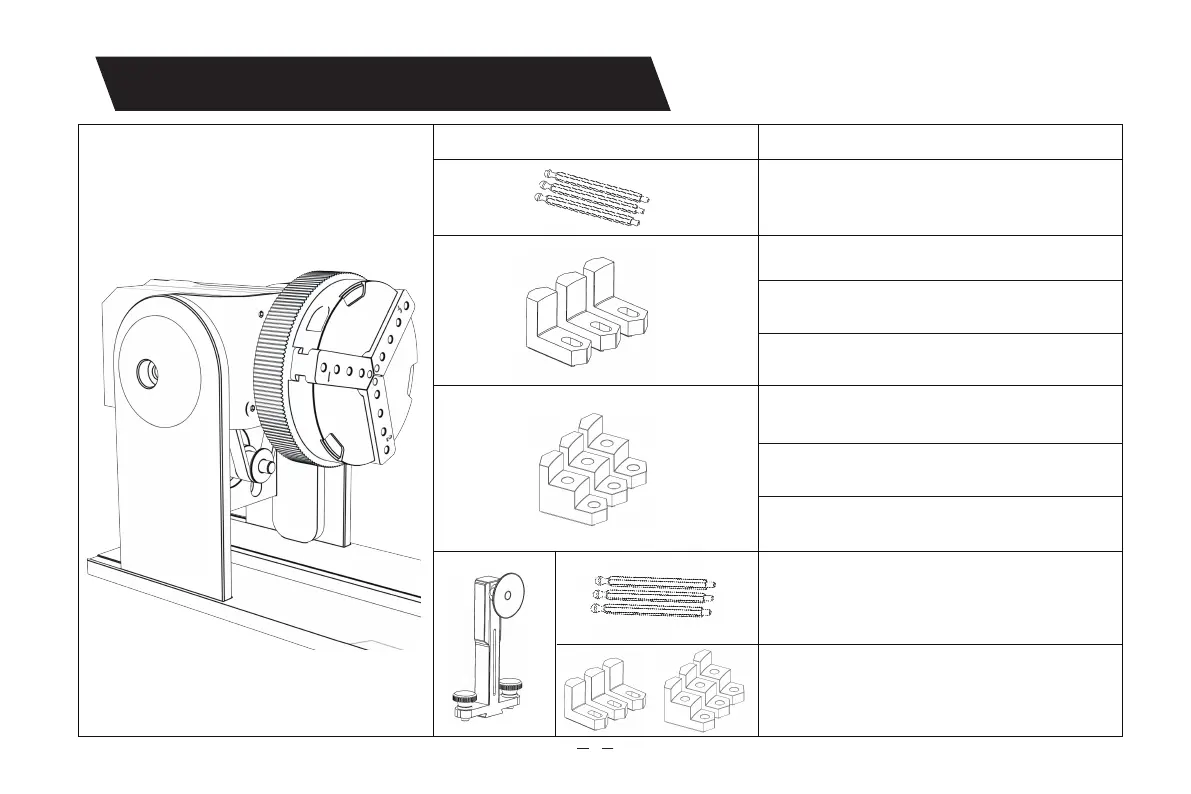5
4.Introduzione all'uso del prodotto
55
Poafoglio di prodotti utilizzando accessori
Forme/oggetti incisi
Anelli (anelli e altri cerchi di diametro inferiore)
Cerchi (cerchi di diametro maggiore come i braccialetti)
Cerchi (cerchi di diametro maggiore come i braccialetti)
Cilindrico
Calici
Cilindrico
Calici
Sfera, a forma di uovo (la supeicie cua non lo è ovvio),
non inveibile
Sphere, egg-shaped (cued suace is not obvious),
non-inveible
Cerchi (cerchi di diametro maggiore come i braccialetti)