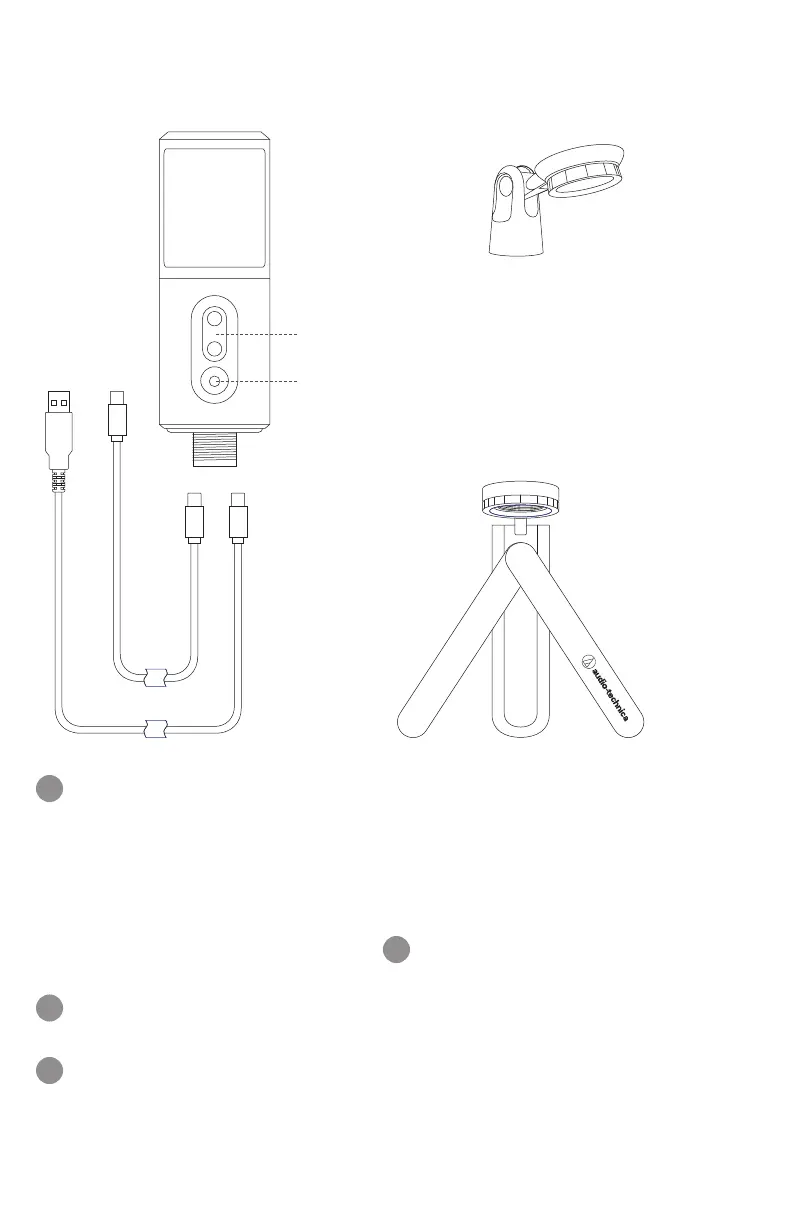3
ATR2500x-USB Setup
For desktop use
Screw the microphone into the threaded portion of
the tripod desk stand. The front of the microphone
should face the A-T logo. Extend the tripod legs to
provide a wide, secure base, and place the tripod
desk stand on a flat surface.
For mic stand use
Screw the microphone stand clamp to your mic
stand. Screw microphone into the stand clamp.
Use a screwdriver or coin to loosen/tighten the
stand’s pivot screws for angle adjustment.
Plug one of the provided USB cables into the USB
output at the base of the microphone then connect
the other end of the cable to your digital recording
device.
When connecting the microphone to a USB-C port,
you must use a USB On-The-Go (USB OTG) cable
like the one included.
When using with equipment that includes a
built-in mic, consult that device’s user guide for
instructions on disabling its mic.
Optional headphone monitoring: Connect
headphones with 3.5 mm (⅛") plug into front of
microphone. Use up/down buttons for volume
control.
1
2
3
4
USB-CUSB-A
Stand clamp
Tripod desk stand
Headphone volume
3.5 mm (⅛") headphone jack
