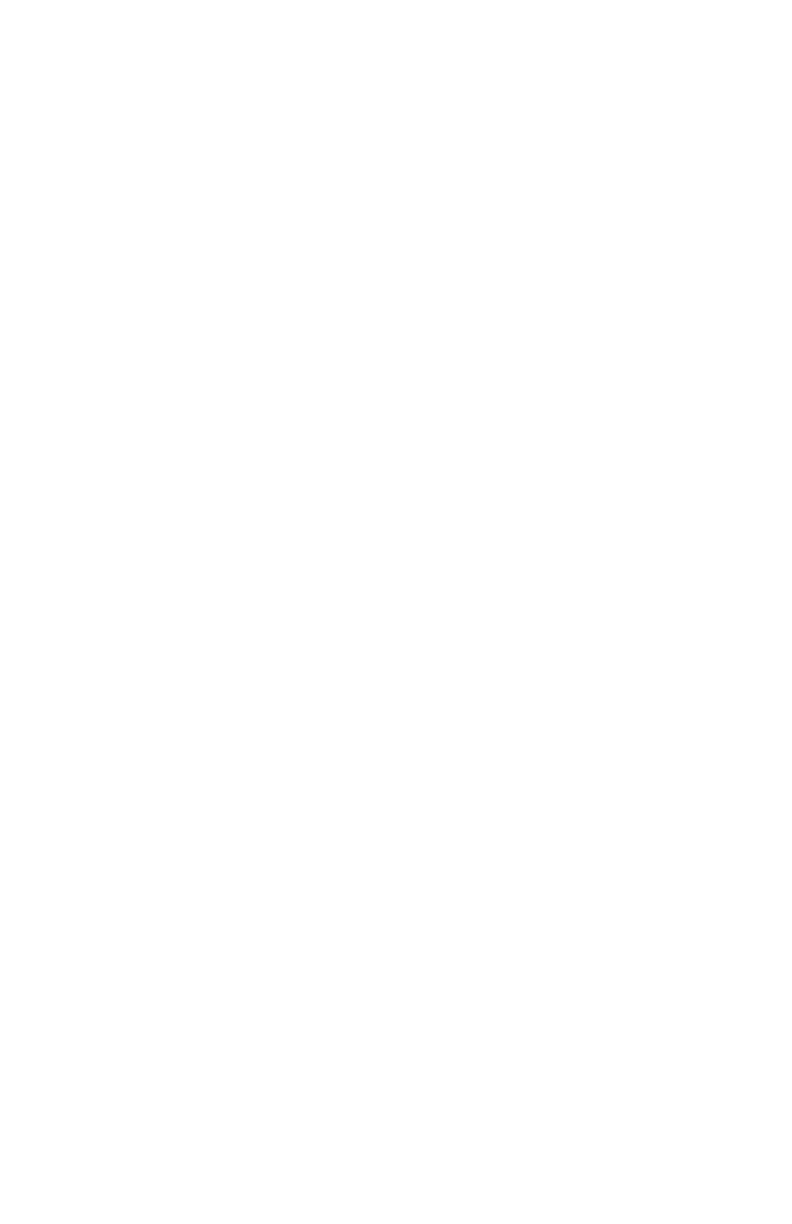15
Using Headphones
The
1
/
8
" (3.5 mm) headphone jack on the bottom of the microphone allows you to directly monitor your recording with
a pair of headphones. When your preliminary setup is completed, and your USB microphone is connected to your
computer’s USB port (the microphone’s blue LED is illuminated), plug your headphones into the headphone jack on
the bottom of the microphone. While talking into the microphone, you should hear yourself in the headphones. Adjust
the volume up or down by pressing the Up and Down buttons on the front of the microphone. Note: The Up and
Down buttons only adjust the volume of the mic’s headphone output; they do not adjust the microphone level.
Selecting software
You have many choices in recording software. Audacity, available for free online at http://audacity.sourceforge.net/, is
a widely used software program that provides basic recording software.
Setting your software levels
Correct adjustment of microphone level is important for optimum performance. Ideally, the microphone level should
be as high as possible without overloading the input of your computer. If you hear distortion, or if your recording
program shows levels that are consistently overloaded (at peak levels), turn the microphone volume (or level) down,
either through your control panel (or system preferences) settings, or through your recording software. If your
recording program shows insufficient level, you can increase the microphone gain either from the control panel (or
system preferences) settings or through your recording program.
No further microphone level adjustments should be needed, as long as the acoustic input does not
change significantly.
Positioning your microphone
It is important to position the microphone directly in line (on axis) with the person speaking/singing or instrument
(or other sound source) to achieve the best frequency response of the microphone.
For use in speaking/singing applications, the ideal placement for the microphone is directly in front of the person
speaking/singing. The same placement is optimal when miking an instrument such as an acoustic guitar, drums or
piano. Experiment with different mic placements to find the best sound for your particular setup.
Protecting your microphone
Avoid leaving your microphone in the open sun or in areas where temperatures exceed 110° F (43° C) for extended
periods. Extremely high humidity should also be avoided.
Additional Information
