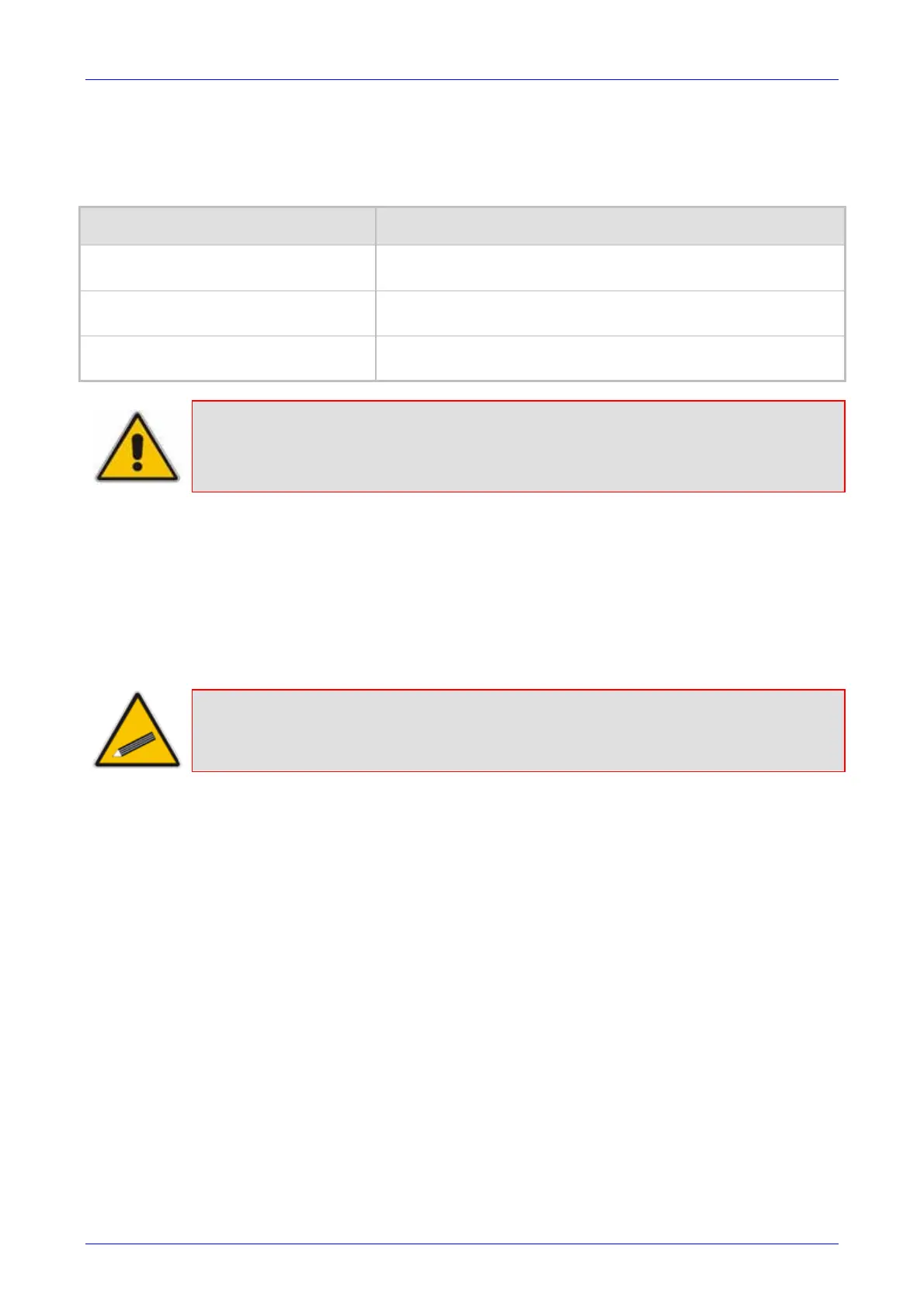Installation and Configuration Manual 3. Initialization
SBA for Microsoft Lync 47 December 2010
3.1.3 Mediant 2000
This section describes how to change the device's default IP address so that it corresponds with
your network environment. The table below lists the device's default IP address.
Table 3-4: Default IP Addresses
Parameter Default Value
IP Address
Device with a single module (trunks 1-8): 10.1.10.10
Device's second module (trunks 9-16): 10.1.10.11
Subnet Mask
255.255.0.0
Default Gateway IP Address
0.0.0.0
Note: The device can include one or two identical modules. These modules are fully
independent, each possessing its own MAC and IP address. If the device includes
two modules, the IP addresses assigned to these modules must be in the same
subnet.
To assign an IP address to the device, use one of the following methods:
Device's HTTP-based embedded Web server `accessed using a Web browser (refer to
'Assigning an IP Address using HTTP' on page 47).
BootP (refer to 'Assigning an IP Address using BootP' on page 48).
Embedd
ed Command Line Interface (CLI), accessed using RS-232 (if supported) or Telnet
(refer to 'Assigning an IP Address using the CLI' on page 50).
Dynami
c Host Control Protocol (DHCP) - refer to the User's Manual.
Tip: If at a later stage after re-defining the IP address, your IP address is unknown
(e.g., forgotten), use the BootP/TFTP utility to access the device (refer to the
Product Reference Manual).
3.1.3.1 Assigning an IP Address using HTTP
You can assign an IP address to the device, using the device's Web interface.
¾ To assign an IP address using HTTP:
1. Disconnect the device from the network and reconnect it to a PC using one of the following
methods:
• Using a hub or switch between a PC and the device: Connect the network interface
on your PC to a port on a network hub / switch, using a standard Ethernet cable.
Connect the device to another port on the same network hub / switch, using another
standard Ethernet cable.
• Direct connection between a PC and the device: Connect the network interface on
your PC directly to the device, using an Ethernet crossover cable.
2. Change your PC’s IP address and subnet mask to correspond with the device's factory
default IP address and subnet mask.
